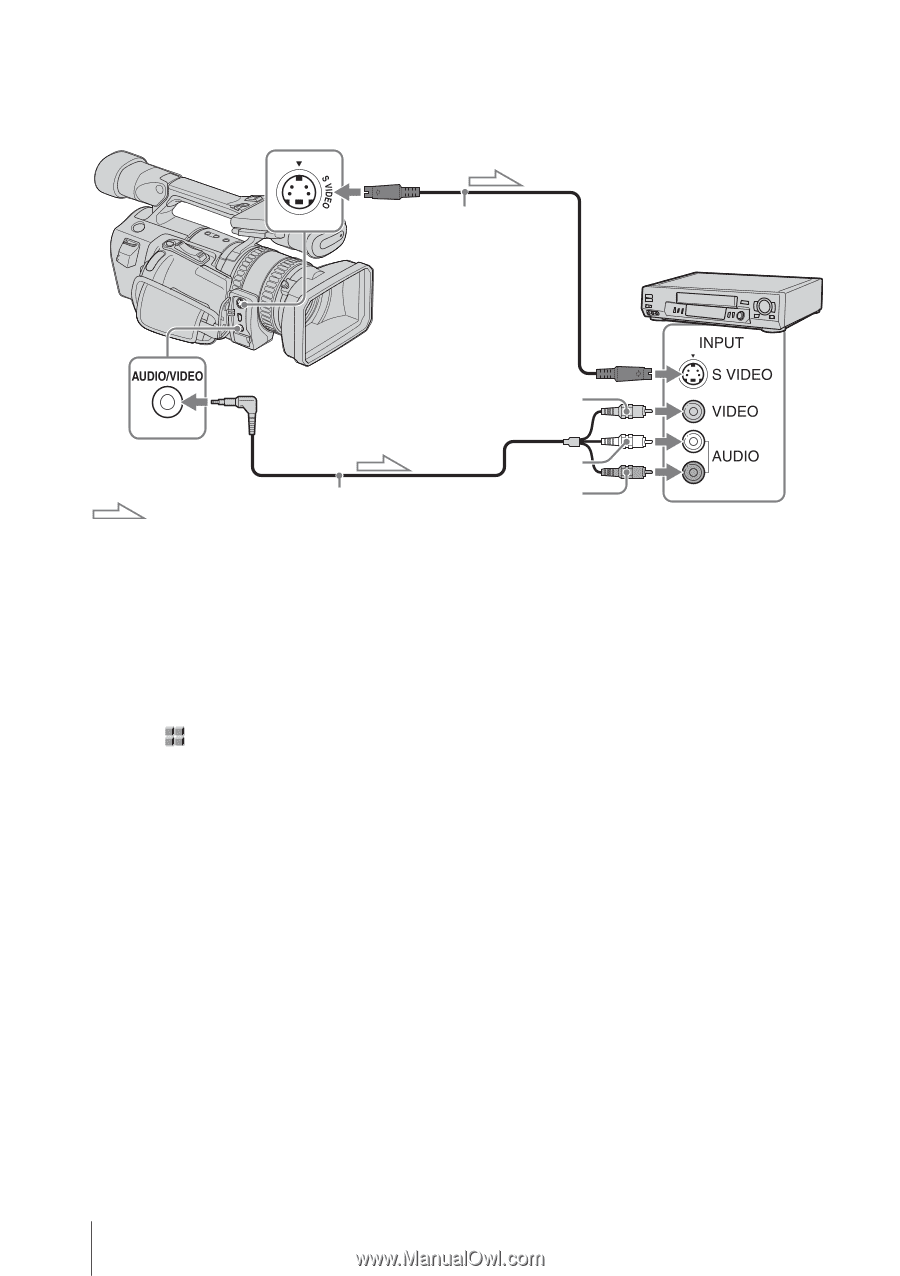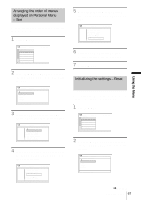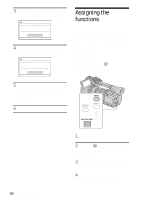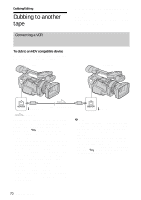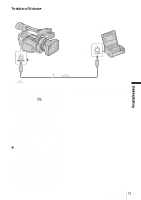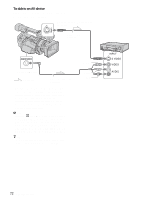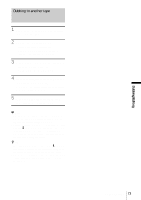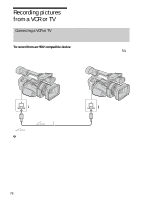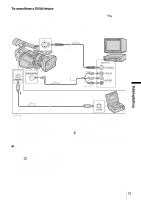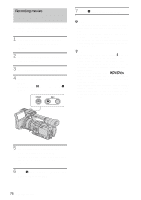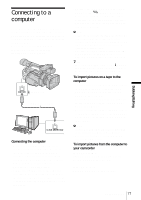Sony HDR-FX1 Operating Instructions - Page 72
To dub to an AV device, Connect your camcorder to a VCR using the A, V connecting cable supplied.
 |
UPC - 027242654815
View all Sony HDR-FX1 manuals
Add to My Manuals
Save this manual to your list of manuals |
Page 72 highlights
To dub to an AV device Connect your camcorder to a VCR using the A/ V connecting cable (supplied). When you have an S video jack on your VCR * S video cable (optional) VCRs AUDIO/VIDEO jack Signal flow A/V connecting cable (supplied) * When there is an S video jack on the device to be connected, connect an S video cable (optional) to that jack instead of using the yellow video plug of the A/V connecting cable (supplied). This connection produces higher quality DV format pictures. The audio will not be output if you connect with the S video cable alone. b Note • Select the (OTHERS) menu, [DISP OUTPUT], then [LCD PANEL] (the default setting) (p. 64). • When you connect your camcorder to a monaural device, connect the yellow plug of the A/V connecting cable to the video jack, and the red or the white plug to the audio jack on the VCR or the TV. z Tip • To record the date/time and camera settings data, first have them displayed on screen (p. 44). Yellow White Red 72 Dubbing/Editing