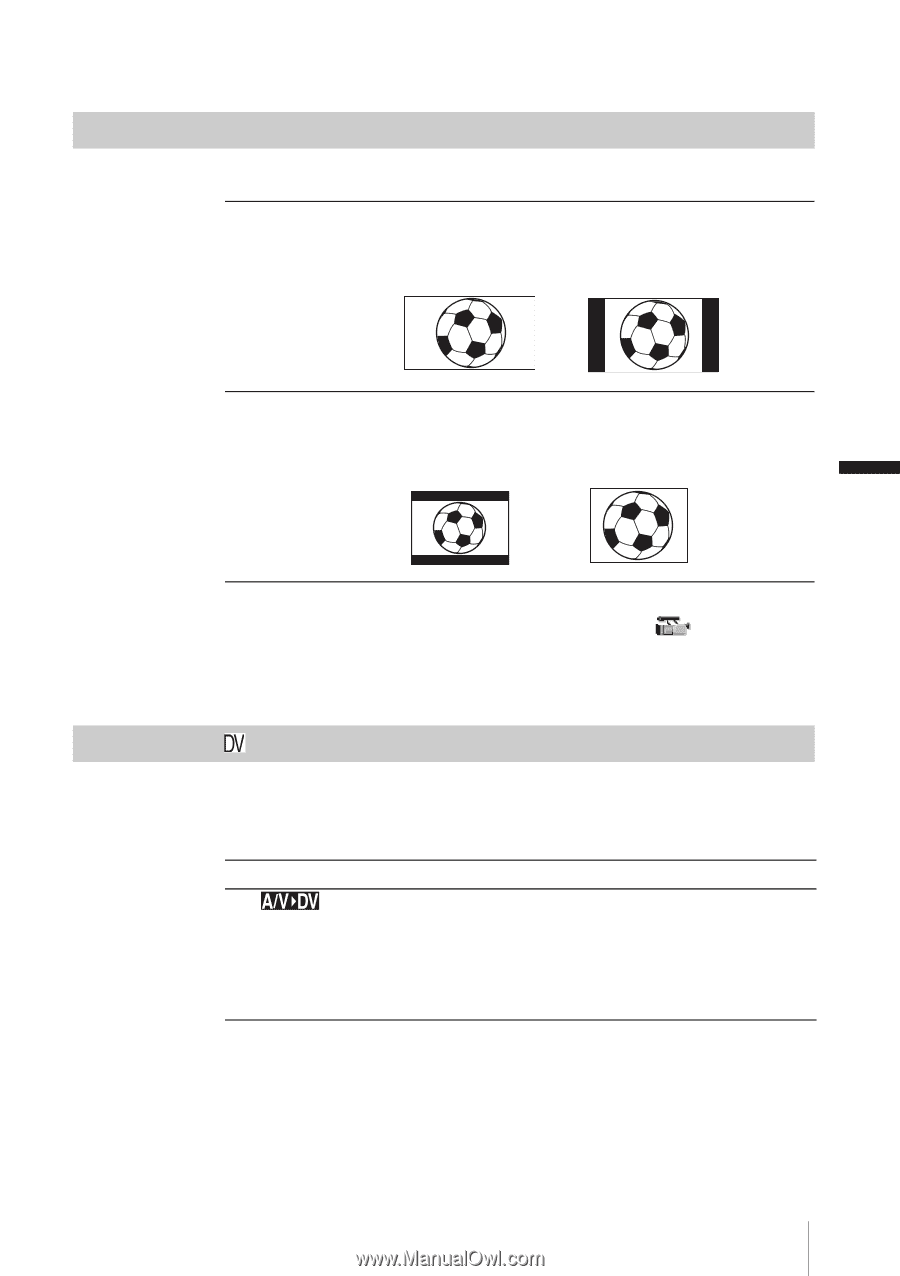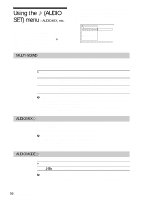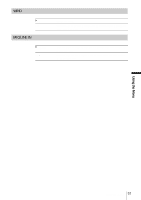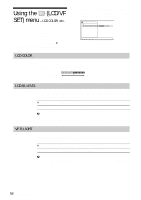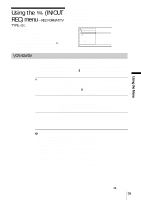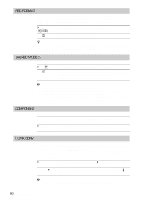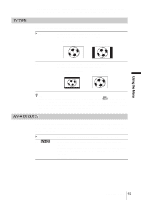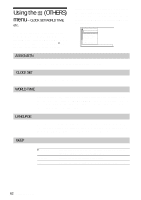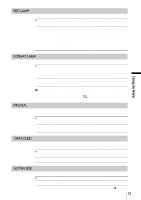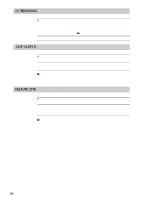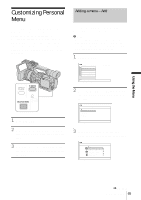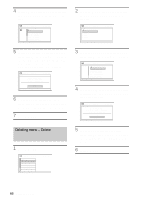Sony HDR-FX1 Operating Instructions - Page 61
TV TYPE, DV OUT, You need to convert the signal depending on the TV connected. - digital hdv camcorder
 |
UPC - 027242654815
View all Sony HDR-FX1 manuals
Add to My Manuals
Save this manual to your list of manuals |
Page 61 highlights
Using the Menu TV TYPE • Disconnect the i.LINK cable before setting [i.LINK CONV]. Otherwise, the connected video device may not be able to recognize the video signal from this camcorder. You need to convert the signal depending on the TV connected. G16:9 Select to view your pictures on a 16:9 wide TV. The recorded pictures will appear as follows: When HDV pictures are played back When DV pictures are played back 4:3 Select to view your pictures on a 4:3 standard TV. The recorded pictures will appear as follows: When HDV pictures are played back When DV pictures are played back z Tip • When you view pictures recorded with [DV WIDE REC] on the (CAMERA SET) menu set to [ON] on a 4:3 standard TV, pictures may appear as they are in height, but are compressed in width depending on the TV. If you view the recorded pictures on such type of 4:3 standard TV, set [DV WIDE REC] to [OFF] before recording. A/V c DV OUT You can connect a digital device and an analog device to your camcorder and convert the signal transmitted from the connected devices to the appropriate signal on your camcorder. GOFF ON ( Select when you are not using the Signal conversion function. ) To output analog images and sound in digital format using your camcorder. The analog signal input to the AUDIO/VIDEO jack of your camcorder will be converted and output from the i.LINK Interface of your camcorder. For details, see page 81. Using the Menu 61