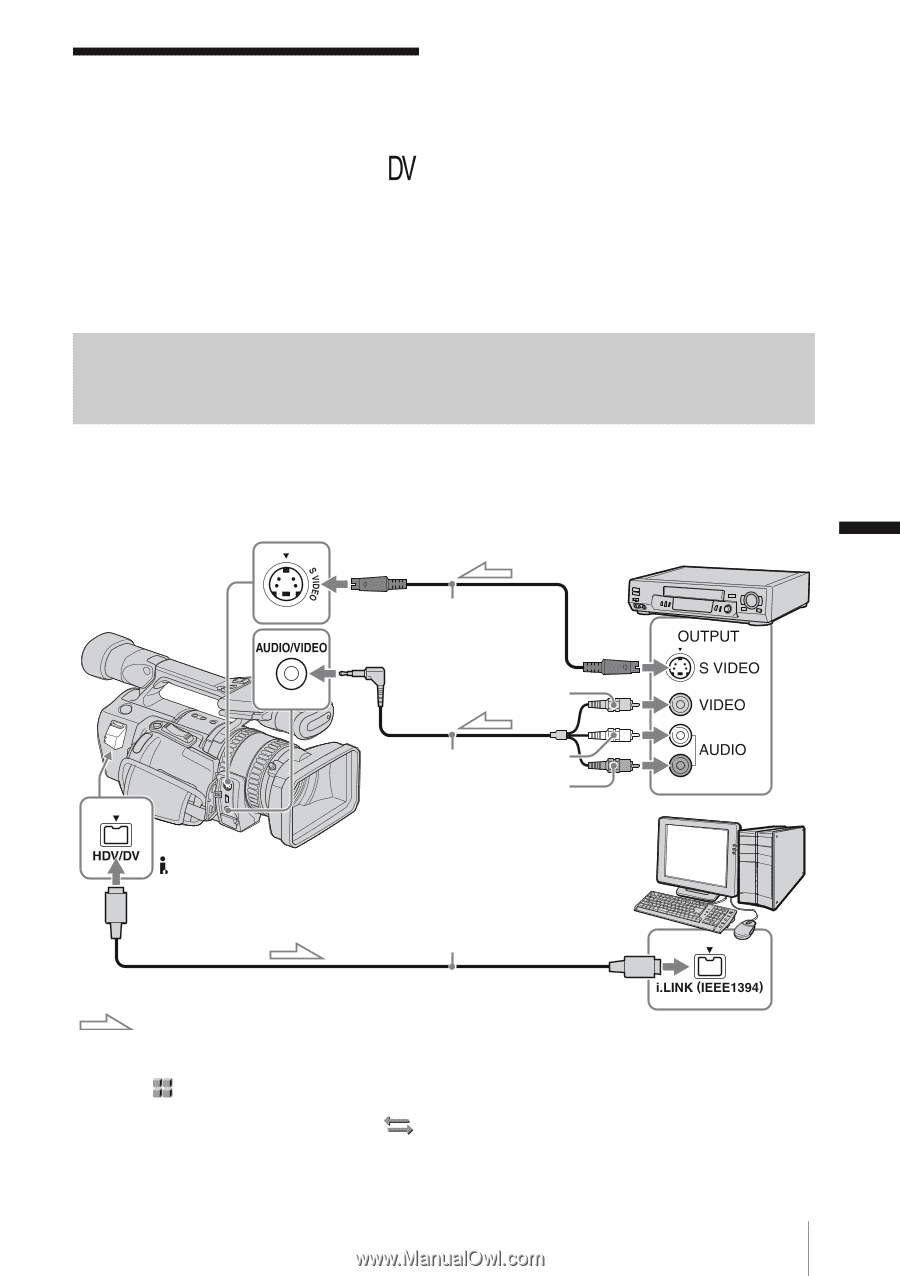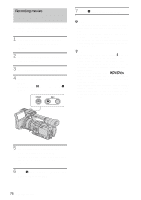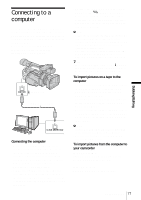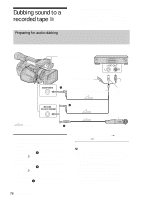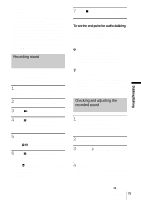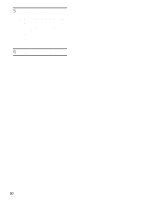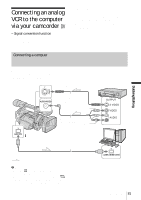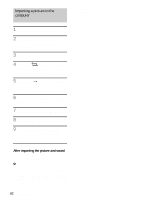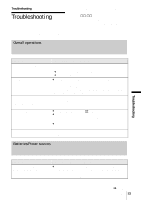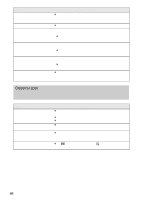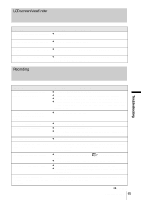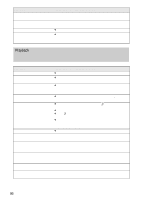Sony HDR-FX1 Operating Instructions - Page 81
Connecting an analog VCR to the computer via your camcorder - Signal conversion function
 |
UPC - 027242654815
View all Sony HDR-FX1 manuals
Add to My Manuals
Save this manual to your list of manuals |
Page 81 highlights
Connecting an analog VCR to the computer via your camcorder - Signal conversion function Connect an analog video device to your camcorder using the A/V connecting cable Connecting a compuer (supplied), and a digital device such as a computer to your camcorder using an i.LINK cable (optional). Your camcorder converts the analog video signal from the VCR to a digital signal and transmits it to the computer to be dubbed. To use the signal conversion function, application software to import video signals must be installed on the computer. Dubbing/Editing Refer to the manual supplied with the application software for the system requirements of the computer. When you have an S video jack on your VCR S video cable (optional) AUDIO/VIDEO jack Yellow A/V connecting cable (supplied) White Red HDV/DV jack i.LINK cable (optional) Signal flow b Note • Select the (OTHERS) menu, [DISP OUTPUT], then [LCD PANEL] (the default setting) (p. 64). • Before connecting the i.LINK cable, select the (IN/OUT REC) menu, [VCR HDV/DV], then [DV] (p. 59). If you do this operation with the i.LINK cable connected, the computer may hang up or may not recognize this camcorder. Dubbing/Editing 81