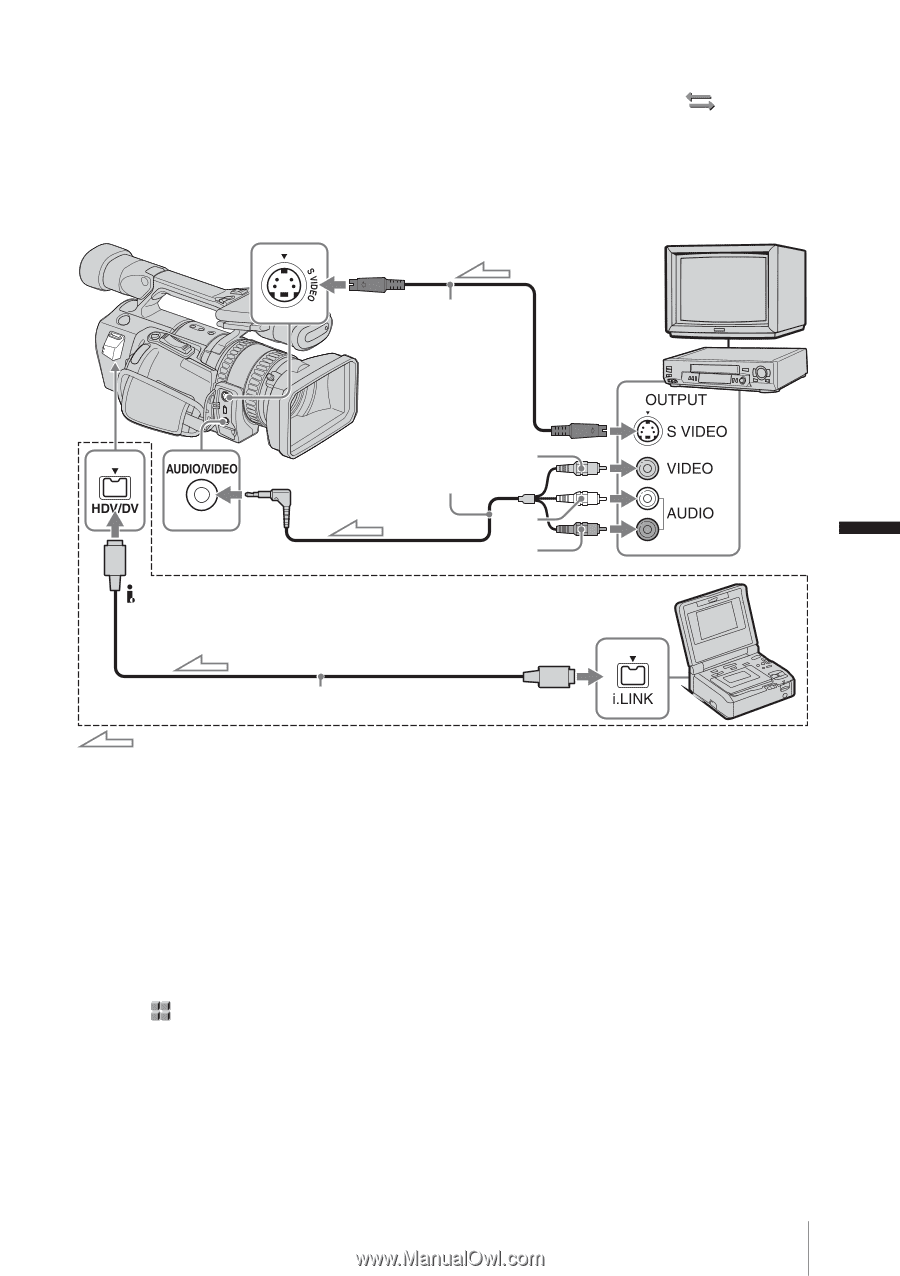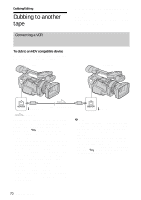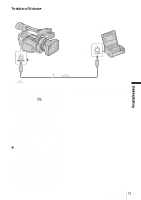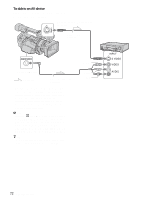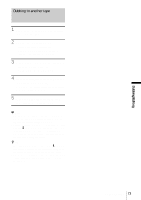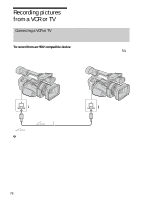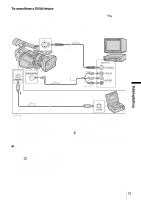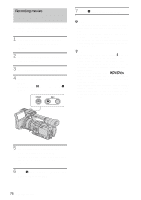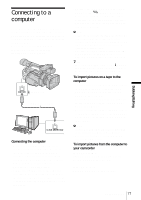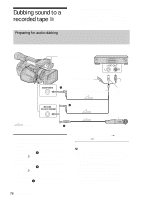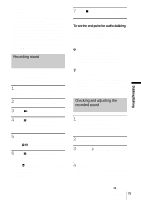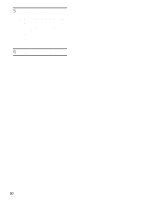Sony HDR-FX1 Operating Instructions - Page 75
Dubbing/Editing, To record from a DV/AV device, REC menu, [VCR HDV/DV], then [DV] or
 |
UPC - 027242654815
View all Sony HDR-FX1 manuals
Add to My Manuals
Save this manual to your list of manuals |
Page 75 highlights
To record from a DV/AV device You can record and edit pictures or TV programs from a VCR or TV. Use your camcorder as a recorder and connect it to a VCR using the A/V connecting cable (supplied). You can connect a DV compatible device also using an i.LINK cable (optional). When you use an i.LINK cable to connect a DV compatible device, select the (IN/OUT REC) menu, [VCR HDV/DV], then [DV] or [AUTO] (p. 59) before connecting. When you have an S video jack on your TV or VCR * VCRs or TVs S video cable (optional) Dubbing/Editing AUDIO/VIDEO jack HDV/DV jack Yellow A/V connecting cable (supplied) White Red Connecting with an i.LINK cable i.LINK jack i.LINK cable (optional) Signal flow * When there is an S video jack on the device to be connected, connect an S video cable (optional) to that jack instead of using the yellow video plug of the A/V connecting cable (supplied). This connection produces higher quality DV format pictures. The audio will not be output if you connect with the S video cable alone. b Note • You can record pictures from DV/AV devices only in the DV format. • When you use the A/V connecting cable (supplied), select the (OTHERS) menu, [DISP OUTPUT], then [LCD PANEL] (the default setting) (p. 64). • When you connect your camcorder to a monaural device, connect the yellow plug of the A/V connecting cable to the video jack, and the red or the white plug to the audio jack on the VCR or the TV. Only the sound from the connected plug is recorded. • When a 4:3 video signal is input, it appears with black bands on the right and left sides on the screen of your camcorder. z Tip • If the recording device has an i.LINK jack, it is recommended to connect it using an i.LINK cable (optional). Dubbing/Editing 75