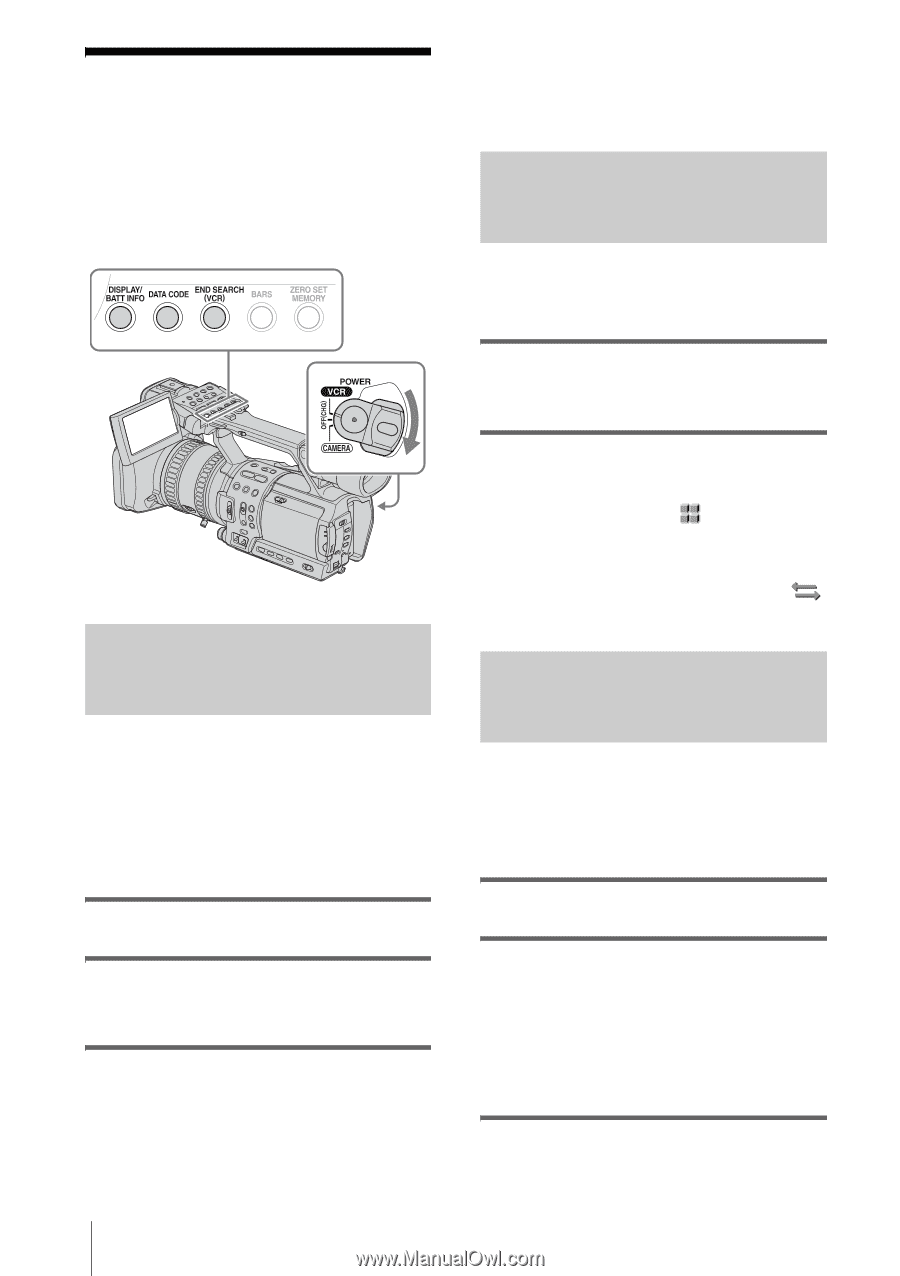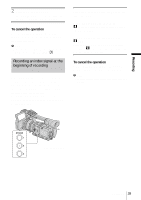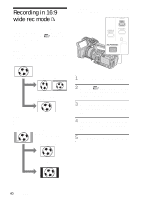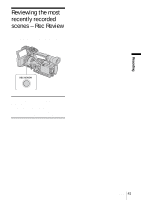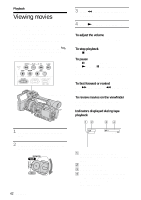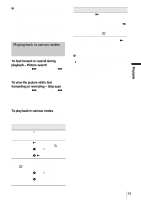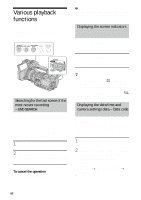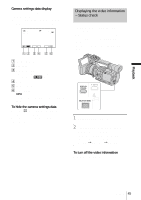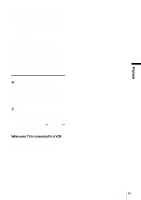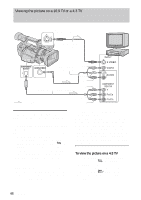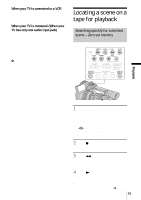Sony HDR-FX1 Operating Instructions - Page 44
Various playback functions, Searching for the last scene of the most recent recording - END SEARCH, - hdv 1080i
 |
UPC - 027242654815
View all Sony HDR-FX1 manuals
Add to My Manuals
Save this manual to your list of manuals |
Page 44 highlights
Various playback functions You can locate the end of the last recording, or display the date of recording and camera settings data. b Note • The END SEARCH function will not work correctly when there is a blank section between recorded sections on the tape. Displaying the screen indicators You can choose to display the time code, tape counter, and other information on the screen. Press DISPALY/BATT INFO. The indicator switches on or off as you press the button. Searching for the last scene of the most recent recording - END SEARCH This function is handy when you have played back the tape, for example, but want to start recording right after the most recently recorded scene. The END SEARCH function will not work once you eject the cassette after you have recorded on the tape. 1 Set the POWER switch to VCR. 2 Press END SEARCH (VCR). The last scene of the most recent recording is played back for about 5 seconds. To cancel the operation Press END SEARCH (VCR). z Tip • You can display the screen indicators during playback on a TV. Select the (OTHERS) menu, [DISP OUTPUT], then [V-OUT/PANEL] (p. 64). However, only playback mode indicators and tape counter appear when playing back a tape recorded in the HDV format, and [COMPONENT] on the (IN/OUT REC) menu is set to [1080i/480i]. Displaying the date/time and camera settings data - Data code During playback, you can view the date/time data and the camera settings data that are automatically recorded while recording pictures on a tape. 1 Set the POWER switch to VCR. 2 Press DATA CODE on the camcorder or Remote Commander during playback or playback pause. Each time you press the button, the indicators appear in turn as follows: Date/time t Camera settings data t (no display) 44 Playback