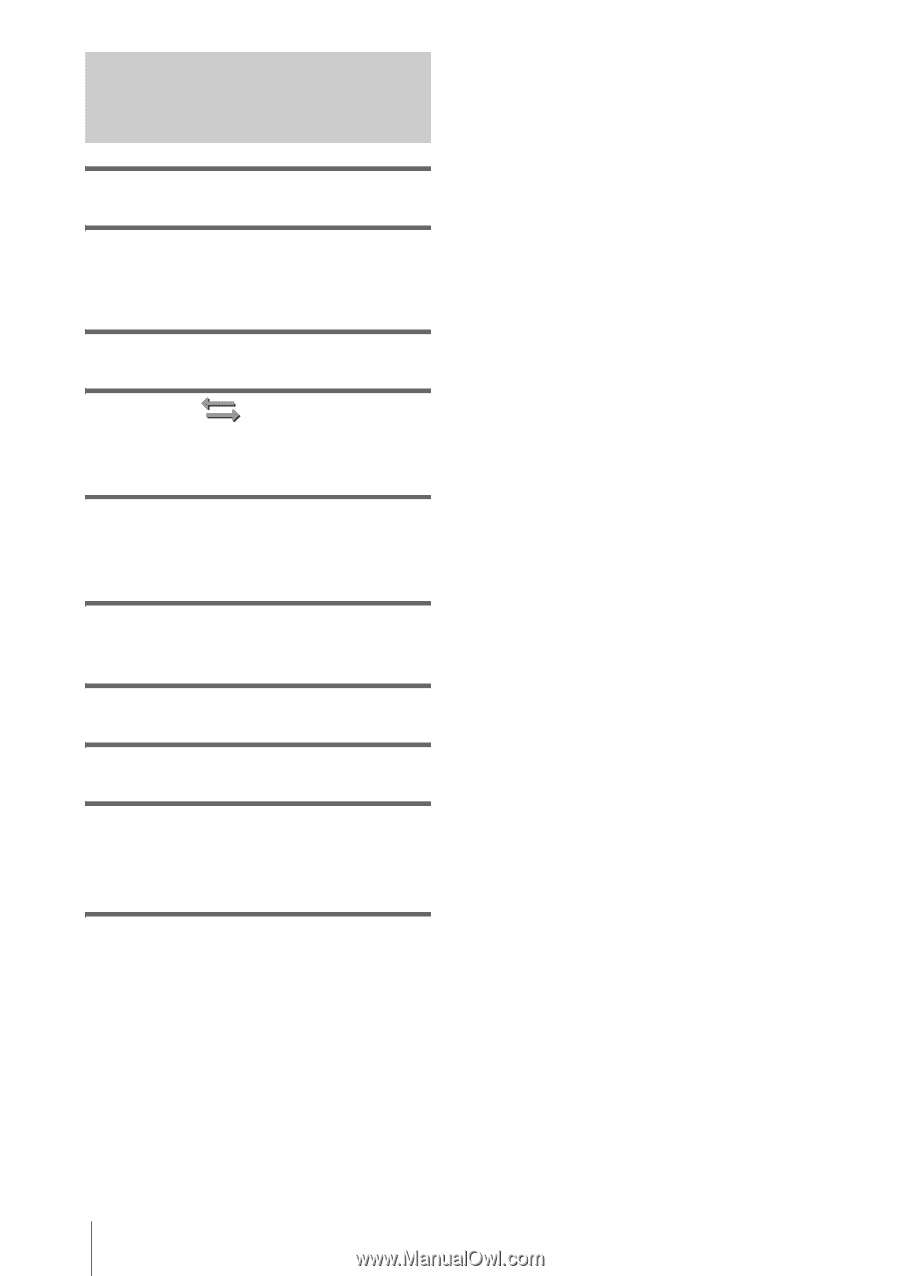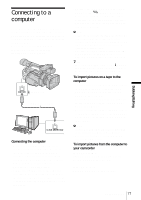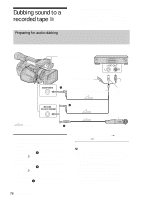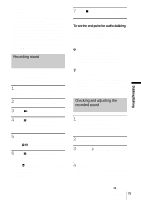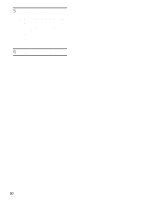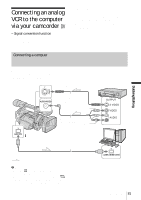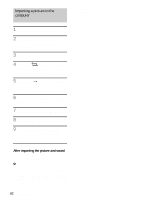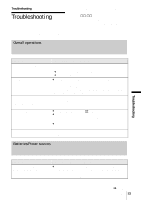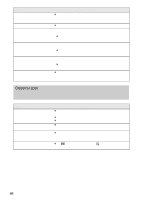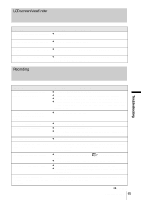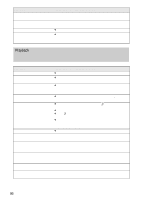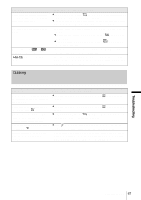Sony HDR-FX1 Operating Instructions - Page 82
After importing the picture and sound, Importing a picture to the, computer
 |
UPC - 027242654815
View all Sony HDR-FX1 manuals
Add to My Manuals
Save this manual to your list of manuals |
Page 82 highlights
Importing a picture to the computer • Analog signals are not output from the COMPONENT OUTPUT jack. 1 Turn on the analog device. 2 Set the POWER switch to VCR. Use the AC Adaptor (supplied) as the power source. 3 Press MENU. 4 Select the (IN/OUT REC) menu by turning the SEL/PUSH EXEC dial, then press the dial. 5 Select [A/V t DV OUT] by turning the SEL/PUSH EXEC dial, then press the dial. 6 Select [ON] by turning the SEL/PUSH EXEC dial, then press the dial. 7 Press MENU to hide the menu screen. 8 Start playback on the analog device. 9 Start importing on the computer. Refer to the manual supplied with the program software or its on-line help for details. After importing the picture and sound Stop importing on the computer, and stop playback on the analog device. b Note • Your camcorder may not be able to output the signal to the computer correctly depending on the video signal input to your camcorder. • You cannot import pictures that have been recorded using a copyright protection signal to a computer via your camcorder. 82 Dubbing/Editing