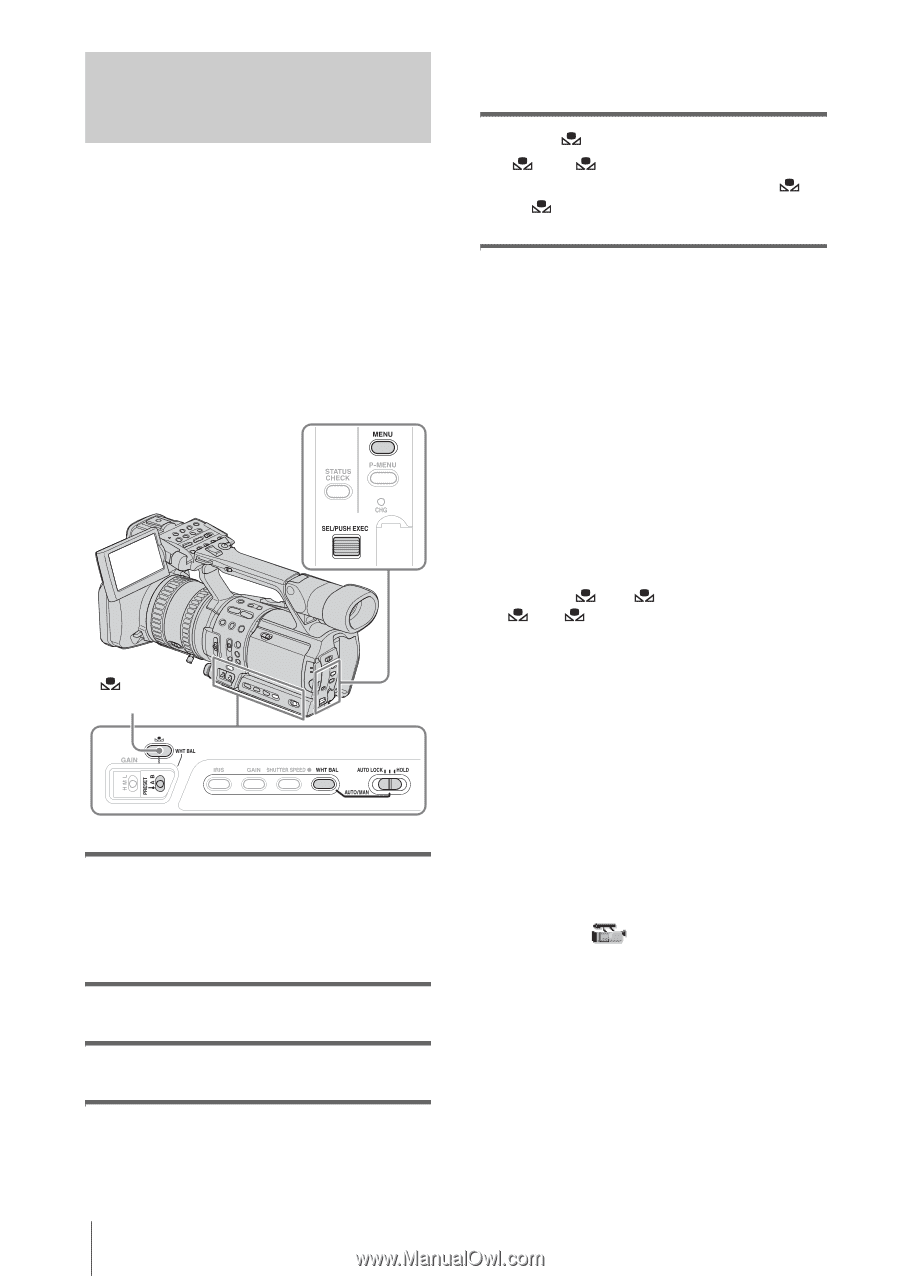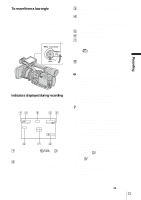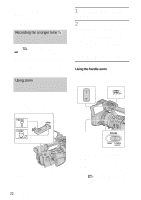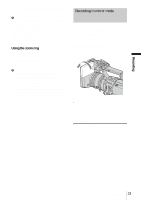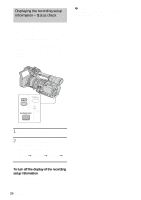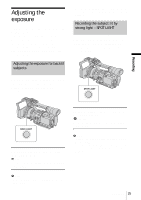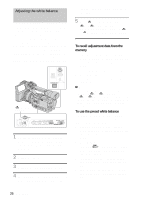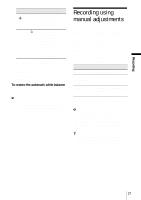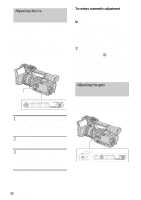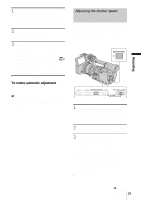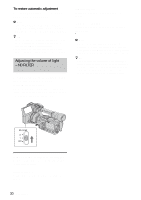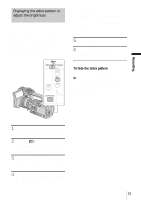Sony HDR-FX1 Operating Instructions - Page 26
Adjusting the white balance
 |
UPC - 027242654815
View all Sony HDR-FX1 manuals
Add to My Manuals
Save this manual to your list of manuals |
Page 26 highlights
Adjusting the white balance You can adjust the white balance according to the light of the recording environment. The white balance adjustment data for 2 different recording conditions can be set up and memorized separately in memory A and B. During recording, you can recall the setup data from the memory with the WHT BAL (white balance) switch. The setup data will be retained for about 3 months as long as it is not readjusted even if the power is disconnected. (one-push) WHT BAL 1 During recording or in the standby mode, set the AUTO LOCK switch to the center position to release the auto lock mode. 2 Press WHT BAL. 3 Set the WHT BAL switch to A or B. 4 Shoot a white subject such as a piece of paper filling the entire screen under the same lighting condition as that of the subject. 5 Press (one-push) WHT BAL. A or B flashes quickly. When the white balance is adjusted, A or B lights up and the adjustment data is memorized. To recall adjustment data from the memory 1 During recording or in the standby mode, set the AUTO LOCK switch to the center position to release the auto lock mode. 2 Set the WHT BAL switch to A or B. 3 Press WHT BAL. The white balance is set to the recalled adjustment. b Note • Avoid subjecting your camcorder to mechanical shock while A or B is flashing. • If A or B does not change from flashing to lit steadily, your camcorder is unable to set up the white balance. In this case, use the preset or automatic white balance. To use the preset white balance Your camcorder has 2 sets of preset white balance values to be selected according to the light of the recording scene. 1 During recording or in the standby mode, set the AUTO LOCK switch to the center position to release the auto lock mode. 2 Press MENU. 3 Select the (CAMERA SET) menu by turning the SEL/PUSH EXEC dial, then press the dial. 4 Select [WB PRESET] by turning the SEL/PUSH EXEC dial, then press the dial. 5 Select the desired item by turning the SEL/PUSH EXEC dial, then press the dial. 26 Recording