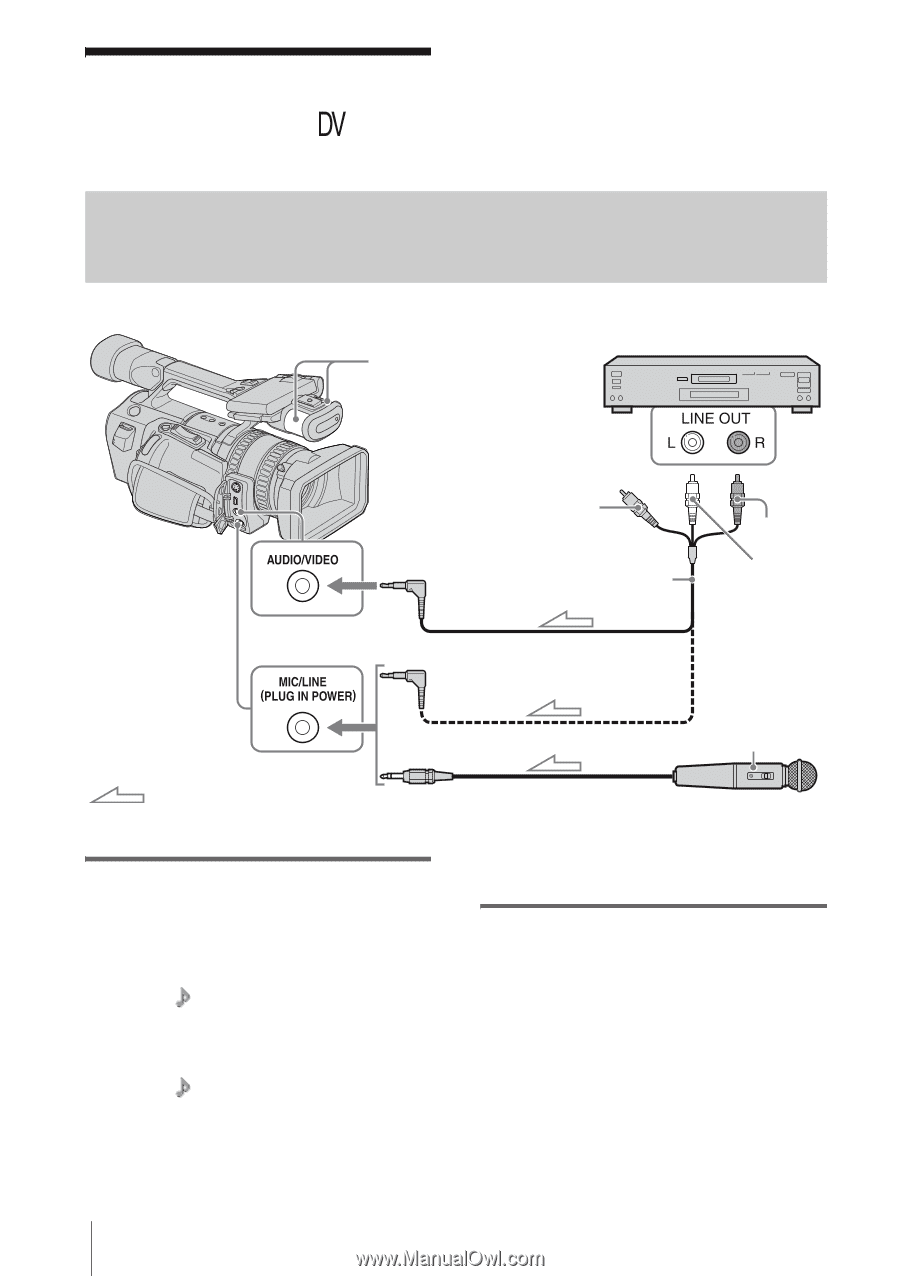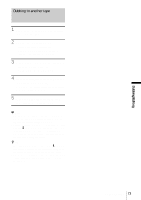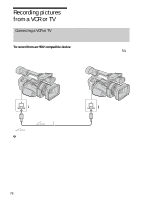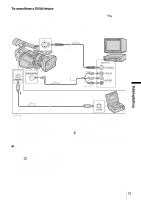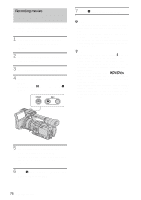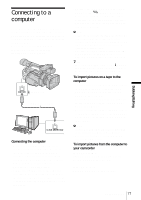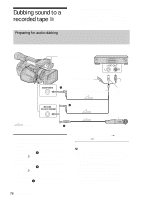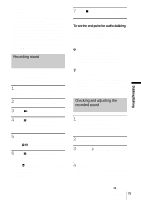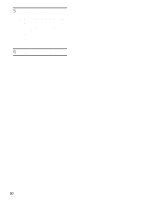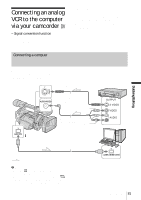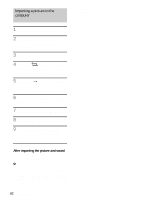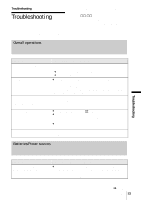Sony HDR-FX1 Operating Instructions - Page 78
Dubbing sound to a recorded tape
 |
UPC - 027242654815
View all Sony HDR-FX1 manuals
Add to My Manuals
Save this manual to your list of manuals |
Page 78 highlights
Dubbing sound to a recorded tape Preparing for audio dubbing You can record additional audio to the original sound on a tape recorded in the DV format. You can add sound to a tape already recorded in the 12-bit mode without erasing the original sound. Internal microphone Audio device (such as CD/MD players) Audio output jacks Do not connect the Video plug (yellow). CAUDIO/VIDEO jack A/V connecting cable (supplied) Audio R (red) Audio L (white) BMIC (PLUG IN POWER)/LINE jack Microphone (optional) Signal flow AMIC (PLUG IN POWER)/LINE jack Record audio in one of the following ways. • Using the internal microphone (no connection required). • Connecting a microphone (optional) to the MIC/LINE jack. (A) Select the (AUDIO SET) menu, [MIC/ LINE IN], then [EXT MIC] (p. 57). • Connecting an audio device (optional) to the MIC/LINE jack. (B) Select the (AUDIO SET) menu, [MIC/ LINE IN], then [LINE] (p. 57). • Connecting an audio device to the AUDIO/ VIDEO jack. (C) The audio input to be recorded takes precedence 78 Dubbing/Editing in the order of MIC/LINE jack t AUDIO/ VIDEO jack t internal microphone. b Note • When you use the AUDIO/VIDEO jack or the internal microphone to record additional sound, the picture will not be output from the AUDIO/VIDEO jack. Check the picture on the LCD screen or the viewfinder, and the sound on the headphones. • You cannot record additional audio: - When the tape is recorded in the HDV format. - When the tape is recorded in the 16-bit mode. - When the tape is recorded in the LP mode. - When your camcorder is connected using an i.LINK cable.