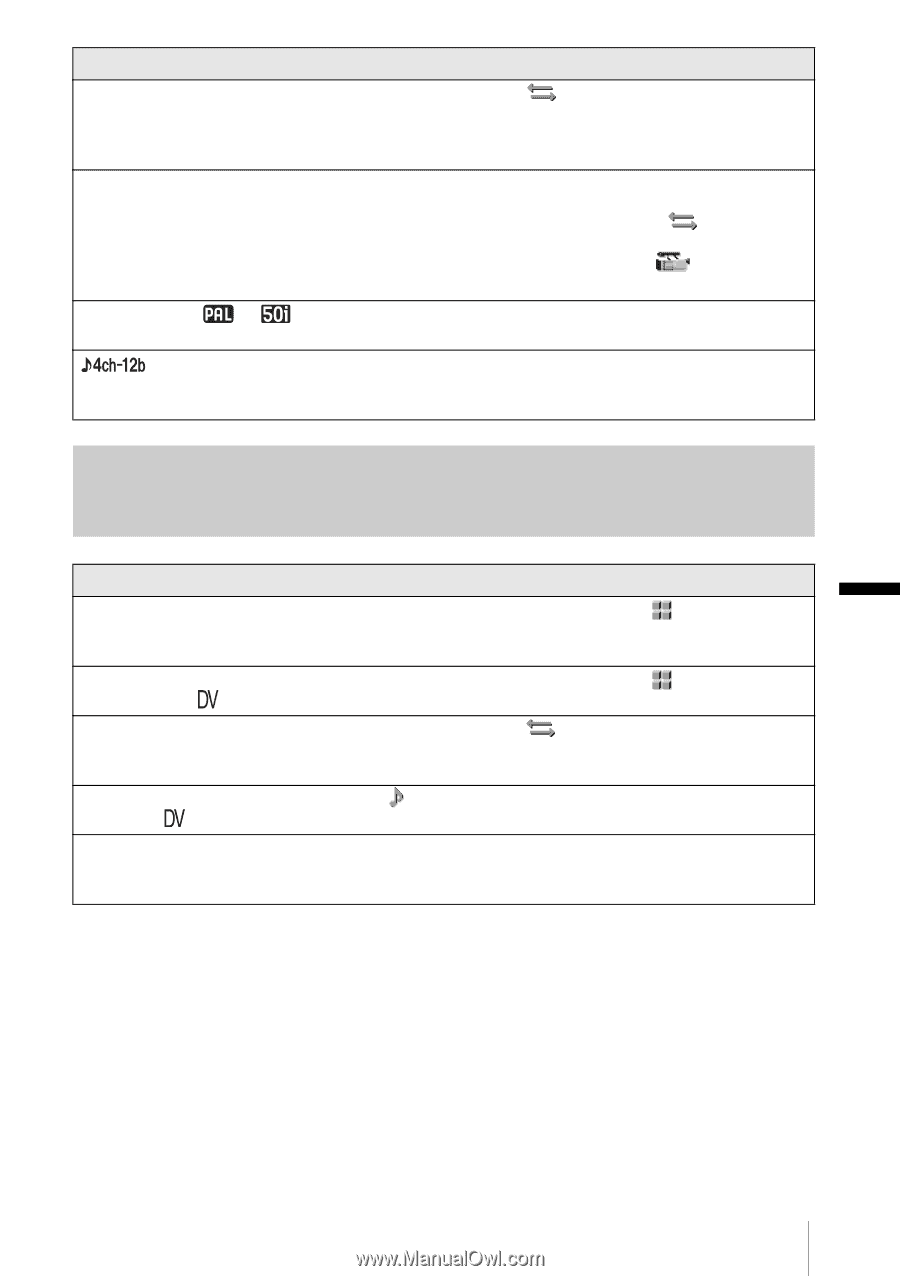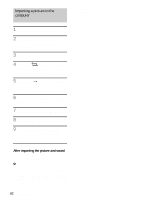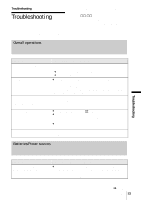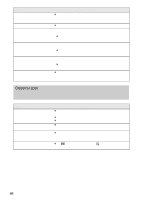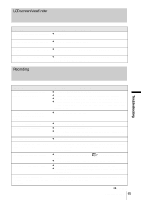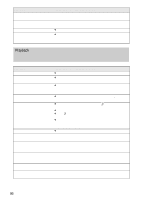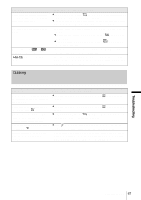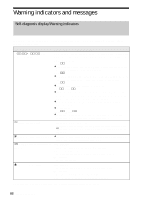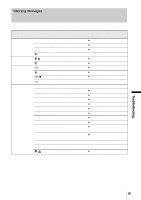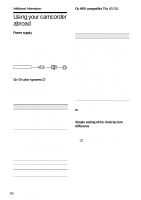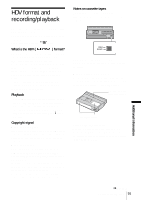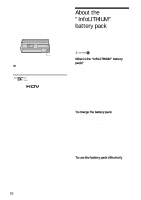Sony HDR-FX1 Operating Instructions - Page 87
Dubbing, AUDIO SET menu, adjust [AUDIO MIX] from the [ST1]
 |
UPC - 027242654815
View all Sony HDR-FX1 manuals
Add to My Manuals
Save this manual to your list of manuals |
Page 87 highlights
Symptom Cannot view the picture or hear the sound on the TV connected with the component video cable. The picture appears distorted on the 4:3 TV. Noises appear and or is displayed on the screen. appears on the LCD screen. Cause and/or Corrective Actions cSet [COMPONENT] on the (IN/OUT REC) menu according to the requirements of the connected device (p. 60). cWhen you are using the component video cable, make sure the red and white plugs of the A/V connecting cable are connected (p. 46). • This happens when viewing a picture recorded in the 16:9 wide mode on a 4:3 TV. cTo play back the picture, set [TV TYPE] on the (IN/OUT REC) menu (p. 61). cBefore recording, set [DV WIDE REC] on the (CAMERA SET) menu to [OFF] (p. 40). • The tape was recorded in a TV color system other than that of your camcorder. This is not a malfunction (p. 90). • This appears when you play back a tape recorded on other recording devices using a 4-channel microphone. This camcorder does not comply with the 4-channel microphone recording standard. Dubbing Symptom Pictures from connected devices are not displayed on the LCD screen or the viewfinder. Cannot dub correctly using the A/V connecting cable. When connected using an i.LINK cable, no picture appears on the monitor screen during dubbing. New sound added to a recorded tape is not heard. Pictures disappears for a moment when you press EXPANDED FOCUS. Cause and/or Corrective Actions cSet [DISP OUTPUT] to [LCD PANEL] on the (p. 64). (OTHERS) menu cSet [DISP OUTPUT] to [LCD PANEL] on the (p. 64). (OTHERS) menu cSet [VCR HDV/DV] on the (IN/OUT REC) menu according to the requirements of the connected device (p. 59). cIn the (AUDIO SET) menu, adjust [AUDIO MIX] from the [ST1] (original sound) side until the sound is heard properly (p. 56). • If you press EXPANDED FOCUS during recording in the DV format while transferring pictures to the connected device, pictures disappear when switching from the normal size to the expanded size. Troubleshooting Troubleshooting 87