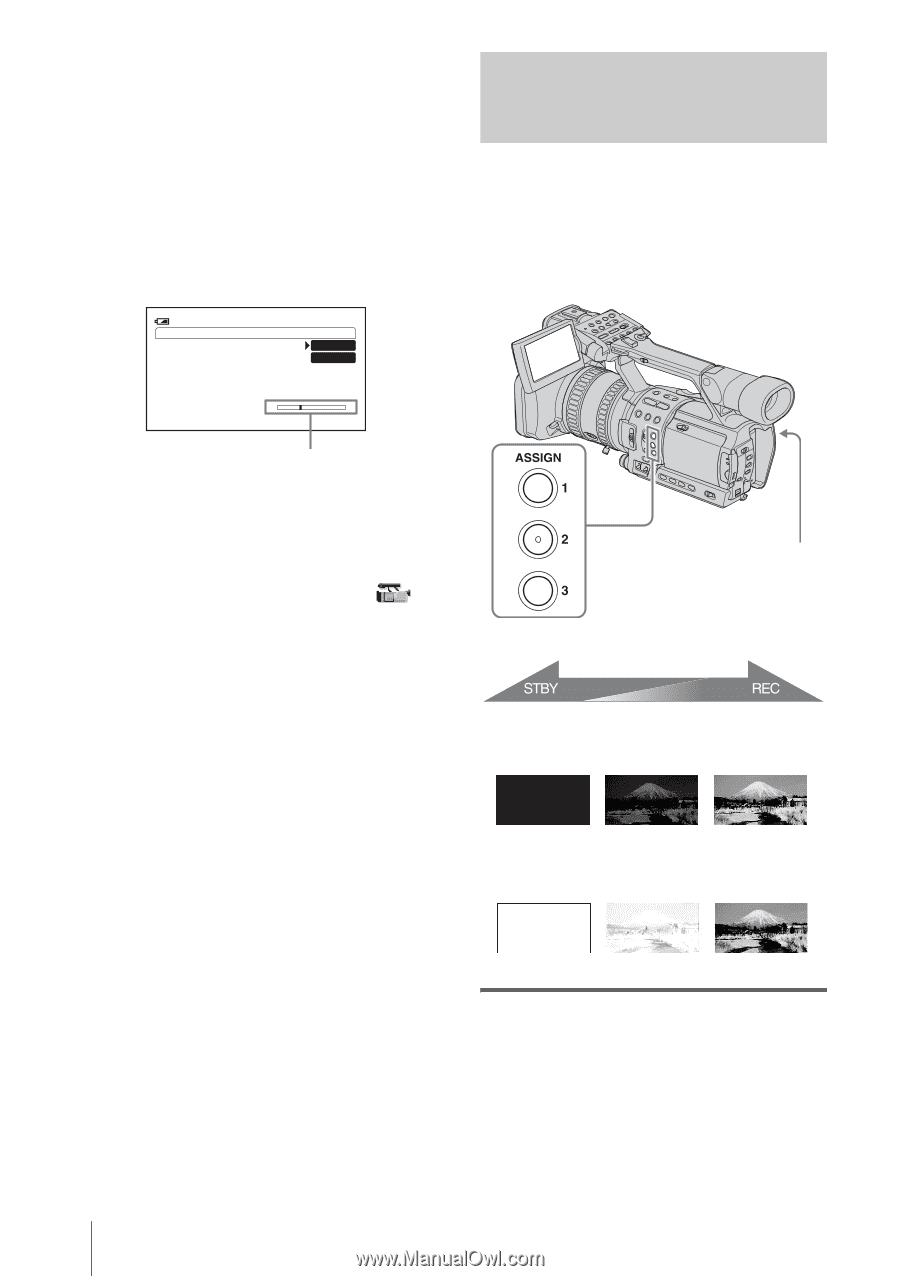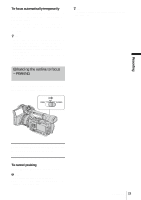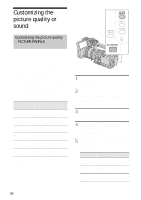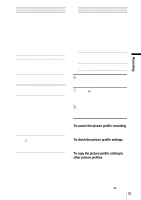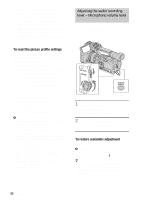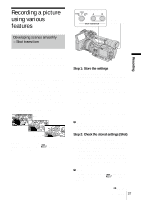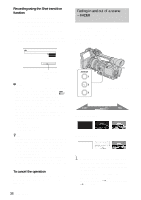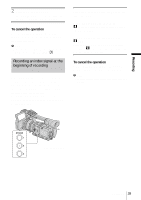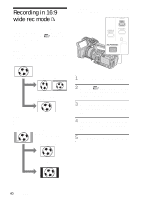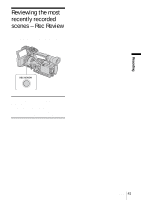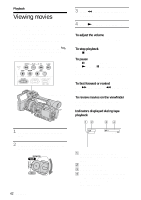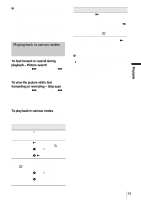Sony HDR-FX1 Operating Instructions - Page 38
Fading in and out of a scene - FADER, FADER
 |
UPC - 027242654815
View all Sony HDR-FX1 manuals
Add to My Manuals
Save this manual to your list of manuals |
Page 38 highlights
Recording using the Shot transition function 1 Press STORE/CHECK/EXEC repeatedly to turn on the EXEC lamp. 2 Press REC START/STOP. 3 Press the button (A or B) in which the desired setting was stored. Pictures will be recorded with the settings that were changed automatically from the current ones to the stored ones. 120min REC SHOT TRANS 0:00:05 EXEC SHOT A SHOT B S E Transition bar S: start E: end b Note • You cannot zoom, focus, or adjust manually while checking or activating the Shot transition. • When you change [SHOT TRANS] on the (CAMERA SET) menu, turn off the STORE/ CHECK/EXEC lamp by pressing the button. • You cannot return from the stored Shot A or B settings to previous settings after you activate the Shot transition during recording. • If you press the following buttons during the shot transition operation, the operation is canceled: - PICTURE PROFILE - MENU - P-MENU - EXPANDED FOCUS - STATUS CHECK z Tip • You can record using both settings by making them change either from Shot A to Shot B or from Shot B to Shot A. For example, to change from Shot A to Shot B, turn on the CHECK lamp and press A followed by REC START/STOP, then turn on the EXEC lamp and press B. • You can rehearse the shot transition by pressing the button (A or B), in which the desired setting was stored, before pressing REC START/STOP in step 2. To cancel the operation Press STORE/CHECK/EXEC repeatedly until the STORE/CHECK/EXEC lamps are all turned off. 38 Recording Fading in and out of a scene - FADER You can add the following effects to currently recording pictures. Assign the FADER function to one of the ASSIGN buttons in advance. See page 68 for details on how to assign a function. REC START/STOP [BLACK FADER] [WHITE FADER] 1 Press the ASSIGN button assigned to the FADER function in the standby mode (to fade in) or during recording (to fade out). Each time you press the button, the indicator changes as follows: [BLACK FADER] t [WHITE FADER] t no display