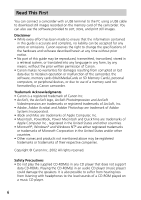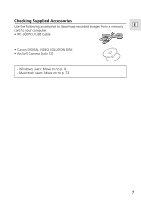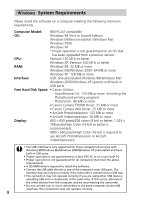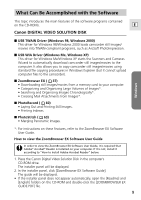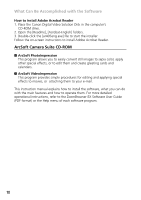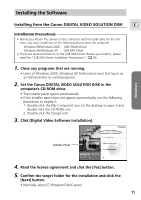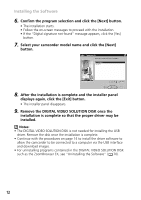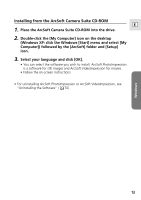Canon Optura 200MC DIGITAL VIDEO SOLUTION DISK Ver.4 Software Instruction Manu - Page 11
Installing the Software - usb driver
 |
View all Canon Optura 200MC manuals
Add to My Manuals
Save this manual to your list of manuals |
Page 11 highlights
Installing the Software Installing from the Canon DIGITAL VIDEO SOLUTION DISK E Installation Precautions • Before you attach the camera to the computer with the USB cable for the first time, you must install one of the following drivers onto the computer. Windows 98/Windows 2000: USB TWAIN Driver Windows Me/Windows XP: USB WIA Driver • There are several limitations to the USB WIA Driver. Before you install it, please read the "USB WIA Driver Installation Precautions" ( 14). 1. Close any programs that are running. • Users of Windows 2000, Windows XP Professional must first log in as an Administrator to install programs. 2. Set the Canon DIGITAL VIDEO SOLUTION DISK in the computer's CD-ROM drive. • The installer panel opens automatically. • If the installer panel does not appear automatically, use the following procedures to display it. 1. Double-click the [My Computer] icon on the desktop to open it and double-click the CD-ROM icon. 2. Double-click the [Setup] icon. 3. Click [Digital Video Software Installation]. Windows Installer Panel 4. Read the license agreement and click the [Yes] button. 5. Confirm the target folder for the installation and click the [Next] button. • Normally, select (C:\Program Files\Canon). 11