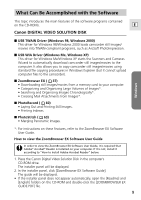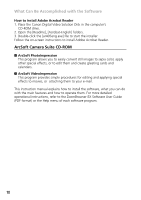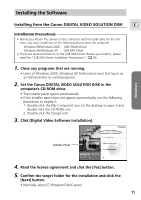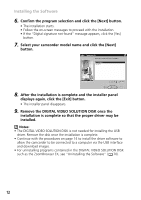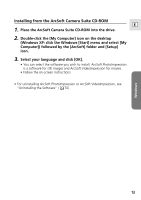Canon Optura 200MC DIGITAL VIDEO SOLUTION DISK Ver.4 Software Instruction Manu - Page 14
Installing/Uninstalling the USB TWAIN Driver/USB WIA Driver
 |
View all Canon Optura 200MC manuals
Add to My Manuals
Save this manual to your list of manuals |
Page 14 highlights
Installing/Uninstalling the USB TWAIN Driver/USB WIA Driver The installation procedures vary depending on the computer. Check your OS and proceed to the referred pages. Windows 98 ( 15), Windows Me ( 20), Windows 2000 ( 24), Windows XP ( 29). USB WIA Driver Installation Precautions • You can install the USB WIA Driver if you are using Windows Me/Windows XP. In addition, you should read the "USB WIA Driver Limitations" below before installing the driver. USB WIA Driver Limitations • When you have set the WIA Driver to start a particular application program when you connect the camcorder, the program may cause an error message similar to the following to appear: "TWAIN data source not found. Reinstall the scanner software." If this happens, select [WIA-camera model] in the application program as the TWAIN device. Notes: • USB TWAIN Driver is the driver software for Windows 98 and Windows 2000 that is required to load still images/movies into TWAIN-compliant programs, such as ArcSoft PhotoImpression and ArcSoft VideoImpression. Since it is not a stand-alone program, you must always start it from TWAINcompliant programs. • USB WIA Driver can only be used with the USB interface in Windows Me/ Windows XP. When you connect the camcorder to the computer with a USB cable, the Windows Scanners and Cameras Wizard opens automatically to assist with downloading. This driver also allows you to use Windows Explorer to display thumbnails of the camcorder's still images/movies on the computer and download still images/movies with standard file copying procedures. • If the "Digital signature not found" message appears, click the [Yes] button. 14