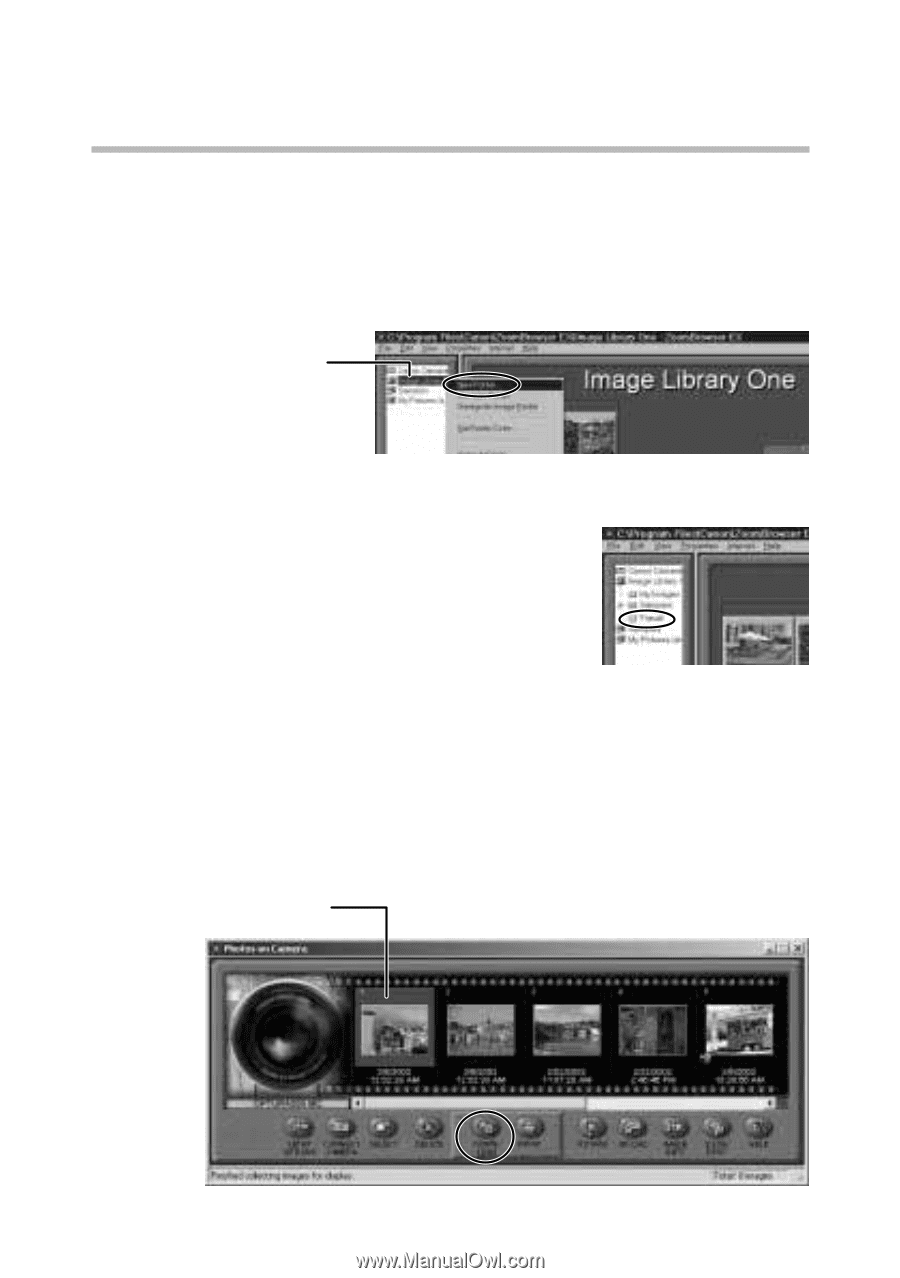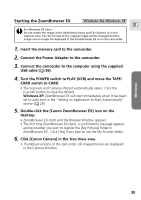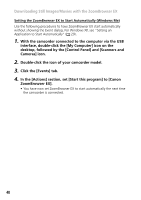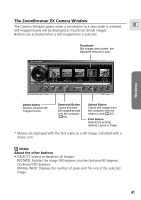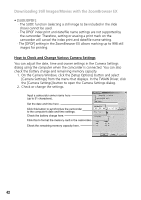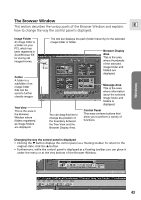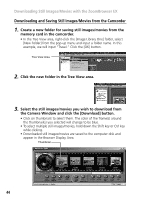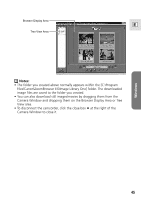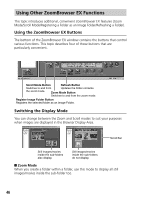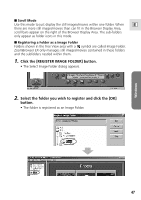Canon Optura 200MC DIGITAL VIDEO SOLUTION DISK Ver.4 Software Instruction Manu - Page 44
Downloading and Saving Still Images/Movies from the Camcorder
 |
View all Canon Optura 200MC manuals
Add to My Manuals
Save this manual to your list of manuals |
Page 44 highlights
Downloading Still Images/Movies with the ZoomBrowser EX Downloading and Saving Still Images/Movies from the Camcorder 1. Create a new folder for saving still images/movies from the memory card in the camcorder. • In the Tree View area, right-click the [Image Library One] folder, select [New Folder] from the pop-up menu and input a folder name. In this example, we will input "Travel." Click the [OK] button. Tree View Area 2. Click the new folder in the Tree View area. 3. Select the still images/movies you wish to download from the Camera Window and click the [Download] button. • Click on thumbnails to select them. The color of the frame(s) around the thumbnail(s) you selected will change to be blue. • To select multiple still images/movies, hold down the Shift key or Ctrl key while clicking. • Downloaded still images/movies are saved to the computer disk and appear in the Browser Display Area. Thumbnail 44