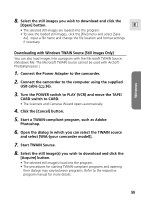Canon Optura 200MC DIGITAL VIDEO SOLUTION DISK Ver.4 Software Instruction Manu - Page 54
Click the [Camera Connection] button.
 |
View all Canon Optura 200MC manuals
Add to My Manuals
Save this manual to your list of manuals |
Page 54 highlights
Loading Still Images into TWAIN-Compliant Programs 8. Click the button. Loading Still Images with the TWAIN Driver 9. Click the [Camera Connection] button. • The camcorder's still images are displayed in the Thumbnail Display Area. 10. Select the still image(s) you wish to load and click the [Transfer Images] button. • The TWAIN Driver closes and the still image(s) are displayed in the PhotoImpression window as thumbnails. 11. Click the [OK] button. • The acquired still image(s) are displayed in the PhotoImpression's main window. To save the acquired still image(s), click the [File] menu of the image editing software and select [Save as]. Input a file name, change the file location and set the file format to JPEG (recommended). 54
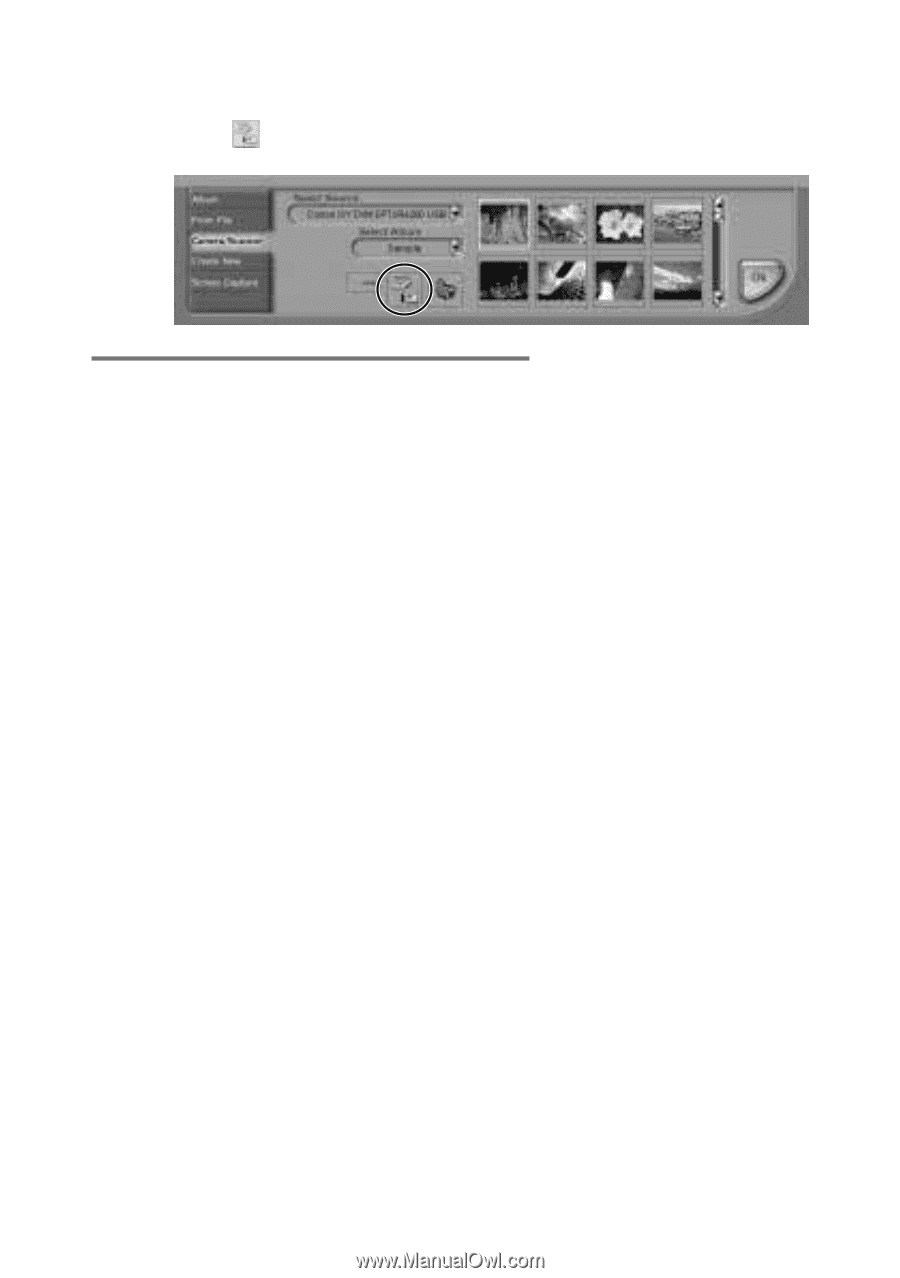
54
8.
Click the
button.
Loading Still Images into TWAIN-Compliant Programs
Loading Still Images with the TWAIN Driver
9.
Click the [Camera Connection] button.
• The camcorder’s still images are displayed in the Thumbnail Display
Area.
10
.
Select the still image(s) you wish to load and click the
[Transfer Images] button.
• The TWAIN Driver closes and the still image(s) are displayed in the
PhotoImpression window as thumbnails.
11
.
Click the [OK] button.
• The acquired still image(s) are displayed in the PhotoImpression’s main
window. To save the acquired still image(s), click the [File] menu of the
image editing software and select [Save as]. Input a file name, change
the file location and set the file format to JPEG (recommended).