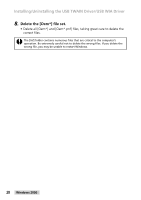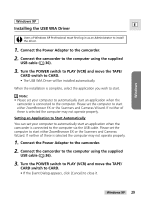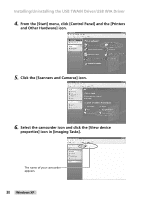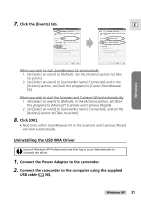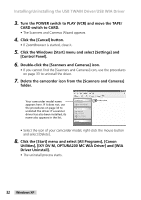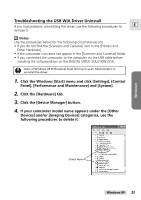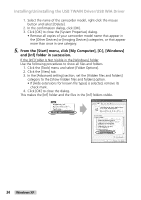Canon Optura 200MC DIGITAL VIDEO SOLUTION DISK Ver.4 Software Instruction Manu - Page 33
Click the Windows [Start] menu and click [Settings], [Control
 |
View all Canon Optura 200MC manuals
Add to My Manuals
Save this manual to your list of manuals |
Page 33 highlights
Troubleshooting the USB WIA Driver Uninstall If you had problems uninstalling the driver, use the following procedures to E remove it. Notes: Use the procedures below for the following circumstances too. • If you do not find the [Scanners and Cameras] icon in the [Printers and Other Hardware]. • If the camcorder icon does not appear in the [Scanners and Cameras] folder. • If you connected the camcorder to the computer via the USB cable before installing the software/driver on the DIGITAL VIDEO SOLUTION DISK. Users of Windows XP Professional must first log in as an Administrator to uninstall the driver. 1. Click the Windows [Start] menu and click [Settings], [Control Panel], [Performance and Maintenance] and [System]. 2. Click the [Hardware] tab. 3. Click the [Device Manager] button. 4. If your camcorder model name appears under the [Other Devices] and/or [Imaging Devices] categories, use the following procedures to delete it. Windows Check here Windows XP 33