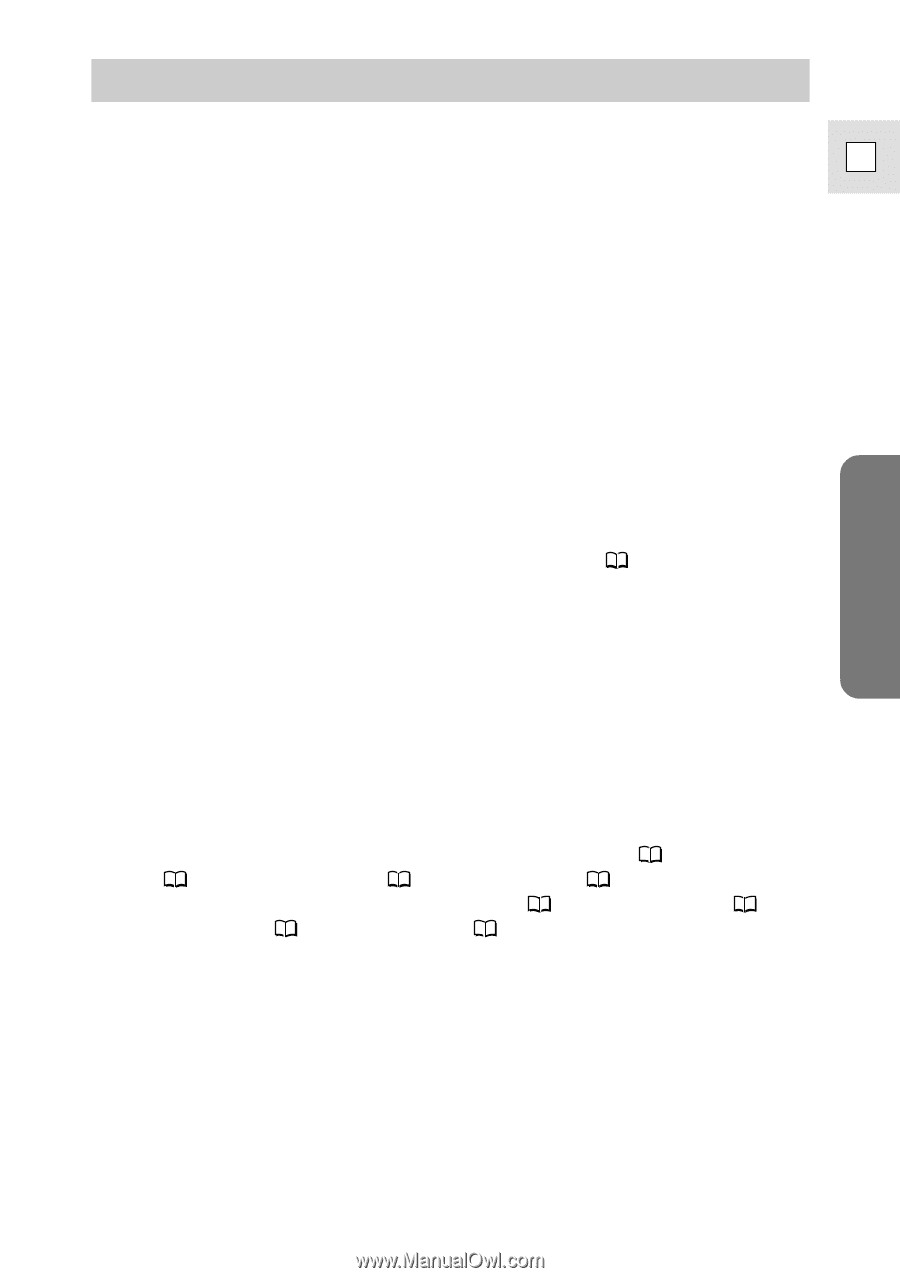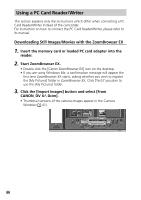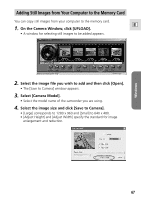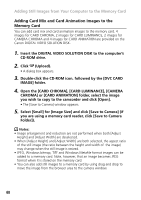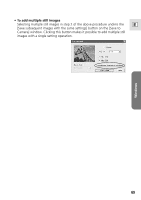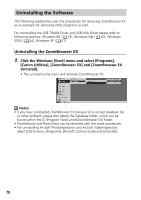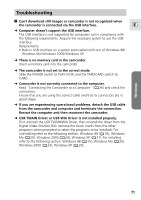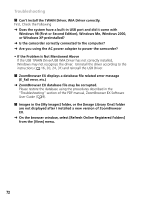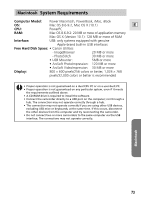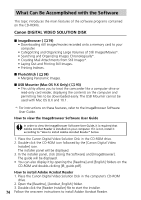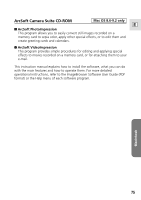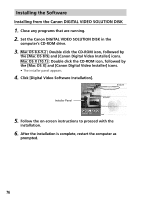Canon Optura 200MC DIGITAL VIDEO SOLUTION DISK Ver.4 Software Instruction Manu - Page 71
Troubleshooting
 |
View all Canon Optura 200MC manuals
Add to My Manuals
Save this manual to your list of manuals |
Page 71 highlights
Troubleshooting ? Can't download still images or camcorder is not recognized when the camcorder is connected via the USB interface. E ➜ Computer doesn't support the USB interface. The USB interface is not supported for computers not in compliance with the following requirements. Acquire the necessary system to use the USB interface. Requirements • Built-in USB interface on a system preinstalled with one of Windows 98/ Windows Me/Windows 2000/Windows XP. ➜ There is no memory card in the camcorder. Insert a memory card into the camcorder. ➜ The camcorder is not set to the correct mode. Slide the POWER switch to PLAY (VCR) and the TAPE/CARD switch to CARD. ➜ Camcorder is not correctly connected to the computer. Read "Connecting the Camcorder to a Computer" ( 36) and check the connection. Ensure that you are using the correct cable and that its connectors are in good shape. ➜ If you are experiencing operational problems, detach the USB cable from the camcorder and computer and terminate the connection. Restart the computer and then reconnect the camcorder. ➜ USB TWAIN Driver or USB WIA Driver is not installed properly. First uninstall the USB TWAIN/WIA Driver, then reinstall the driver from the Digital Video Solution Disk (remove the check marks from the other programs when prompted to select the programs to be installed). For uninstalling refer to the following section: Windows 98 ( 16), Windows Me ( 20), Windows 2000 ( 24), Windows XP ( 31). For installing refer to the following section: Windows 98 ( 15), Windows Me ( 20), Windows 2000 ( 24), Windows XP ( 29). Windows 71