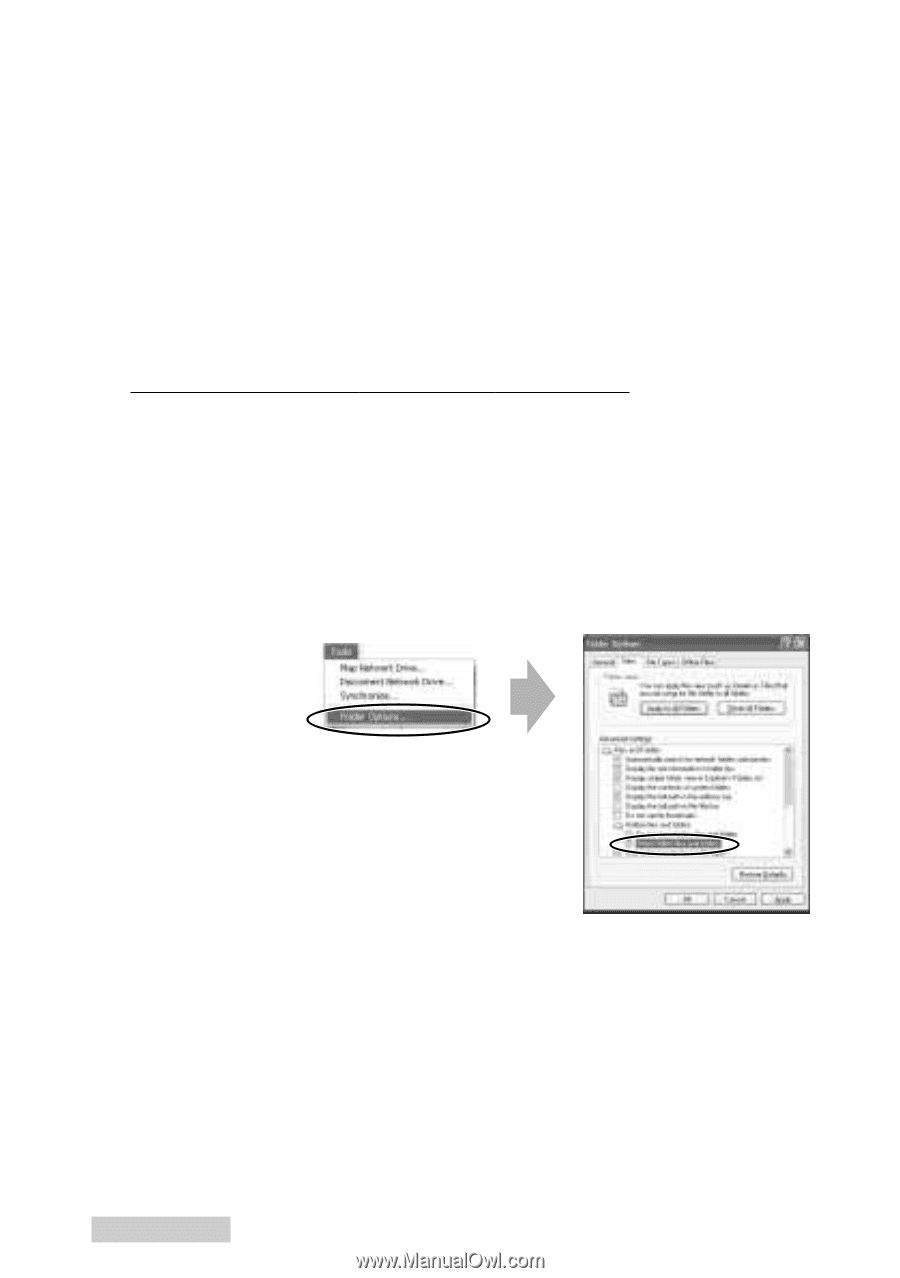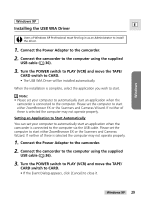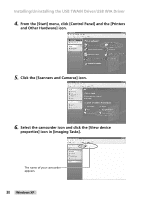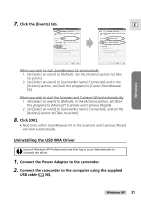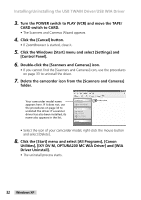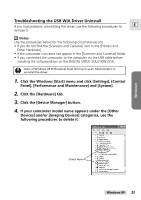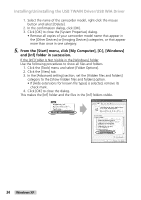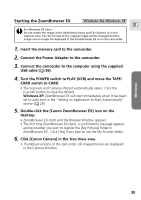Canon Optura 200MC DIGITAL VIDEO SOLUTION DISK Ver.4 Software Instruction Manu - Page 34
and [Inf] folder in succession.
 |
View all Canon Optura 200MC manuals
Add to My Manuals
Save this manual to your list of manuals |
Page 34 highlights
Installing/Uninstalling the USB TWAIN Driver/USB WIA Driver 1. Select the name of the camcorder model, right-click the mouse button and select [Delete]. 2. In the confirmation dialog, click [OK]. 3. Click [OK] to close the [System Properties] dialog. • Remove all copies of your camcorder model name that appear in the [Other Devices] or [Imaging Devices] categories, or that appear more than once in one category. 5. From the [Start] menu, click [My Computer], [C:], [Windows] and [Inf] folder in succession. If the [Inf] Folder Is Not Visible in the [Windows] Folder Use the following procedures to show all files and folders. 1. Click the [Tools] menu and select [Folder Options]. 2. Click the [View] tab. 3. In the [Advanced setting] section, set the [Hidden files and folders] category to the [Show hidden files and folders] option. • If [Hide extensions for known file types] is selected, remove its check mark. 4. Click [OK] to close the dialog. This makes the [Inf] folder and the files in the [Inf] folders visible. 34 Windows XP