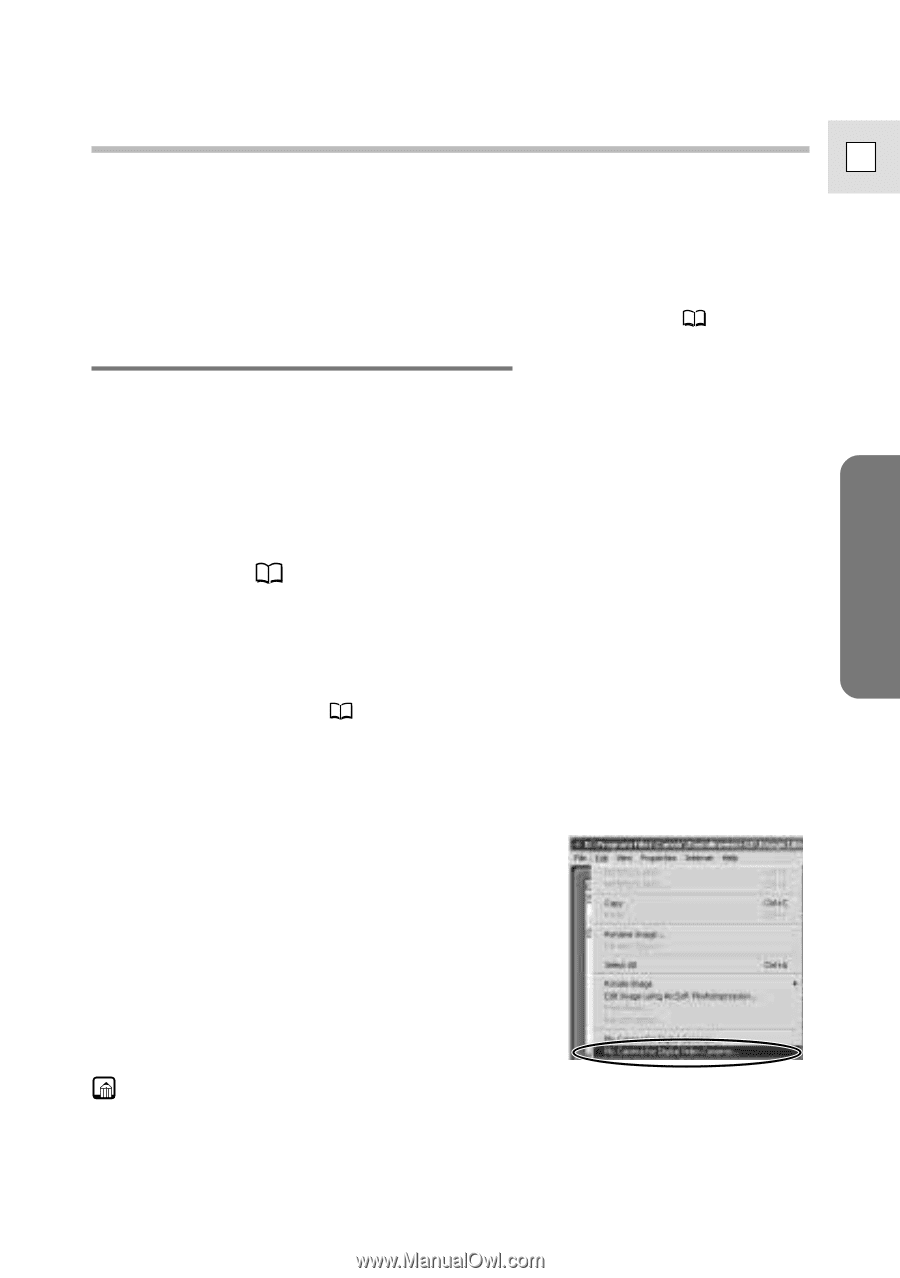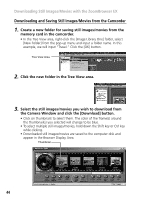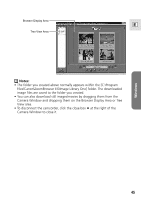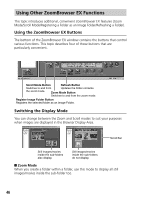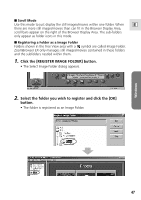Canon Optura 200MC DIGITAL VIDEO SOLUTION DISK Ver.4 Software Instruction Manu - Page 49
Saving a Start-up Image to the Memory Card
 |
View all Canon Optura 200MC manuals
Add to My Manuals
Save this manual to your list of manuals |
Page 49 highlights
Saving a Start-up Image to the Memory Card You can add your favorite images from your computer to the memory card. E This topic explains how to upload a still image saved on your computer as start-up image to the memory card. Use ZoomBrowser EX to perform this function. For a more detailed explanation, please refer to the ZoomBrowser EX Help menu or PDF manual, "ZoomBrowser EX Software User Guide" ( 9). Displaying the [DVC My Camera] Window To save a start-up image to the memory card, use the [DVC My Camera] window. The following explains the procedure for displaying the [DVC My Camera] window. 1. Connect the Power Adapter to the camcorder. 2. Connect the camcorder to the computer using the supplied USB cable ( 36). 3. Turn the POWER switch to PLAY (VCR) and move the TAPE/ CARD switch to CARD. • For starting instructions for ZoomBrowser EX, see "Starting the ZoomBrowser EX" ( 37). 4. From the [Edit] menu in the Browser Window, select [My Camera for Digital Video Cameras]. • The [DVC My Camera] window appears. Windows Note: • ZoomBrowser EX already contains several pre-recorded My Camera Settings items. You can check these items with the [DVC My Camera] window. 49