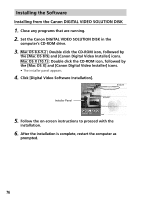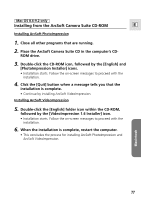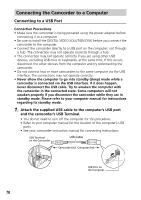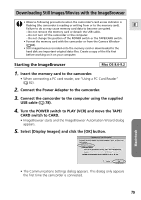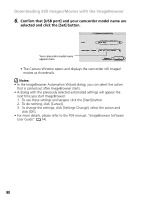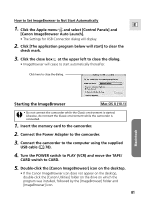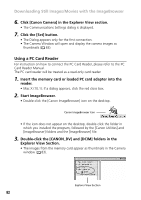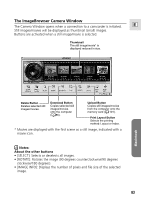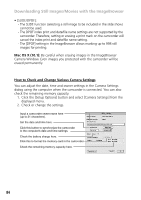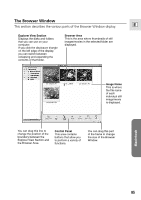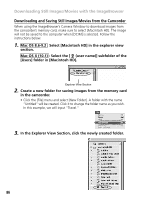Canon Optura 200MC DIGITAL VIDEO SOLUTION DISK Ver.4 Software Instruction Manu - Page 81
Starting the ImageBrowser
 |
View all Canon Optura 200MC manuals
Add to My Manuals
Save this manual to your list of manuals |
Page 81 highlights
How to Set ImageBrowser to Not Start Automatically E 1. Click the Apple menu and select [Control Panels] and [Canon ImageBrowser Auto Launch]. • The Settings for USB Connection dialog will display. 2. Click [The application program below will start] to clear the check mark. 3. Click the close box at the upper left to close the dialog. • ImageBrowser will cease to start automatically thereafter. Click here to close the dialog. Macintosh Starting the ImageBrowser Mac OS X (10.1) • Do not connect the camcorder while the Classic environment is started. Likewise, do not start the Classic environment while the camcorder is connected. 1. Insert the memory card to the camcorder. 2. Connect the Power Adapter to the camcorder. 3. Connect the camcorder to the computer using the supplied USB cable ( 78). 4. Turn the POWER switch to PLAY (VCR) and move the TAPE/ CARD switch to CARD. 5. Double-click the [Canon ImageBrowser] icon on the desktop. • If the Canon ImageBrowser icon does not appear on the desktop, double-click the [Canon Utilities] folder on the drive on which the program was installed, followed by the [ImageBrowser] folder and [ImageBrowser] icon. 81