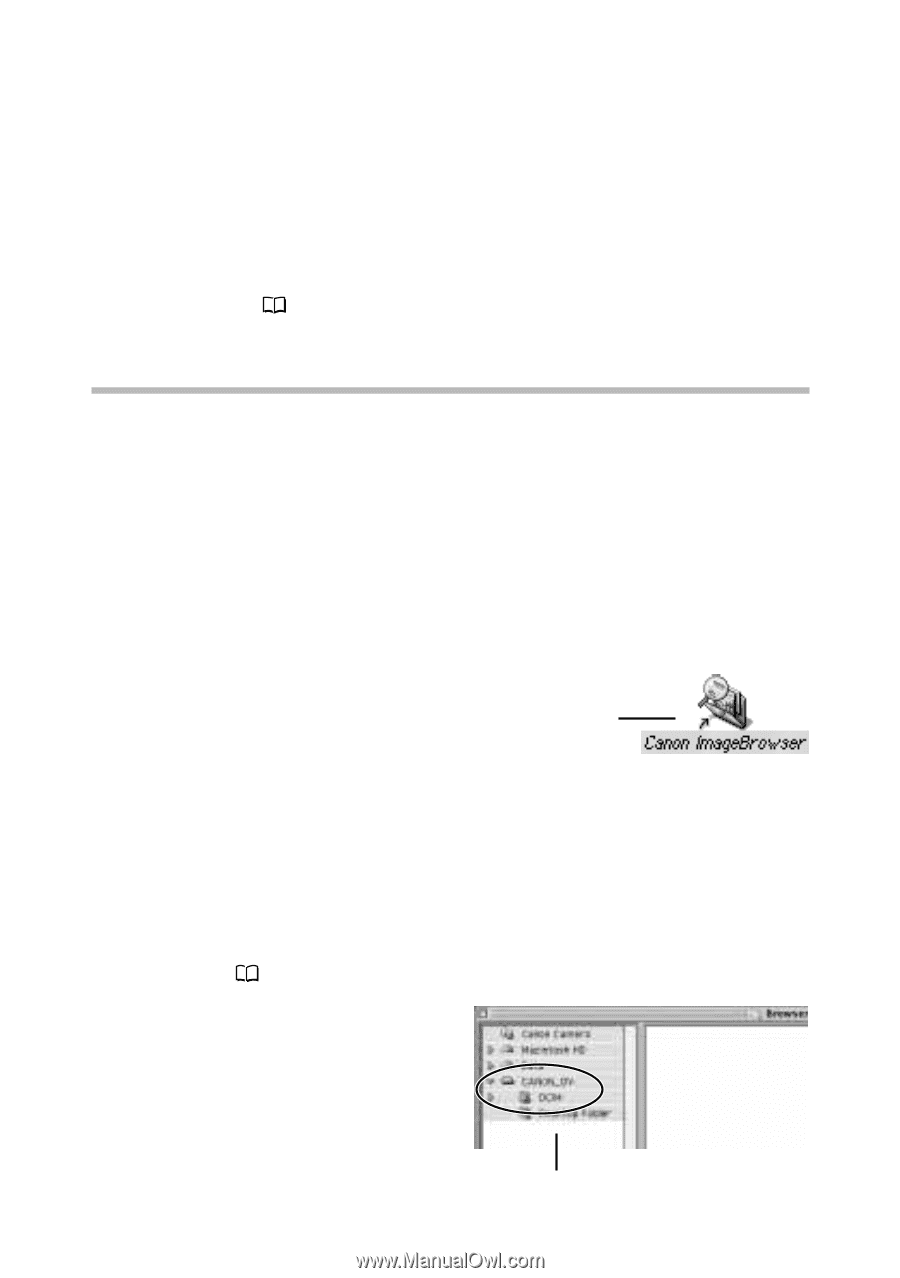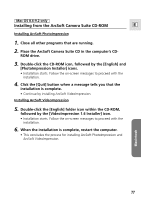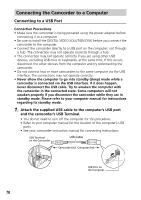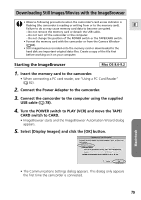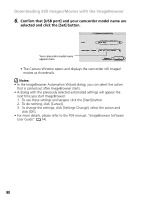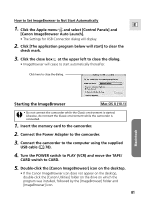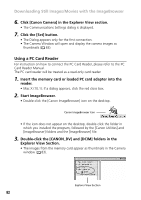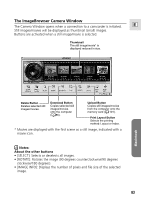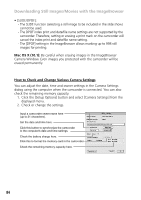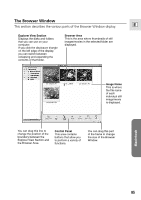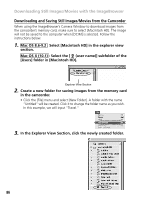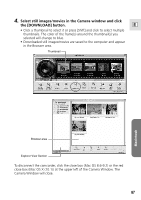Canon Optura 200MC DIGITAL VIDEO SOLUTION DISK Ver.4 Software Instruction Manu - Page 82
Using a PC Card Reader
 |
View all Canon Optura 200MC manuals
Add to My Manuals
Save this manual to your list of manuals |
Page 82 highlights
Downloading Still Images/Movies with the ImageBrowser 6. Click [Canon Camera] in the Explorer View section. • The Communications Settings dialog is displayed. 7. Click the [Set] button. • The Dialog appears only for the first connection. • The Camera Window will open and display the camera images as thumbnails ( 83). Using a PC Card Reader For instruction on how to connect the PC Card Reader, please refer to the PC Card Reader Manual. The PC card reader will be treated as a read-only card reader. 1. Insert the memory card or loaded PC card adapter into the reader. • Mac X (10.1): If a dialog appears, click the red close box. 2. Start ImageBrowser. • Double-click the [Canon ImageBrowser] icon on the desktop. Canon ImageBrowser Icon • If the icon does not appear on the desktop, double-click the folder in which you installed the program, followed by the [Canon Utilities] and [ImageBrowser] folders and the [ImageBrowser] file. 3. Double-click the [CANON_DV] and [DCIM] folders in the Explorer View Section. • The images from the memory card appear as thumbnails in the Camera window ( 83). Explorer View Section 82