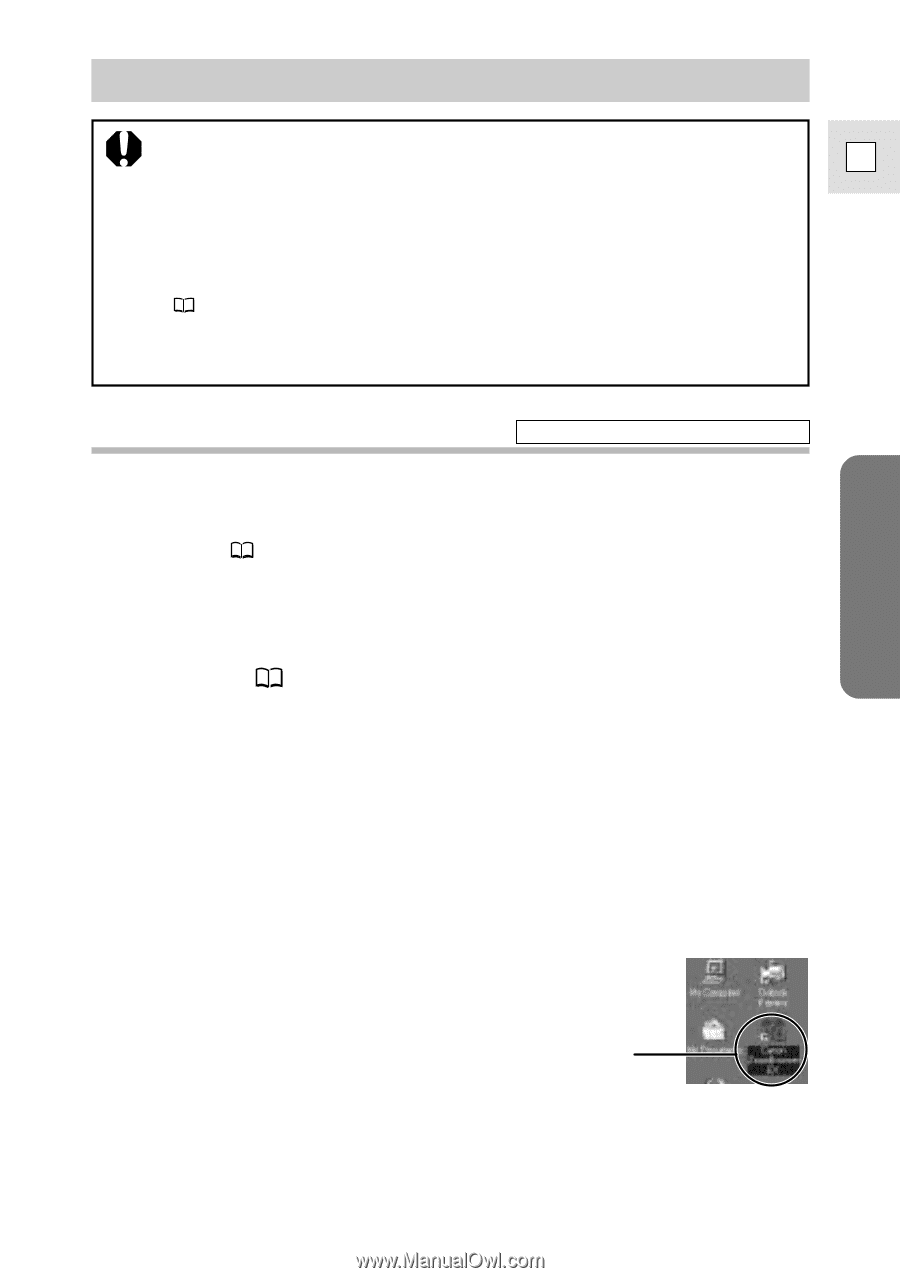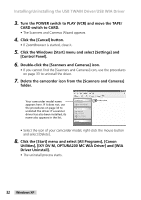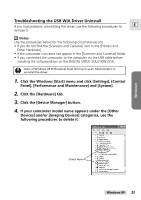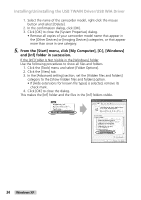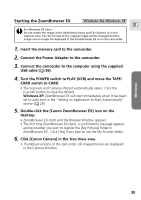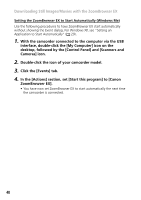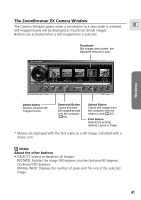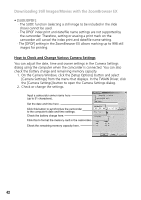Canon Optura 200MC DIGITAL VIDEO SOLUTION DISK Ver.4 Software Instruction Manu - Page 37
Downloading Still Images/Movies with the ZoomBrowser EX - picture
 |
View all Canon Optura 200MC manuals
Add to My Manuals
Save this manual to your list of manuals |
Page 37 highlights
Downloading Still Images/Movies with the ZoomBrowser EX • Observe following precautions when the camcorder's card access indicator is flashing (the camcorder is reading or writing from or to the memory card). E Failure to do so may cause memory card data to become corrupted. - Do not remove the memory card or detach the USB cable. - Do not turn off the camcorder or the computer. - Do not change the position of the POWER switch or the TAPE/CARD switch. • Format the memory card with the camcorder or from the Camera Window ( 42). • Still images/movies recorded onto the memory card or downloaded to the hard disk are important original data files. Create a copy of the file first before working on it on your computer. Starting the ZoomBrowser EX Windows 98/Windows 2000 1. Insert the memory card to the camcorder. • When connecting a PC card reader, see "Using a PC Card Reader/ Writer" ( 66). 2. Connect the Power Adapter to the camcorder. 3. Connect the camcorder to the computer using the supplied USB cable ( 36). 4. Turn the POWER switch to PLAY (VCR) and move the TAPE/ CARD switch to CARD. 5. Double-click the [Canon ZoomBrowser EX] icon on the desktop. • The first time ZoomBrowser EX starts, a confirmation message appears asking whether you wish to register the [My Pictures] folder in ZoomBrowser EX. Click [Yes] if you plan to use the My Pictures folder. • ZoomBrowser EX starts and the ZoomBrowser EX Automation Wizard appears. Windows Canon ZoomBrowser EX Icon 6. Select [Display images in the Camera Window] and click [Finish]. 37