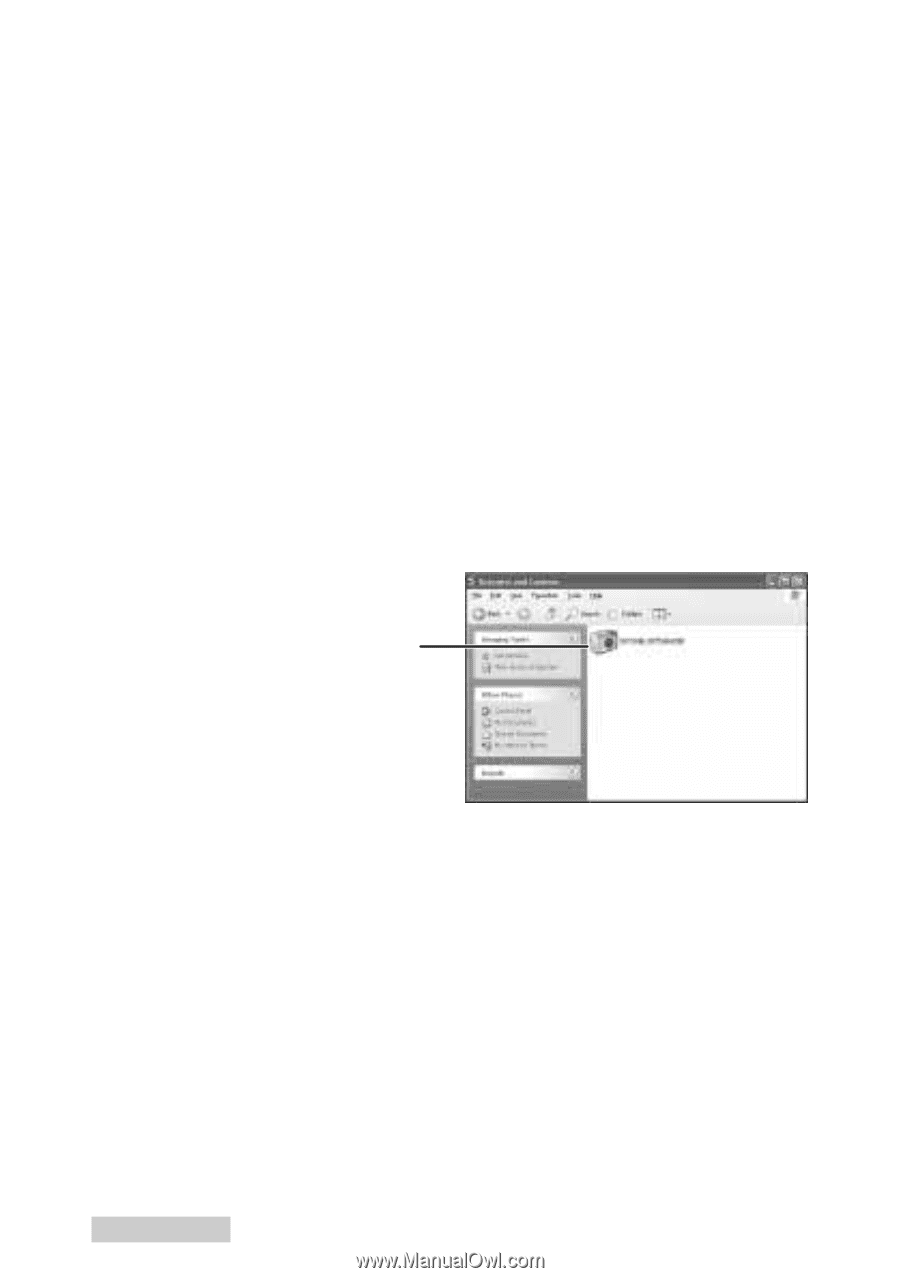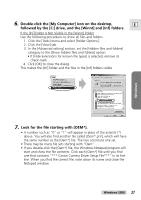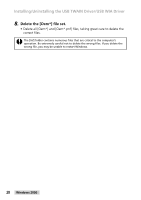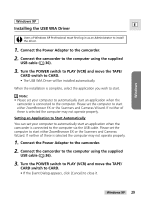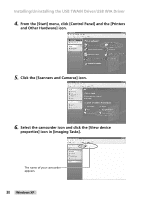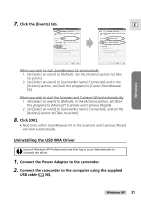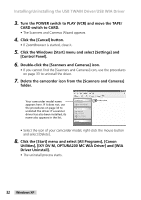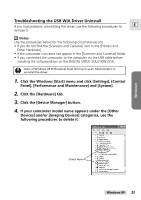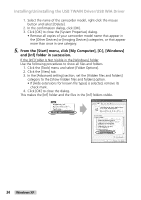Canon Optura 200MC DIGITAL VIDEO SOLUTION DISK Ver.4 Software Instruction Manu - Page 32
Click the [Start] menu and select [All Programs], [Canon
 |
View all Canon Optura 200MC manuals
Add to My Manuals
Save this manual to your list of manuals |
Page 32 highlights
Installing/Uninstalling the USB TWAIN Driver/USB WIA Driver 3. Turn the POWER switch to PLAY (VCR) and move the TAPE/ CARD switch to CARD. • The Scanners and Cameras Wizard appears. 4. Click the [Cancel] button. • If ZoomBrowser is started, close it. 5. Click the Windows [Start] menu and select [Settings] and [Control Panel]. 6. Double-click the [Scanners and Cameras] icon. • If you cannot find the [Scanners and Cameras] icon, use the procedures on page 33 to uninstall the driver. 7. Delete the camcorder icon from the [Scanners and Cameras] folder. Your camcorder model name appears here. If it does not, use the procedures on page 33 to uninstall the driver. If a scanner driver has also been installed, its name also appears in the list. • Select the icon of your camcorder model, right-click the mouse button and select [Delete]. 8. Click the [Start] menu and select [All Programs], [Canon Utilities], [IXY DV M, OPTURA200 MC WIA Driver] and [WIA Driver Uninstall]. • The uninstall process starts. 32 Windows XP