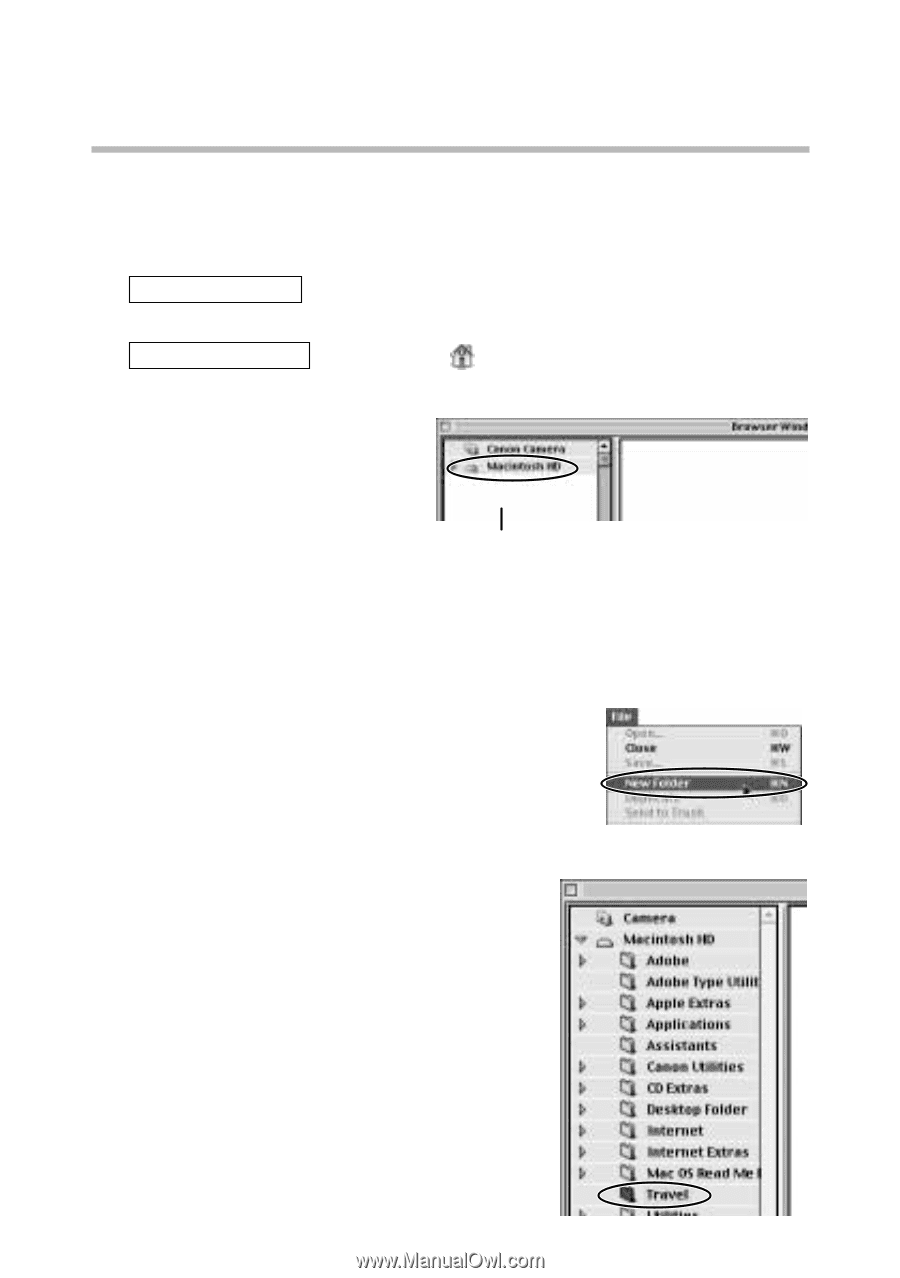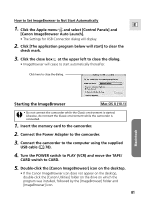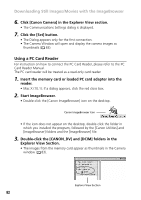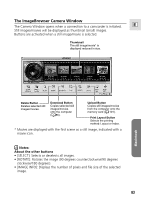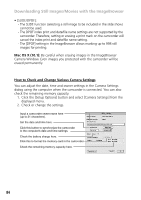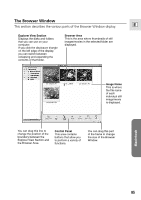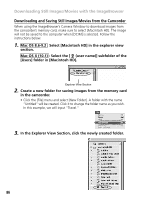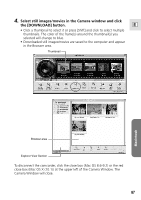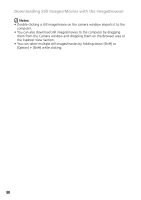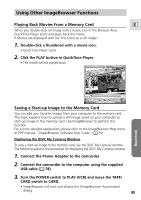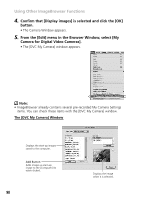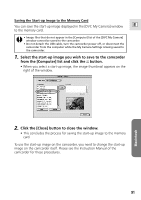Canon Optura 200MC DIGITAL VIDEO SOLUTION DISK Ver.4 Software Instruction Manu - Page 86
Users] folder in [Macintosh HD].
 |
View all Canon Optura 200MC manuals
Add to My Manuals
Save this manual to your list of manuals |
Page 86 highlights
Downloading Still Images/Movies with the ImageBrowser Downloading and Saving Still Images/Movies from the Camcorder When using the ImageBrowser's Camera Window to download images from the camcorder's memory card, make sure to select [Macintosh HD]. The image will not be saved to the computer when [DCIM] is selected. Follow the instructions below. 1. Mac OS 8.6-9.2 : Select [Macintosh HD] in the explorer view section. Mac OS X (10.1) : Select the [ (user name)] subfolder of the [Users] folder in [Macintosh HD]. Explorer View Section 2. Create a new folder for saving images from the memory card in the camcorder. • Click the [File] menu and select [New Folder]. A folder with the name "Untitled" will be created. Click it to change the folder name as you wish. In this example, we will input "Travel." 3. In the Explorer View Section, click the newly created folder. 86