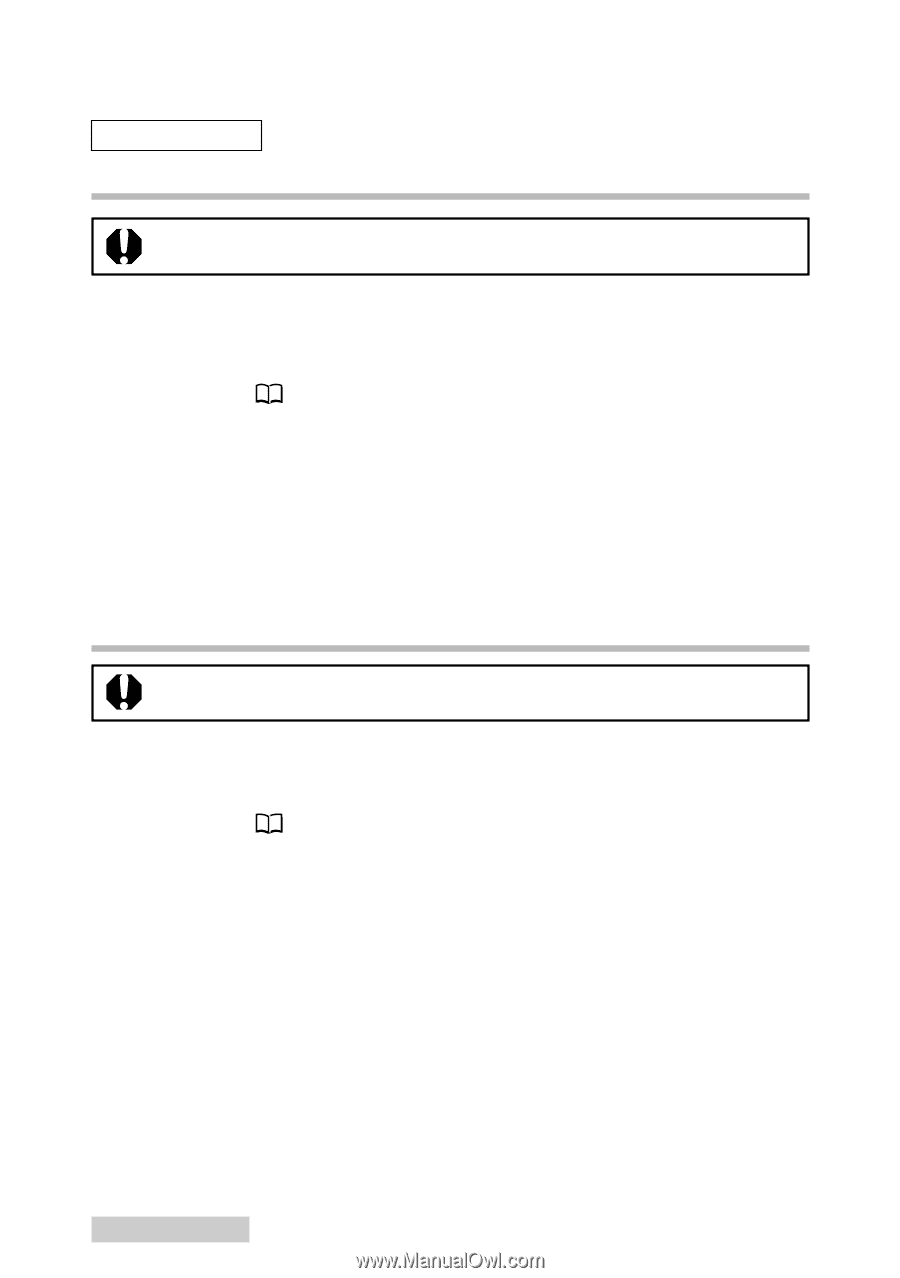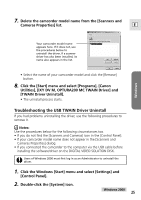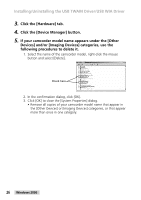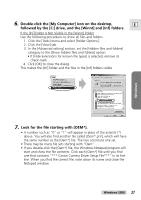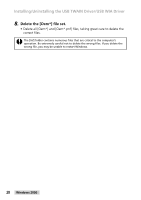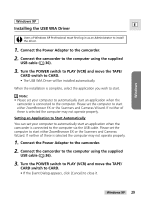Canon Optura 200MC DIGITAL VIDEO SOLUTION DISK Ver.4 Software Instruction Manu - Page 24
Installing the USB TWAIN Driver, Uninstalling the USB TWAIN Driver - driver windows 7
 |
View all Canon Optura 200MC manuals
Add to My Manuals
Save this manual to your list of manuals |
Page 24 highlights
Installing/Uninstalling the USB TWAIN Driver/USB WIA Driver Windows 2000 Installing the USB TWAIN Driver Users of Windows 2000 must first log in as an Administrator to install the driver. 1. Connect the Power Adapter to the camcorder. 2. Connect the camcorder to the computer using the supplied USB cable ( 36). 3. Turn the POWER switch to PLAY (VCR) and move the TAPE/ CARD switch to CARD. • After a moment, the Add New Hardware Wizard opens and automatically installs the USB TWAIN Driver. • If you are prompted to restart the computer, restart the computer according to the on-screen messages. Uninstalling the USB TWAIN Driver Users of Windows 2000 must first log in as an Administrator to uninstall the driver. 1. Connect the Power Adapter to the camcorder. 2. Connect the camcorder to the computer using the supplied USB cable ( 36). 3. Turn the POWER switch to PLAY (VCR) and move the TAPE/ CARD switch to CARD. • A dialog appears, allowing you to select an application program to start. 4. Click the [Cancel] button. • If ZoomBrowser is started, close it. 5. Click the Windows [Start] menu and select [Settings] and [Control Panel]. 6. Double-click the [Scanners and Cameras] icon. • If you cannot find the [Scanners and Cameras] icon, use the procedures on page 25 to uninstall the driver. 24 Windows 2000