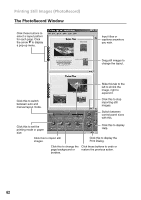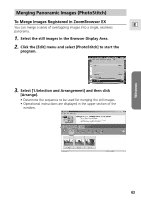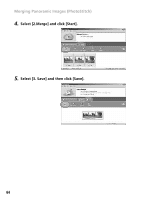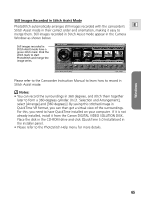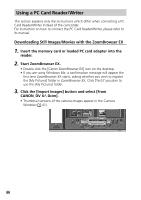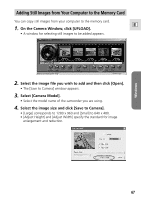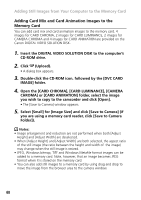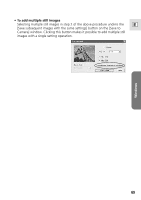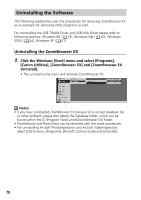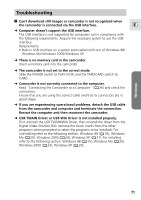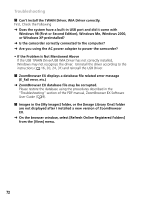Canon Optura 200MC DIGITAL VIDEO SOLUTION DISK Ver.4 Software Instruction Manu - Page 67
Adding Still Images from Your Computer to the Memory Card
 |
View all Canon Optura 200MC manuals
Add to My Manuals
Save this manual to your list of manuals |
Page 67 highlights
Windows Adding Still Images from Your Computer to the Memory Card You can copy still images from your computer to the memory card. E 1. On the Camera Window, click [UPLOAD]. • A window for selecting still images to be added appears. 2. Select the image file you wish to add and then click [Open]. • The [Save to Camera] window appears. 3. Select [Camera Model]. • Select the model name of the camcorder you are using. 4. Select the image size and click [Save to Camera]. • [Large] corresponds to 1280 x 960 and [Small] to 640 x 480. • [Adjust Height] and [Adjust Width] specify the standard for image enlargement and reduction. 67
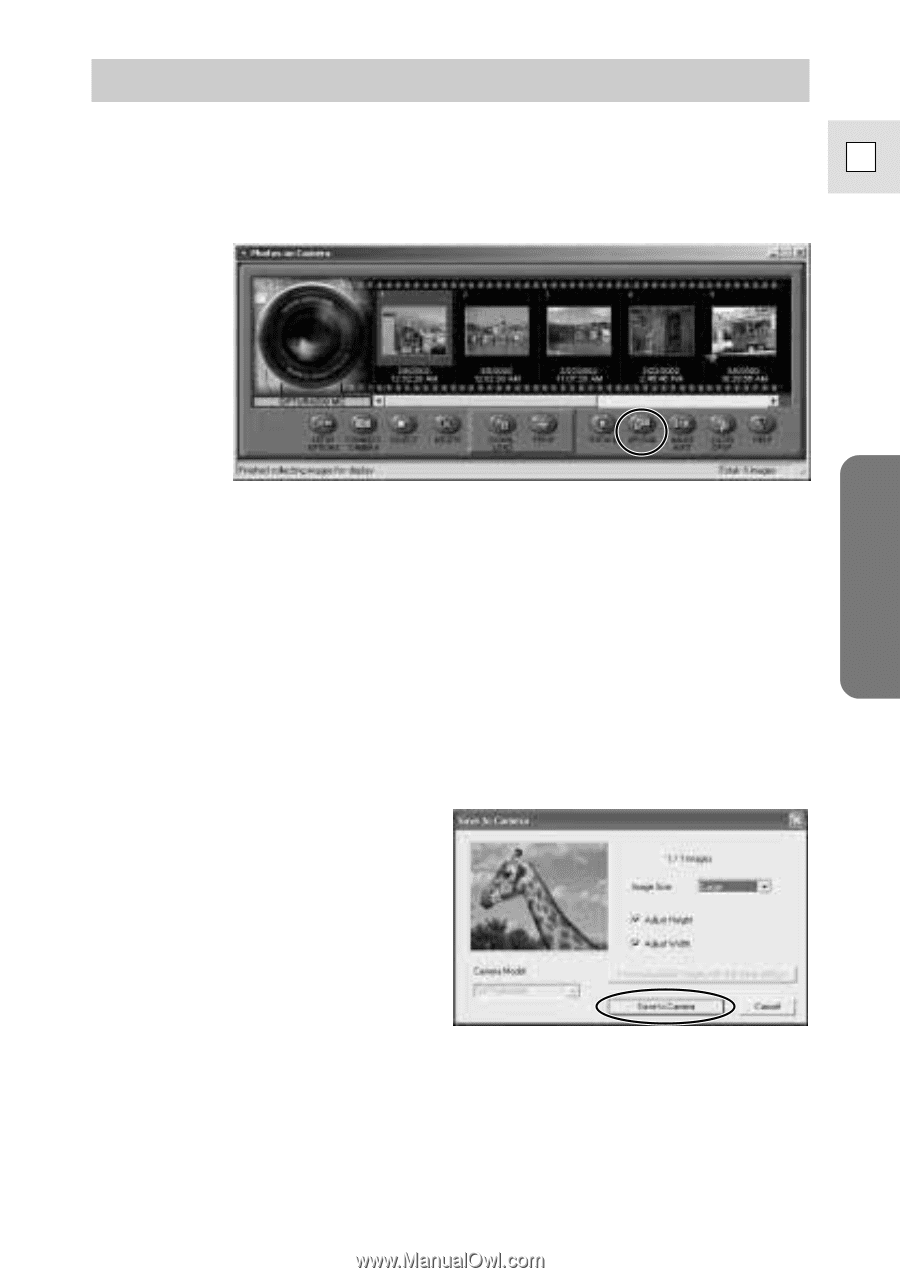
67
Windows
E
Adding Still Images from Your Computer to the Memory Card
You can copy still images from your computer to the memory card.
1.
On the Camera Window, click [UPLOAD].
• A window for selecting still images to be added appears.
2.
Select the image file you wish to add and then click [Open].
• The [Save to Camera] window appears.
3.
Select [Camera Model].
• Select the model name of the camcorder you are using.
4.
Select the image size and click [Save to Camera].
• [Large] corresponds to 1280 x 960 and [Small] to 640 x 480.
• [Adjust Height] and [Adjust Width] specify the standard for image
enlargement and reduction.