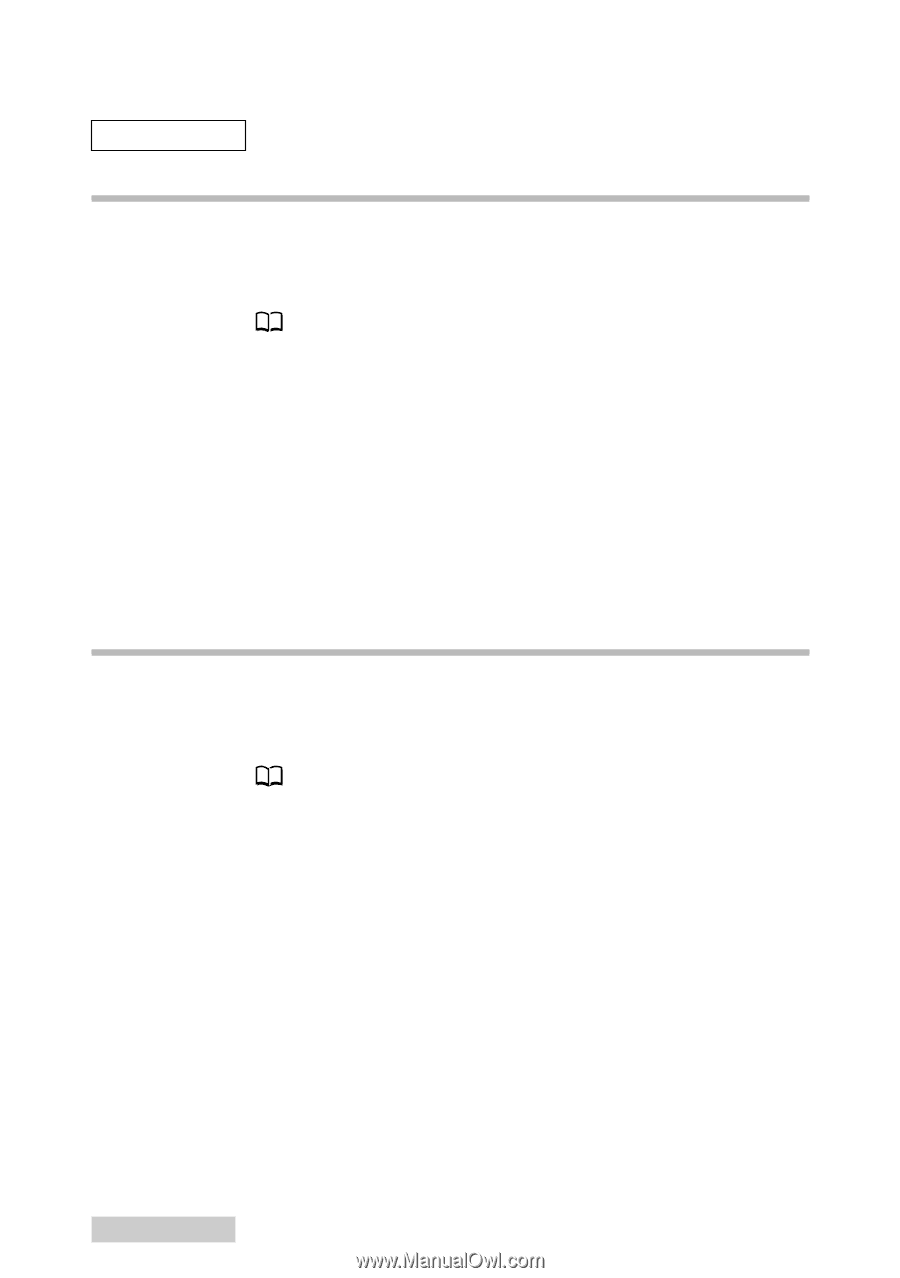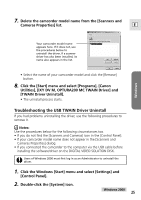Canon Optura 200MC DIGITAL VIDEO SOLUTION DISK Ver.4 Software Instruction Manu - Page 20
Installing the USB WIA Driver, Uninstalling the USB WIA Driver - drivers for windows 7
 |
View all Canon Optura 200MC manuals
Add to My Manuals
Save this manual to your list of manuals |
Page 20 highlights
Installing/Uninstalling the USB TWAIN Driver/USB WIA Driver Windows Me Installing the USB WIA Driver 1. Connect the Power Adapter to the camcorder. 2. Connect the camcorder to the computer using the supplied USB cable ( 36). 3. Turn the POWER switch to PLAY (VCR) and move the TAPE/ CARD switch to CARD. • After a moment, the Add New Hardware Wizard opens and automatically installs the USB WIA Driver. • If you are prompted to restart the computer, restart the computer according to the on-screen messages. If you have installed the USB WIA Driver, the Scanners and Cameras Wizard starts. Uninstalling the USB WIA Driver 1. Connect the Power Adapter to the camcorder. 2. Connect the camcorder to the computer using the supplied USB cable ( 36). 3. Turn the POWER switch to PLAY (VCR) and move the TAPE/ CARD switch to CARD. • The Scanners and Cameras Wizard appears. 4. Click the [Cancel] button. • If ZoomBrowser is started, close it. 5. Click the Windows [Start] menu and select [Settings] and [Control Panel]. 6. Double-click the [Scanners and Cameras] folder. • If you cannot find the [Scanners and Cameras] folder, use the procedures on page 21 to uninstall the driver. 20 Windows Me