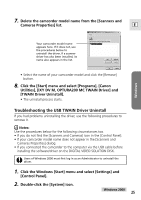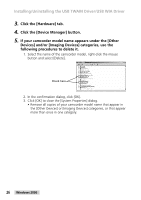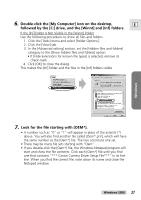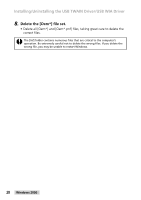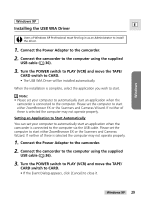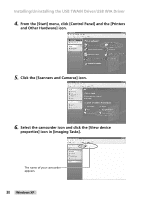Canon Optura 200MC DIGITAL VIDEO SOLUTION DISK Ver.4 Software Instruction Manu - Page 25
Cameras Properties] list.
 |
View all Canon Optura 200MC manuals
Add to My Manuals
Save this manual to your list of manuals |
Page 25 highlights
7. Delete the camcorder model name from the [Scanners and Cameras Properties] list. E Windows Your camcorder model name appears here. If it does not, use the procedures below to uninstall the driver. If a scanner driver has also been installed, its name also appears in the list. • Select the name of your camcorder model and click the [Remove] button. 8. Click the [Start] menu and select [Programs], [Canon Utilities], [IXY DV M, OPTURA200 MC TWAIN Driver] and [TWAIN Driver Uninstall]. • The uninstall process starts. Troubleshooting the USB TWAIN Driver Uninstall If you had problems uninstalling the driver, use the following procedures to remove it. Notes: Use the procedures below for the following circumstances too. • If you do not find the [Scanners and Cameras] icon in the [Control Panel]. • If your camcorder model name does not appear in the [Scanners and Cameras Properties] dialog. • If you connected the camcorder to the computer via the USB cable before installing the software/driver on the DIGITAL VIDEO SOLUTION DISK. Users of Windows 2000 must first log in as an Administrator to uninstall the driver. 1. Click the Windows [Start] menu and select [Settings] and [Control Panel]. 2. Double-click the [System] icon. Windows 2000 25