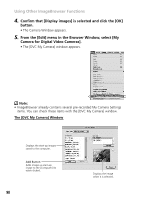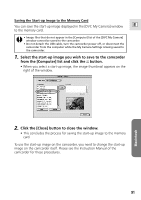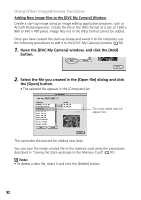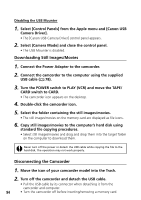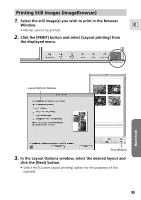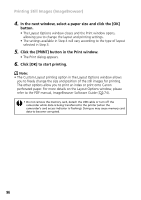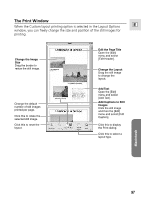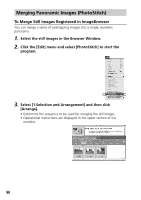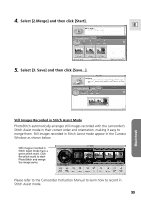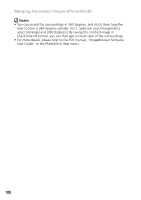Canon Optura 200MC DIGITAL VIDEO SOLUTION DISK Ver.4 Software Instruction Manu - Page 95
Printing Still Images ImageBrowser
 |
View all Canon Optura 200MC manuals
Add to My Manuals
Save this manual to your list of manuals |
Page 95 highlights
Printing Still Images (ImageBrowser) 1. Select the still image(s) you wish to print in the Browser Window. E • Movies cannot be printed. 2. Click the [PRINT] button and select [Layout printing] from the displayed menu. Layout Options Window Macintosh Print Window 3. In the Layout Options window, select the desired layout and click the [Next] button. • Select the [Custom layout printing] option for the purposes of this example. 95
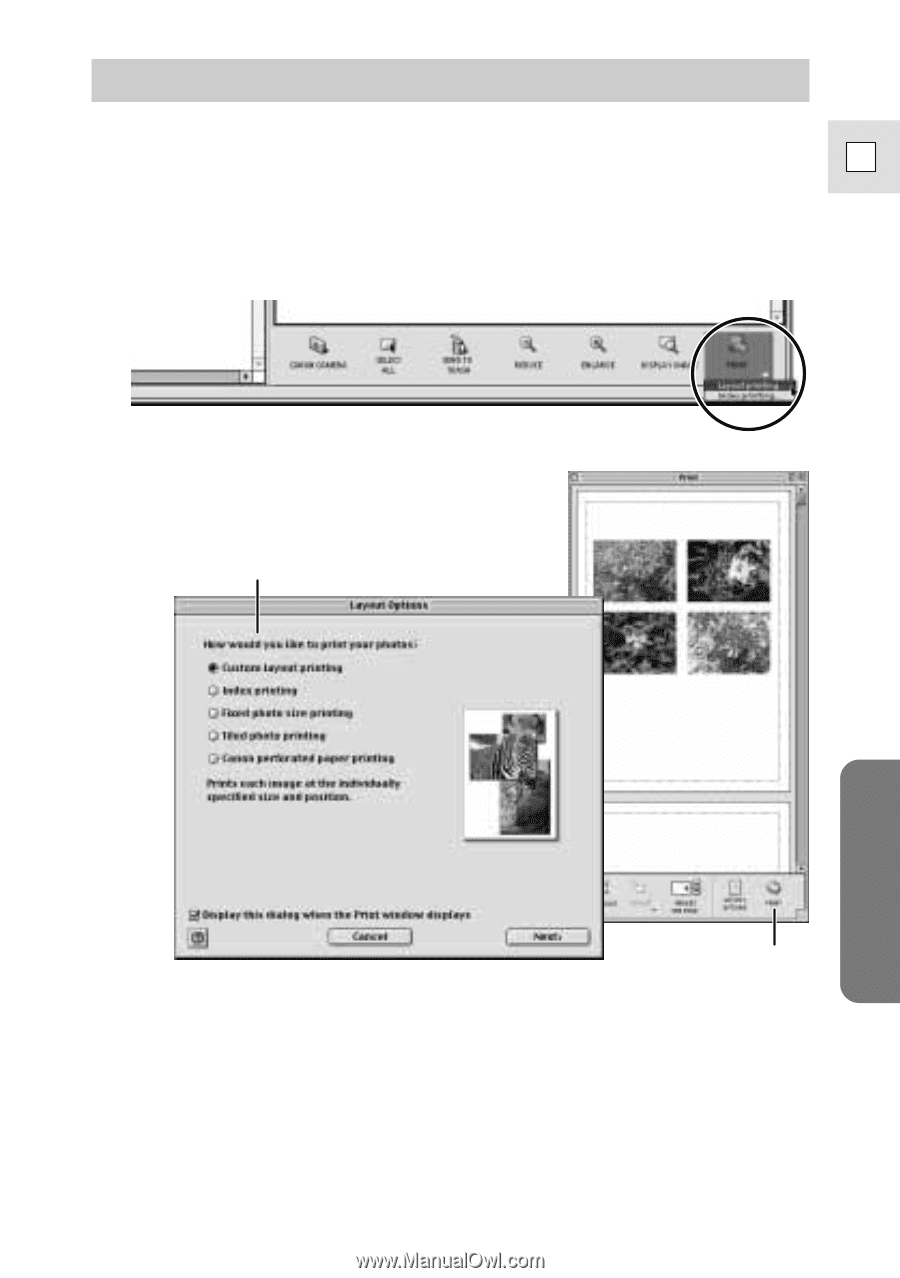
95
E
Macintosh
Printing Still Images (ImageBrowser)
1.
Select the still image(s) you wish to print in the Browser
Window.
• Movies cannot be printed.
2.
Click the [PRINT] button and select [Layout printing] from
the displayed menu.
3.
In the Layout Options window, select the desired layout and
click the [Next] button.
• Select the [Custom layout printing] option for the purposes of this
example.
Layout Options Window
Print Window