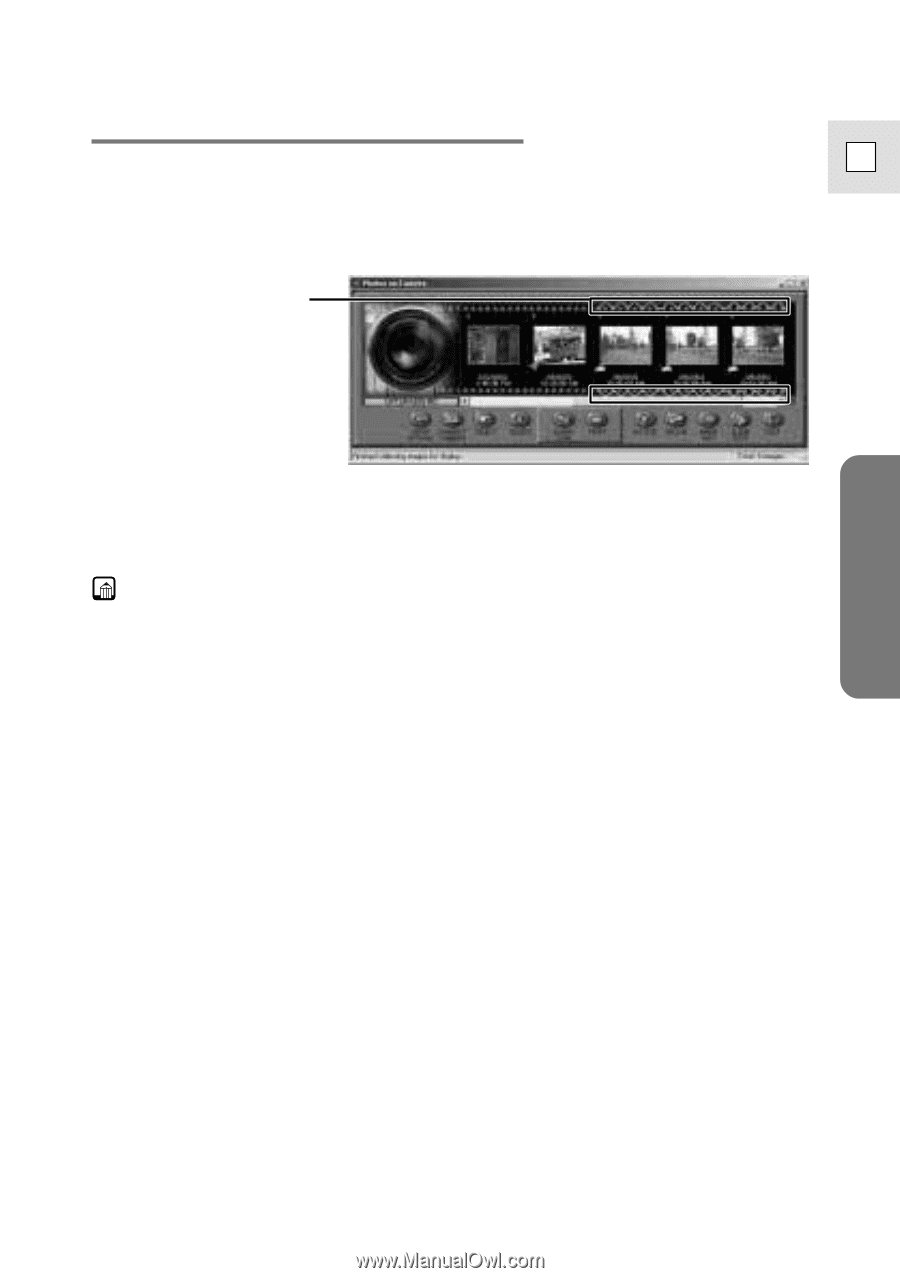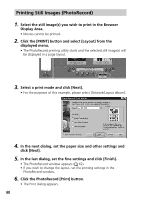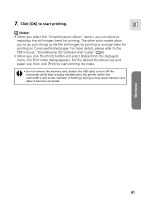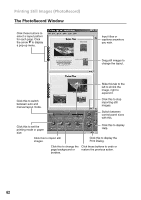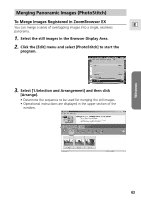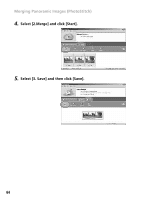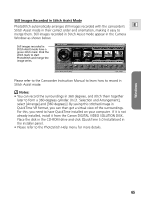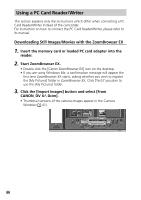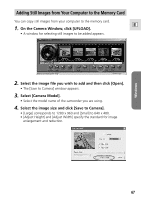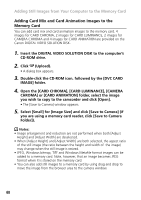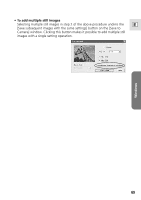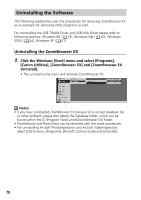Canon Optura 200MC DIGITAL VIDEO SOLUTION DISK Ver.4 Software Instruction Manu - Page 65
Still Images Recorded in Stitch Assist Mode, Notes
 |
View all Canon Optura 200MC manuals
Add to My Manuals
Save this manual to your list of manuals |
Page 65 highlights
Still Images Recorded in Stitch Assist Mode PhotoStitch automatically arranges still images recorded with the camcorder's E Stitch Assist mode in their correct order and orientation, making it easy to merge them. Still images recorded in Stitch Assist mode appear in the Camera Window as shown below. Still images recorded in Stitch Assist mode have a green stitch mark. Click the stitch mark to start PhotoStitch and merge the image series. Please refer to the Camcorder Instruction Manual to learn how to record in Stitch Assist mode. Notes: • You can record the surroundings in 360 degrees, and stitch them together later to form a 360-degrees cylinder. (In [1. Selection and Arrangement], select [Arrange] and [360 degrees].) By saving this stitched image in QuickTime VR format, you can then get a virtual view of the surroundings. For this, you need to have QuickTime installed on your computer. If it is not already installed, install it from the Canon DIGITAL VIDEO SOLUTION DISK. Place the disk in the CD-ROM drive and click [QuickTime 5.0 Installation] in the installer panel. • Please refer to the PhotoStitch Help menu for more details. Windows 65