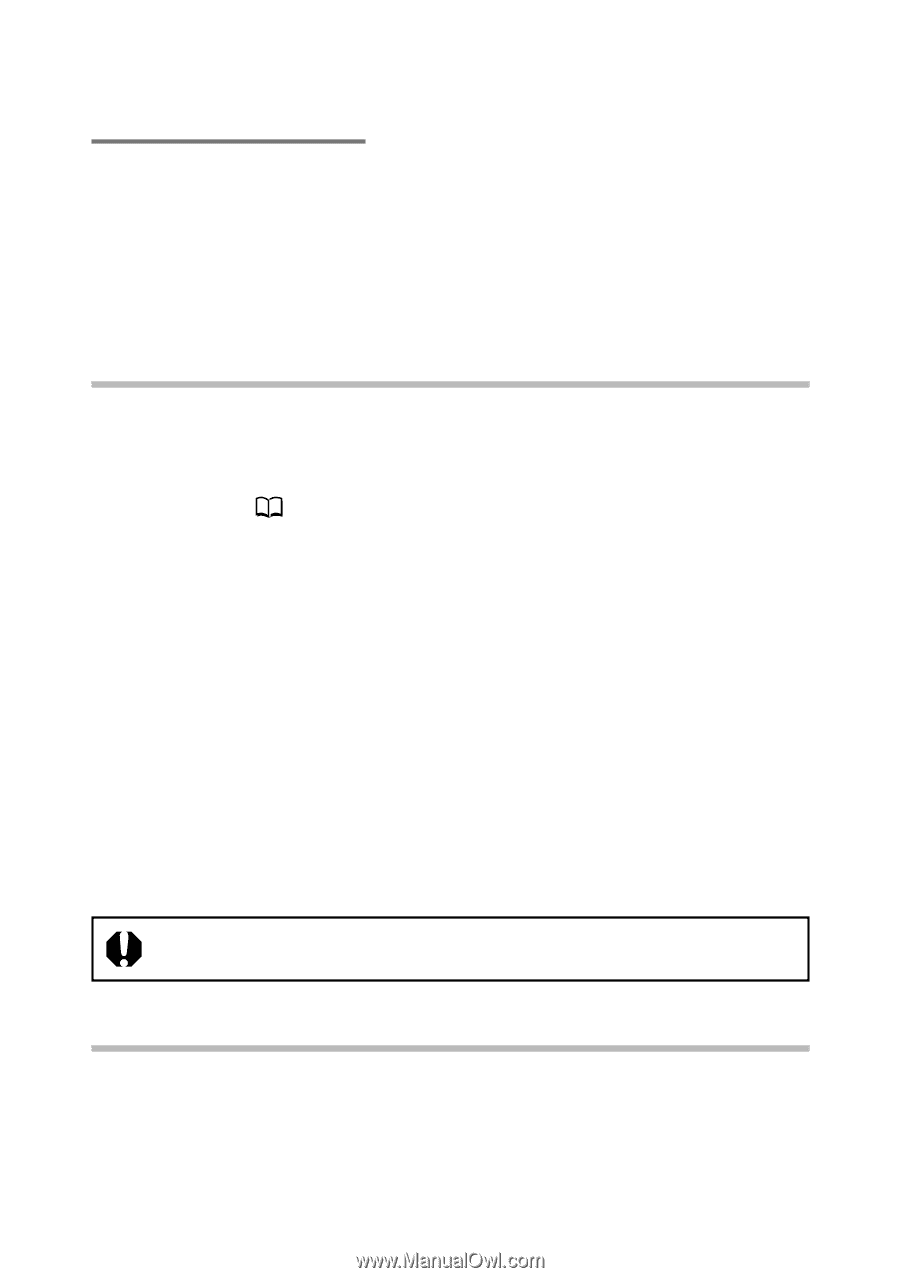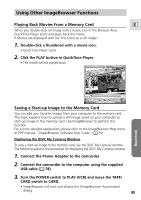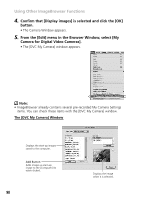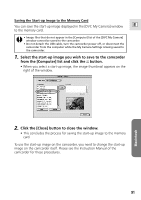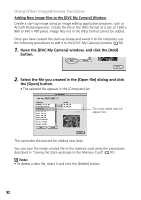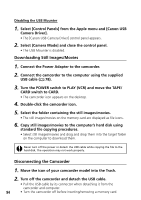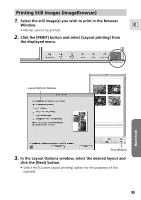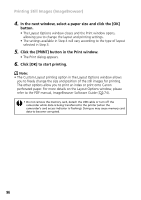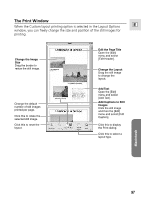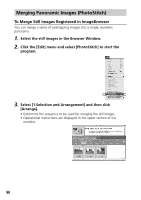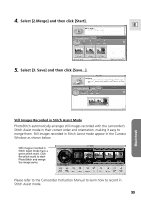Canon Optura 200MC DIGITAL VIDEO SOLUTION DISK Ver.4 Software Instruction Manu - Page 94
Downloading Still Images/Movies, Disconnecting the Camcorder
 |
View all Canon Optura 200MC manuals
Add to My Manuals
Save this manual to your list of manuals |
Page 94 highlights
Disabling the USB Mounter 1. Select [Control Panels] from the Apple menu and [Canon USB Camera Driver]. • The [Canon USB Camera Driver] control panel appears. 2. Select [Camera Mode] and close the control panel. • The USB Mounter is disabled. Downloading Still Images/Movies 1. Connect the Power Adapter to the camcorder. 2. Connect the camcorder to the computer using the supplied USB cable ( 78). 3. Turn the POWER switch to PLAY (VCR) and move the TAPE/ CARD switch to CARD. • The camcorder icon appears on the desktop. 4. Double-click the camcorder icon. 5. Select the folder containing the still images/movies. • The still images/movies on the memory card are displayed as file icons. 6. Copy still images/movies to the computer's hard disk using standard file copying procedures. • Select still images/movies and drag and drop them into the target folder on the computer to download them. Never turn off the power or detach the USB cable while copying the file to the hard disk. The operation may not work properly. Disconnecting the Camcorder 1. Move the icon of your camcorder model into the Trash. 2. Turn off the camcorder and detach the USB cable. • Pull the USB cable by its connector when detaching it from the camcorder and computer. 94 • Turn the camcorder off before inserting/removing a memory card.