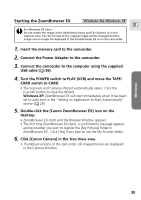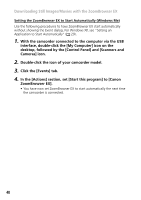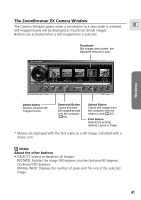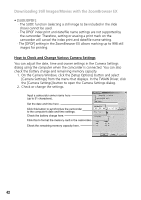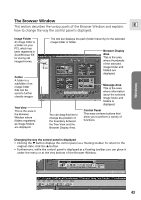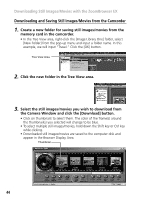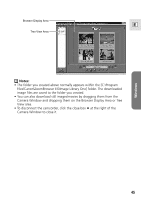Canon Optura 200MC DIGITAL VIDEO SOLUTION DISK Ver.4 Software Instruction Manu - Page 40
ZoomBrowser EX].
 |
View all Canon Optura 200MC manuals
Add to My Manuals
Save this manual to your list of manuals |
Page 40 highlights
Downloading Still Images/Movies with the ZoomBrowser EX Setting the ZoomBrowser EX to Start Automatically (Windows Me) Use the following procedures to have ZoomBrowser EX start automatically without showing the Event dialog. For Windows XP, see "Setting an Application to Start Automatically" ( 29). 1. With the camcorder connected to the computer via the USB interface, double-click the [My Computer] icon on the desktop, followed by the [Control Panel] and [Scanners and Cameras] icon. 2. Double-click the icon of your camcorder model. 3. Click the [Events] tab. 4. In the [Actions] section, set [Start this program] to [Canon ZoomBrowser EX]. • You have now set ZoomBrowser EX to start automatically the next time the camcorder is connected. 40
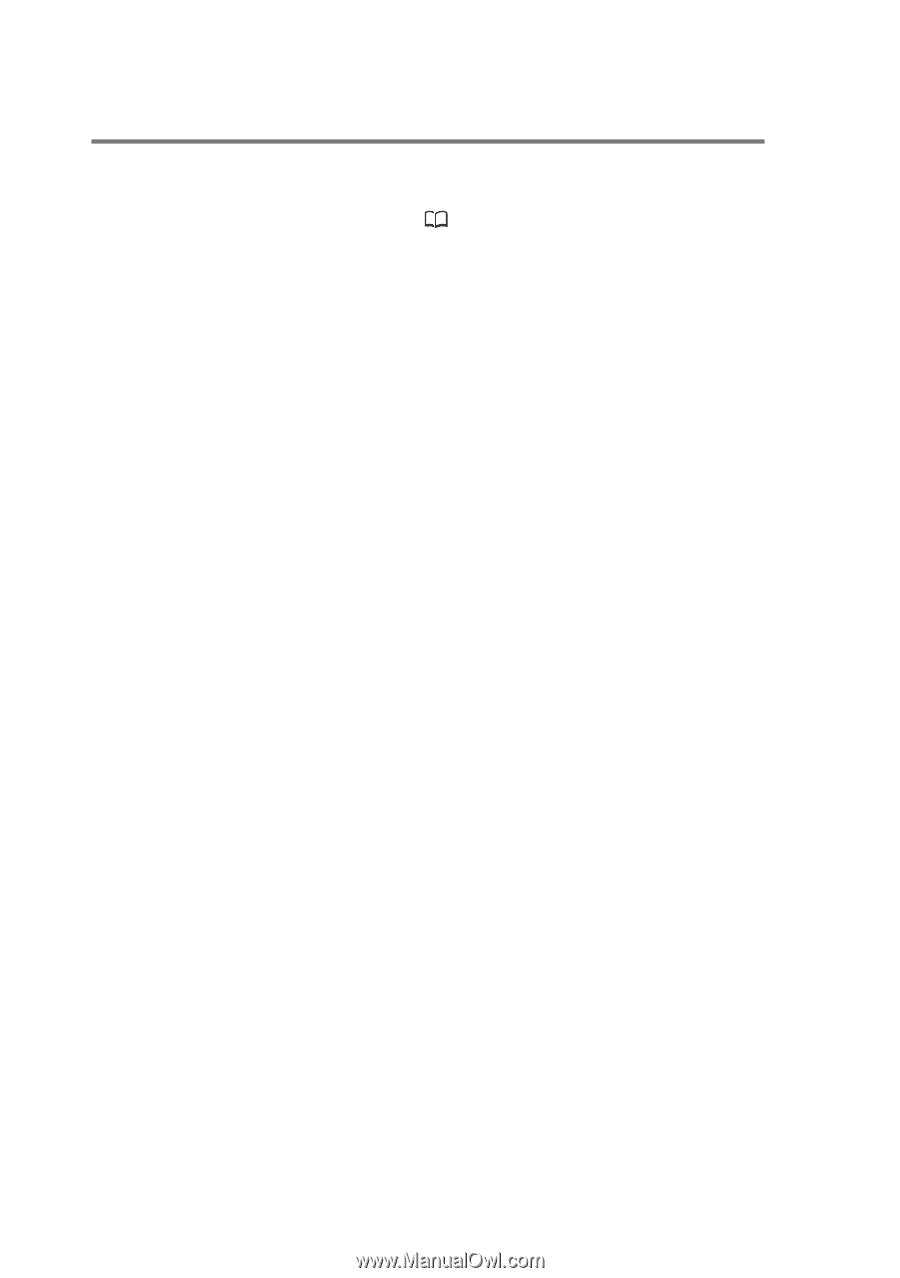
40
Downloading Still Images/Movies with the ZoomBrowser EX
Setting the ZoomBrowser EX to Start Automatically (Windows Me)
Use the following procedures to have ZoomBrowser EX start automatically
without showing the Event dialog. For Windows XP, see “Setting an
Application to Start Automatically” (
29).
1.
With the camcorder connected to the computer via the USB
interface, double-click the [My Computer] icon on the
desktop, followed by the [Control Panel] and [Scanners and
Cameras] icon.
2.
Double-click the icon of your camcorder model.
3.
Click the [Events] tab.
4.
In the [Actions] section, set [Start this program] to [Canon
ZoomBrowser EX].
• You have now set ZoomBrowser EX to start automatically the next time
the camcorder is connected.