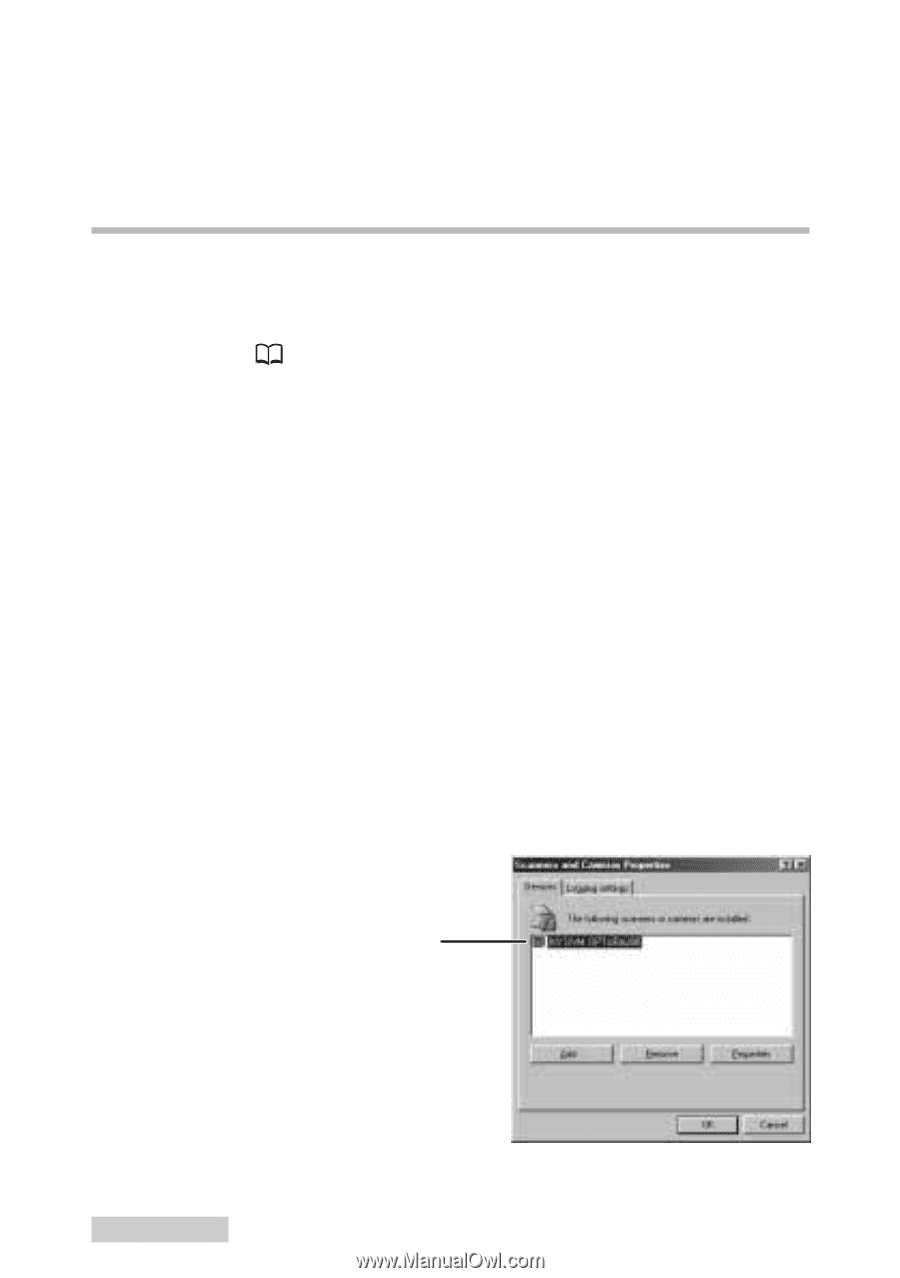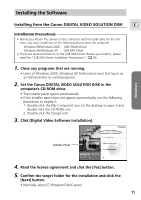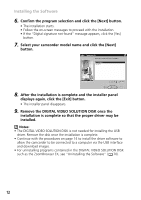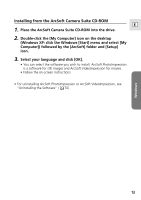Canon Optura 200MC DIGITAL VIDEO SOLUTION DISK Ver.4 Software Instruction Manu - Page 16
Uninstalling the USB TWAIN Driver
 |
View all Canon Optura 200MC manuals
Add to My Manuals
Save this manual to your list of manuals |
Page 16 highlights
Installing/Uninstalling the USB TWAIN Driver/USB WIA Driver 8. Click [OK]. The USB TWAIN Driver will be installed automatically. Uninstalling the USB TWAIN Driver 1. Connect the Power Adapter to the camcorder. 2. Connect the camcorder to the computer using the supplied USB cable ( 36). 3. Turn the POWER switch to PLAY (VCR) and move the TAPE/ CARD switch to CARD. • A dialog appears, allowing you to select an application program to start. 4. Click the [Cancel] button. • If ZoomBrowser is started, close it. 5. Click the Windows [Start] menu and select [Settings] and [Control Panel]. 6. Double-click the [Scanners and Cameras] icon. • If you cannot find the [Scanners and Cameras] icon, use the procedures on page 17 to uninstall the driver. 7. Delete the camcorder model name from the [Scanners and Cameras Properties] list. Your camcorder model name appears here. If it does not, use the procedures on page 17 to uninstall the driver. If a scanner driver has also been installed, its name also appears in the list. • Select the name of your camcorder model and click the [Remove] button. 16 Windows 98