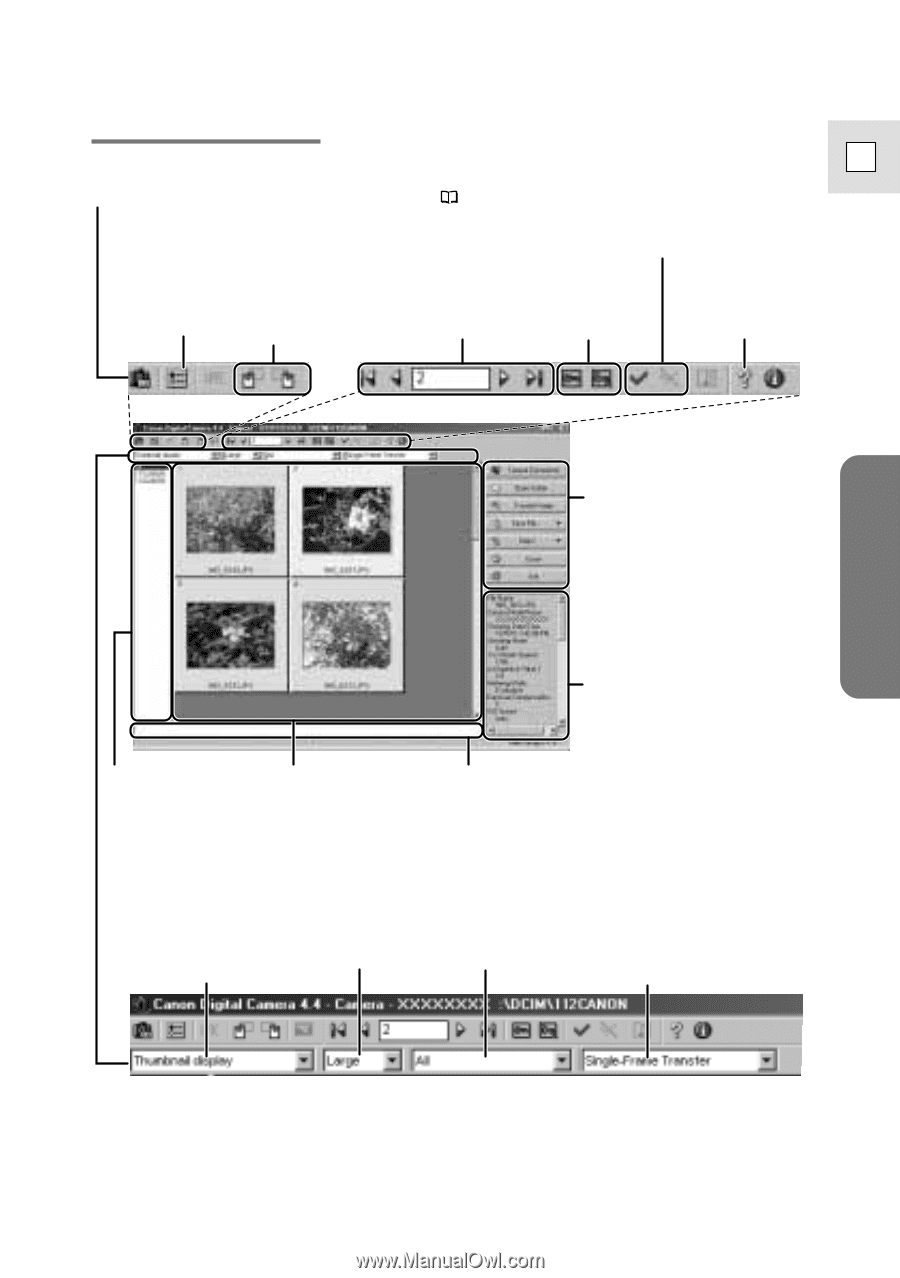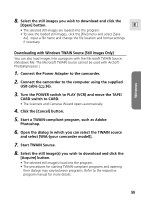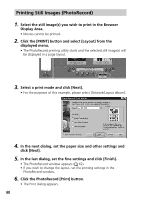Canon Optura 200MC DIGITAL VIDEO SOLUTION DISK Ver.4 Software Instruction Manu - Page 55
TWAIN Driver Window
 |
View all Canon Optura 200MC manuals
Add to My Manuals
Save this manual to your list of manuals |
Page 55 highlights
Windows TWAIN Driver Window E Camera Settings Button Click here to adjust or check camera settings ( 42). Preferences Button Click here to adjust or check image transmission settings. Rotate 90 Degrees Buttons Click a button to rotate the selected still image 90 degrees left or right. Image Selection Button Check Mark On/Off Button You can choose a still image selection method if you click the [Select] button after adding a check mark. Protection On/Off Button Help Button Main Buttons Click these buttons to perform the main tasks, such as loading still images and closing the TWAIN Driver. Image Data Display Area Display Area for Image Display Area Image Folder Still images display here Selection when a camcorder is connected. Comment Box Input a comment of up to 120 characters here. (You cannot input a comment while the camcorder is connected.) Display Mode List Box Click here to select between the Thumbnail and Preview display modes. Display Size List Box Click here to select an image display size. Image Format List Box Click here to select the format of the still images you wish to display. Image Transmission Mode List Box Click here to select to transmit the selected images as a single image or as an index sheet. 55