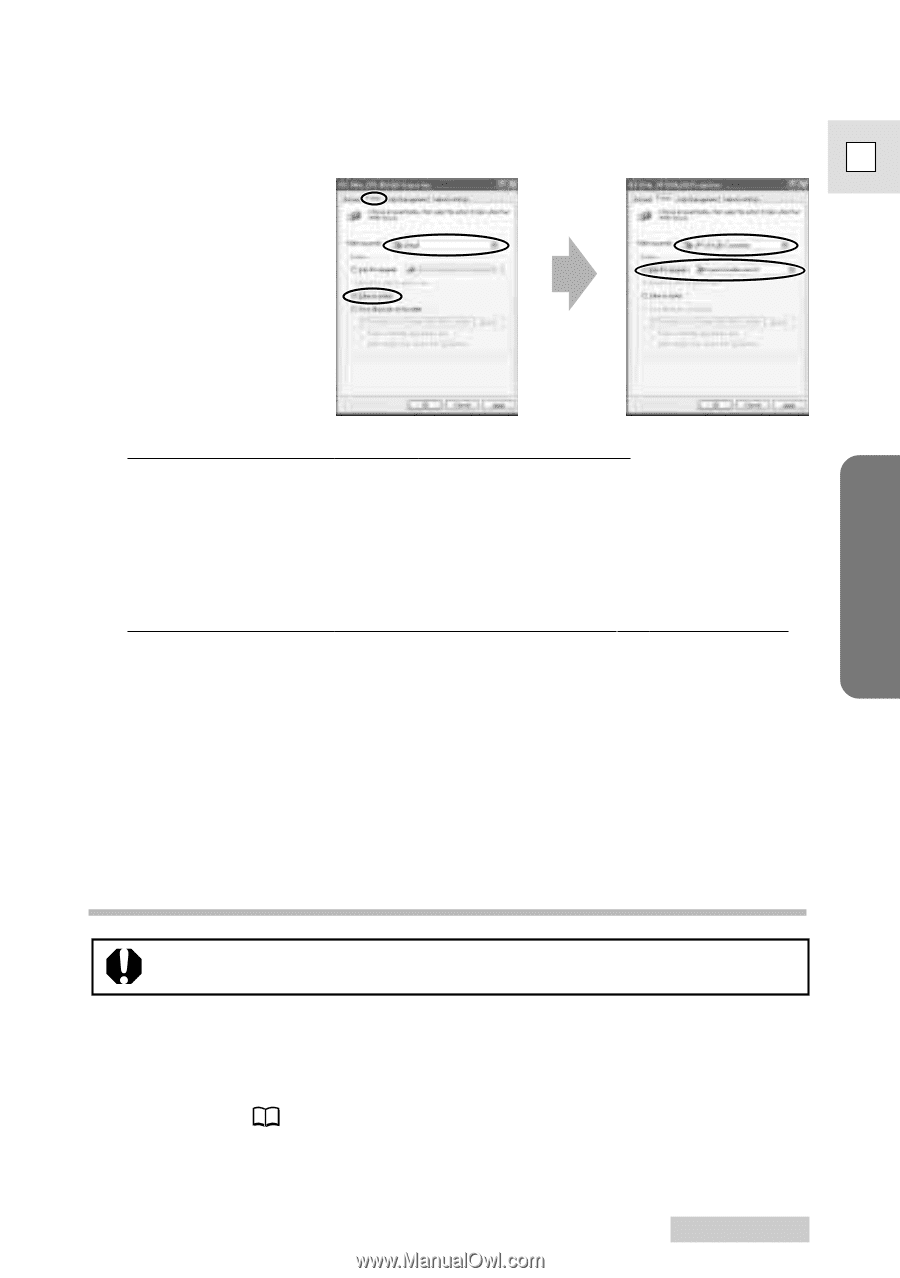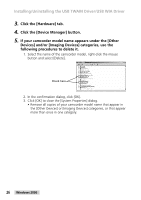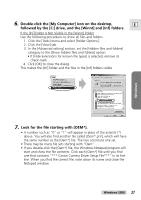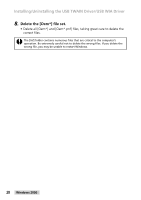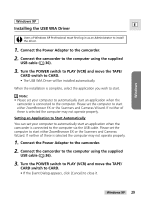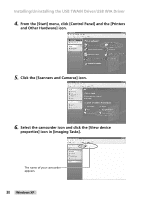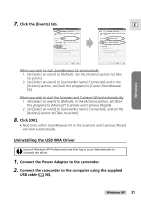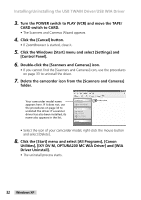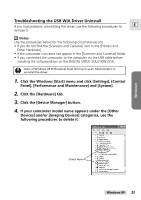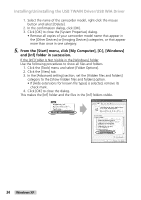Canon Optura 200MC DIGITAL VIDEO SOLUTION DISK Ver.4 Software Instruction Manu - Page 31
Click the [Events] tab., Click [OK]., Connect the Power Adapter to the camcorder., Connect
 |
View all Canon Optura 200MC manuals
Add to My Manuals
Save this manual to your list of manuals |
Page 31 highlights
7. Click the [Events] tab. E Windows When you wish to start ZoomBrowser EX automatically 1. Set [Select an event] to [Default]. Set the [Actions] section to [Take no action]. 2. Set [Select an event] to [(camcorder name) Connected] and in the [Actions] section, set [Start this program] to [Canon ZoomBrowser EX]. When you wish to start the Scanners and Cameras Wizard automatically 1. Set [Select an event] to [Default]. In the [Actions] section, set [Start this program] to [Microsoft Scanners and Cameras Wizard]. 2. Set [Select an event] to [(camcorder name) Connected], and set the [Actions] section to [Take no action]. 8. Click [OK]. • Next time, either ZoomBrowser EX or the Scanners and Cameras Wizard will start automatically. Uninstalling the USB WIA Driver Users of Windows XP Professional must first log in as an Administrator to uninstall the driver. 1. Connect the Power Adapter to the camcorder. 2. Connect the camcorder to the computer using the supplied USB cable ( 36). Windows XP 31