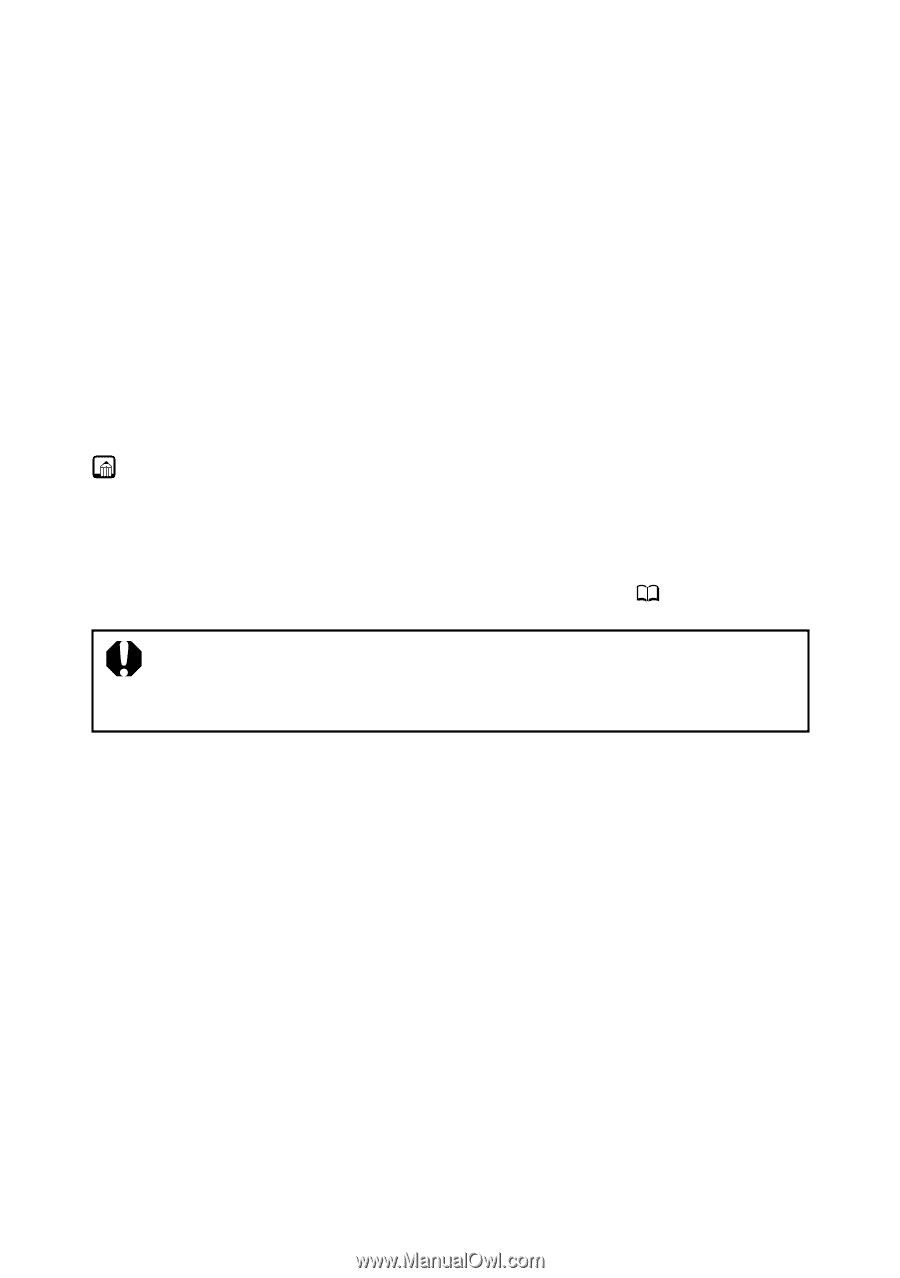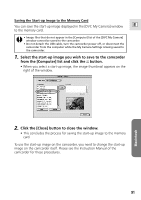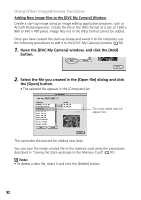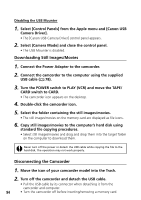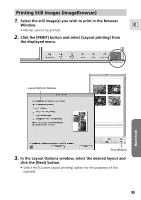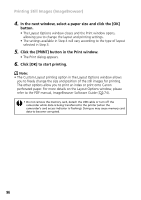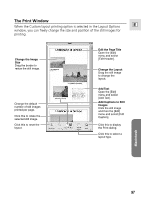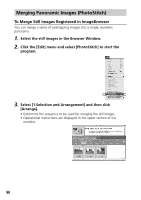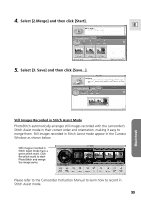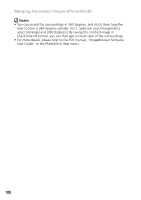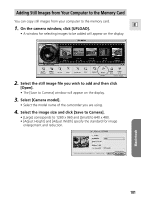Canon Optura 200MC DIGITAL VIDEO SOLUTION DISK Ver.4 Software Instruction Manu - Page 96
In the next window, select a paper size and click the [OK], button., Click the [PRINT] button in
 |
View all Canon Optura 200MC manuals
Add to My Manuals
Save this manual to your list of manuals |
Page 96 highlights
Printing Still Images (ImageBrowser) 4. In the next window, select a paper size and click the [OK] button. • The Layout Options window closes and the Print window opens, allowing you to change the layout and printing settings. • The settings available in Step 4 will vary according to the type of layout selected in Step 3. 5. Click the [PRINT] button in the Print window. • The Print dialog appears. 6. Click [OK] to start printing. Note: • The Custom Layout printing option in the Layout Options window allows you to freely change the size and position of the still images for printing. The other options allow you to print an index or print onto Canon perforated paper. For more details on the Layout Options window, please refer to the PDF manual, ImageBrowser Software Guide ( 74). • Do not remove the memory card, detach the USB cable or turn off the camcorder while data is being transferred to the printer (when the camcorder's card access indicator is flashing). Doing so may cause memory card data to become corrupted. 96