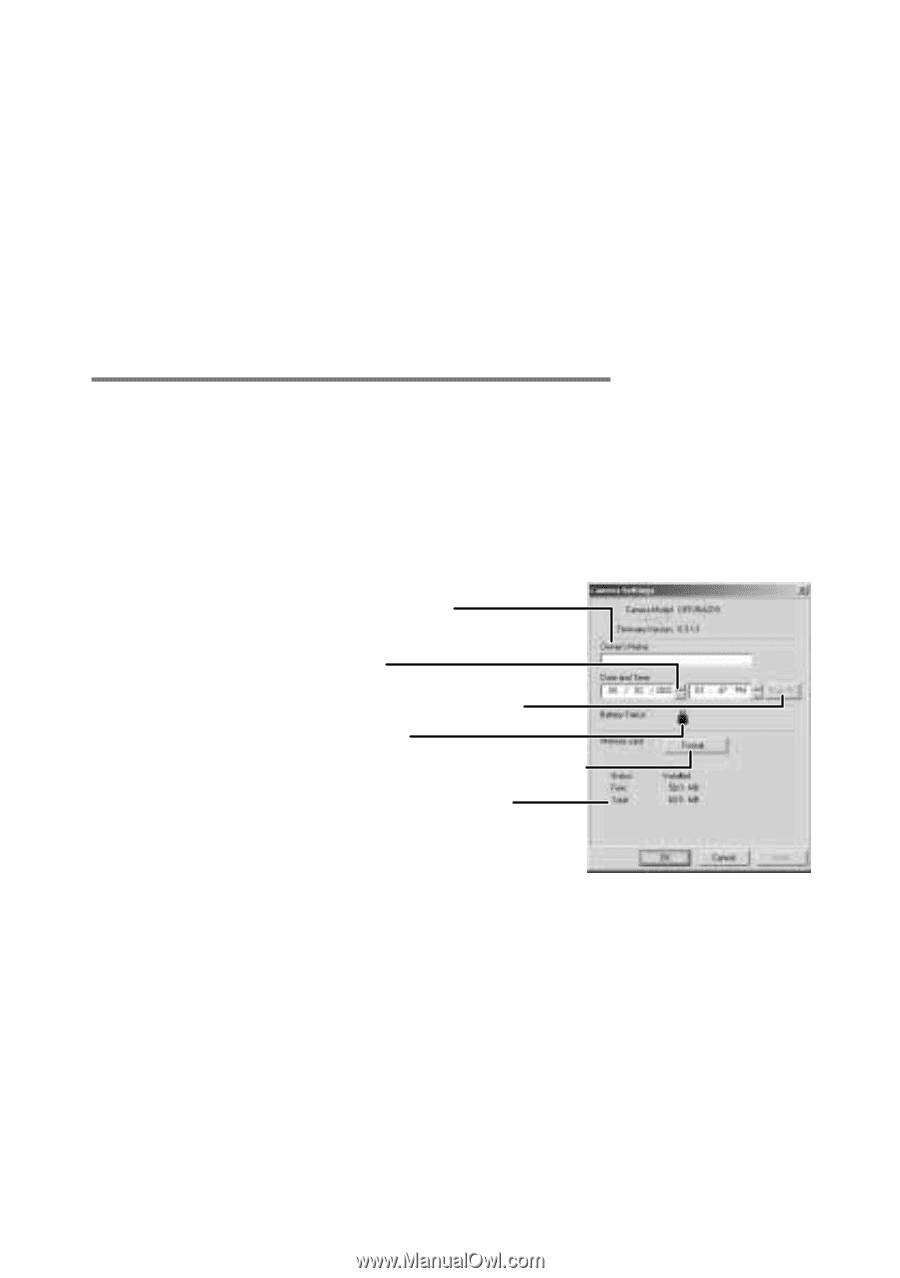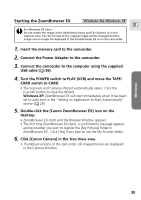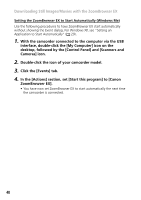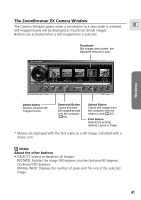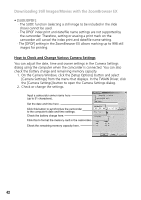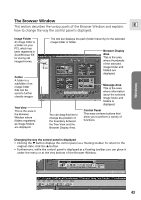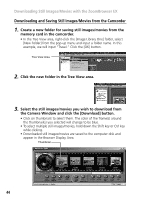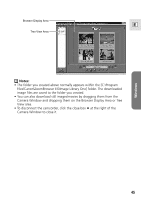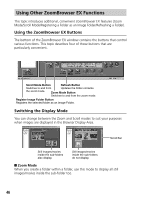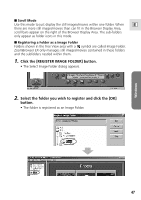Canon Optura 200MC DIGITAL VIDEO SOLUTION DISK Ver.4 Software Instruction Manu - Page 42
How to Check and Change Various Camera Settings - battery
 |
View all Canon Optura 200MC manuals
Add to My Manuals
Save this manual to your list of manuals |
Page 42 highlights
Downloading Still Images/Movies with the ZoomBrowser EX • [SLIDE/DPOF]: · The SLIDE function (selecting a still image to be included in the slide show) cannot be used. · The DPOF index print and date/file name settings are not supported by the camcorder. Therefore, setting or erasing a print mark on the camcorder will cancel the index print and date/file name setting. · The [DPOF] setting in the ZoomBrowser EX allows marking up to 998 still images for printing. How to Check and Change Various Camera Settings You can adjust the date, time and owner settings in the Camera Settings dialog using the computer when the camcorder is connected. You can also check the battery charge and remaining memory capacity. 1. On the Camera Window, click the [Setup Options] button and select [Camera Settings] from the menu that displays. In the TWAIN Driver, click the [Camera Settings] button to open the Camera Settings dialog. 2. Check or change the settings. Input a camcorder owner name here (up to 31 characters). Set the date and time here. Click this button to synchronize the camcorder to the computer's date and time settings. Check the battery charge here. Click this to format the memory card in the camcorder. Check the remaining memory capacity here. 42