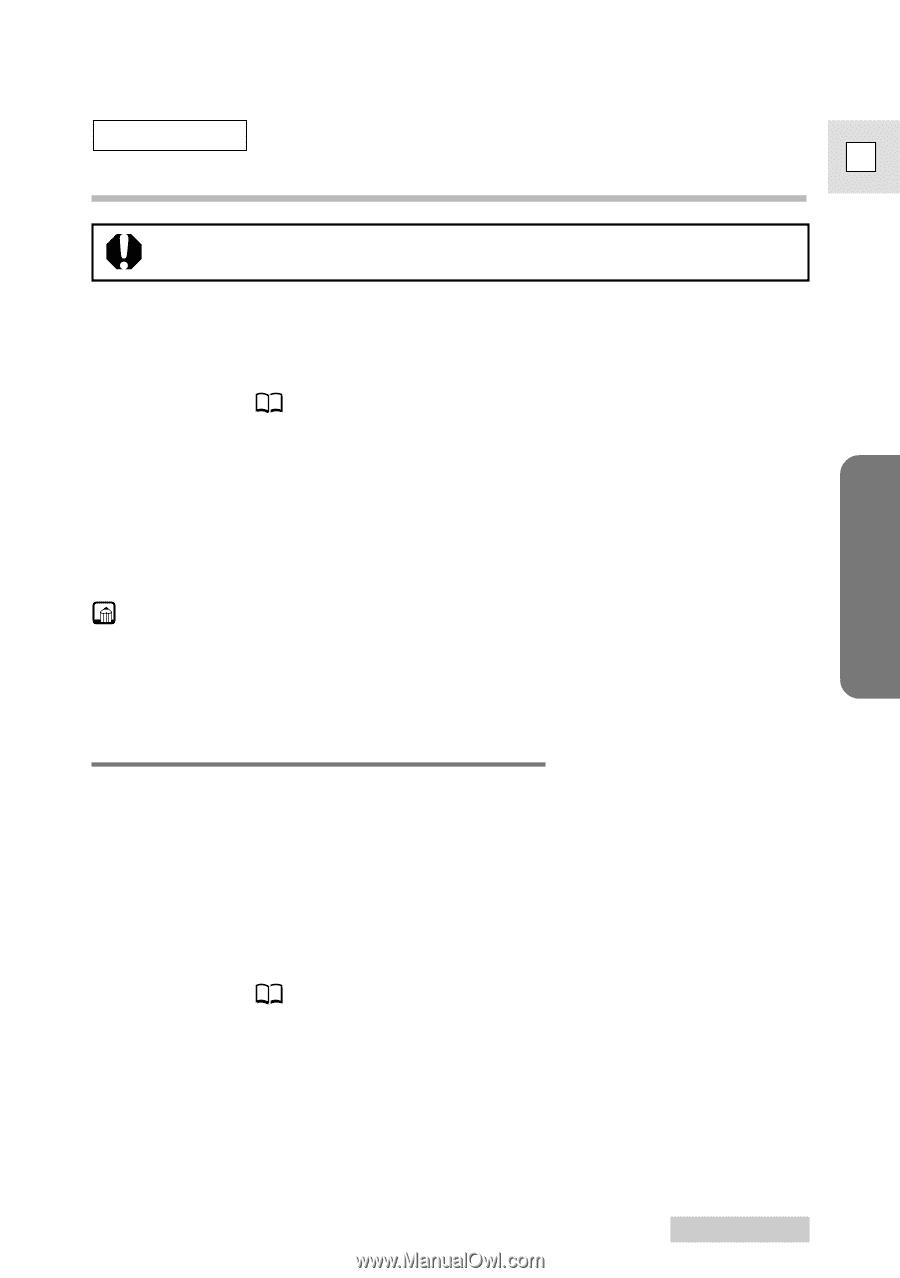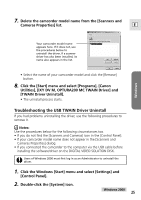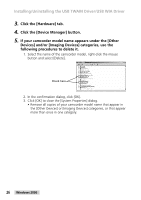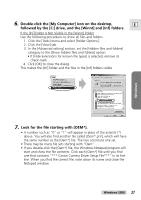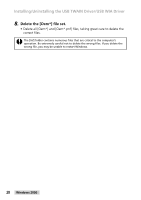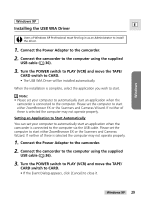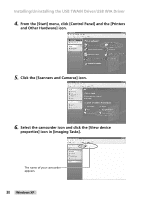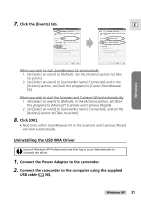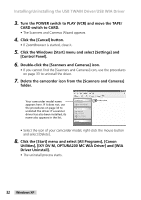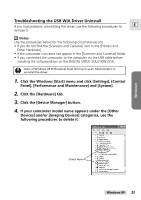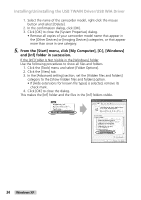Canon Optura 200MC DIGITAL VIDEO SOLUTION DISK Ver.4 Software Instruction Manu - Page 29
Connect the camcorder to the computer using the supplied
 |
View all Canon Optura 200MC manuals
Add to My Manuals
Save this manual to your list of manuals |
Page 29 highlights
Windows Windows XP E Installing the USB WIA Driver Users of Windows XP Professional must first log in as an Administrator to install the driver. 1. Connect the Power Adapter to the camcorder. 2. Connect the camcorder to the computer using the supplied USB cable ( 36). 3. Turn the POWER switch to PLAY (VCR) and move the TAPE/ CARD switch to CARD. • The USB WIA Driver will be installed automatically. When the installation is complete, select the application you wish to start. Note: • Please set your computer to automatically start an application when the camcorder is connected to the computer. Please set the computer to start either ZoomBrowser EX or the Scanners and Cameras Wizard. If neither of these is selected the computer may not operate properly. Setting an Application to Start Automatically You can set your computer to automatically start an application when the camcorder is connected to the computer via the USB cable. Please set the computer to start either ZoomBrowser EX or the Scanners and Cameras Wizard. If neither of these is selected the computer may not operate properly. 1. Connect the Power Adapter to the camcorder. 2. Connect the camcorder to the computer using the supplied USB cable ( 36). 3. Turn the POWER switch to PLAY (VCR) and move the TAPE/ CARD switch to CARD. • If the Event Dialog appears, click [Cancel] to close it. Windows XP 29