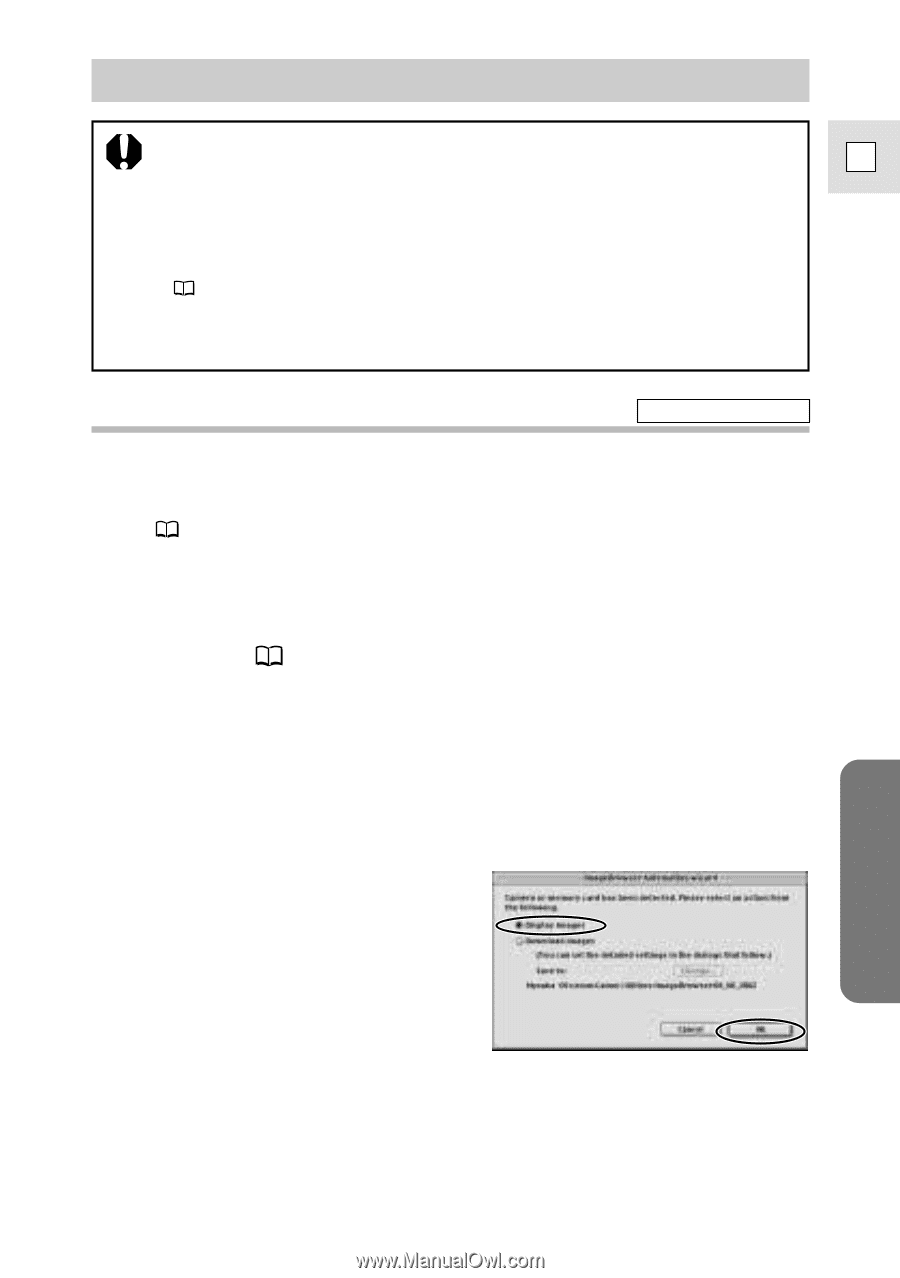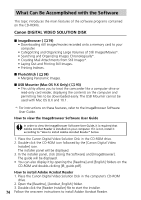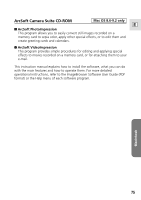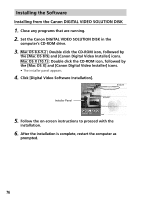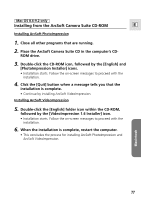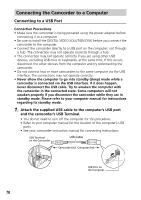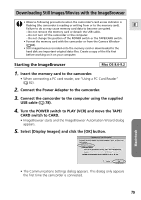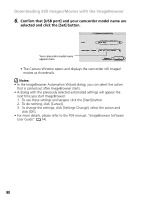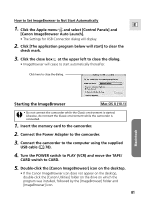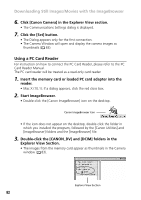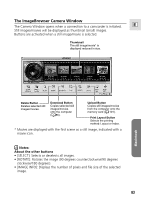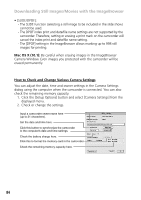Canon Optura 200MC DIGITAL VIDEO SOLUTION DISK Ver.4 Software Instruction Manu - Page 79
Downloading Still Images/Movies with the ImageBrowser
 |
View all Canon Optura 200MC manuals
Add to My Manuals
Save this manual to your list of manuals |
Page 79 highlights
Downloading Still Images/Movies with the ImageBrowser • Observe following precautions when the camcorder's card access indicator is flashing (the camcorder is reading or writing from or to the memory card). E Failure to do so may cause memory card data to become corrupted. - Do not remove the memory card or detach the USB cable. - Do not turn off the camcorder or the computer. - Do not change the position of the POWER switch or the TAPE/CARD switch. • Format the memory card with the camcorder or from the Camera Window ( 84). • Still images/movies recorded onto the memory card or downloaded to the hard disk are important original data files. Create a copy of the file first before working on it on your computer. Starting the ImageBrowser Mac OS 8.6-9.2 1. Insert the memory card to the camcorder. • When connecting a PC card reader, see "Using a PC Card Reader" ( 82). 2. Connect the Power Adapter to the camcorder. 3. Connect the camcorder to the computer using the supplied USB cable ( 78). 4. Turn the POWER switch to PLAY (VCR) and move the TAPE/ CARD switch to CARD. • ImageBrowser starts and the ImageBrowser Automation Wizard dialog appears. 5. Select [Display Images] and click the [OK] button. Macintosh • The Communications Settings dialog appears. This dialog only appears the first time the camcorder is connected. 79