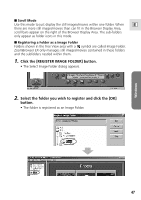Canon Optura 200MC DIGITAL VIDEO SOLUTION DISK Ver.4 Software Instruction Manu - Page 52
Select the file you created in the [Open file] dialog and click, the [Open] button.
 |
View all Canon Optura 200MC manuals
Add to My Manuals
Save this manual to your list of manuals |
Page 52 highlights
Using Other ZoomBrowser EX Functions 2. Select the file you created in the [Open file] dialog and click the [Open] button. • The selected file appears in the [Computer] list. The newly added data will appear here This concludes the process for adding new data. You can save the newly created file to the memory card using the procedures described in "Saving the Start-up Image to the Memory Card" ( 50). Note: • To delete a data file, select it and click the [Delete] button. 52
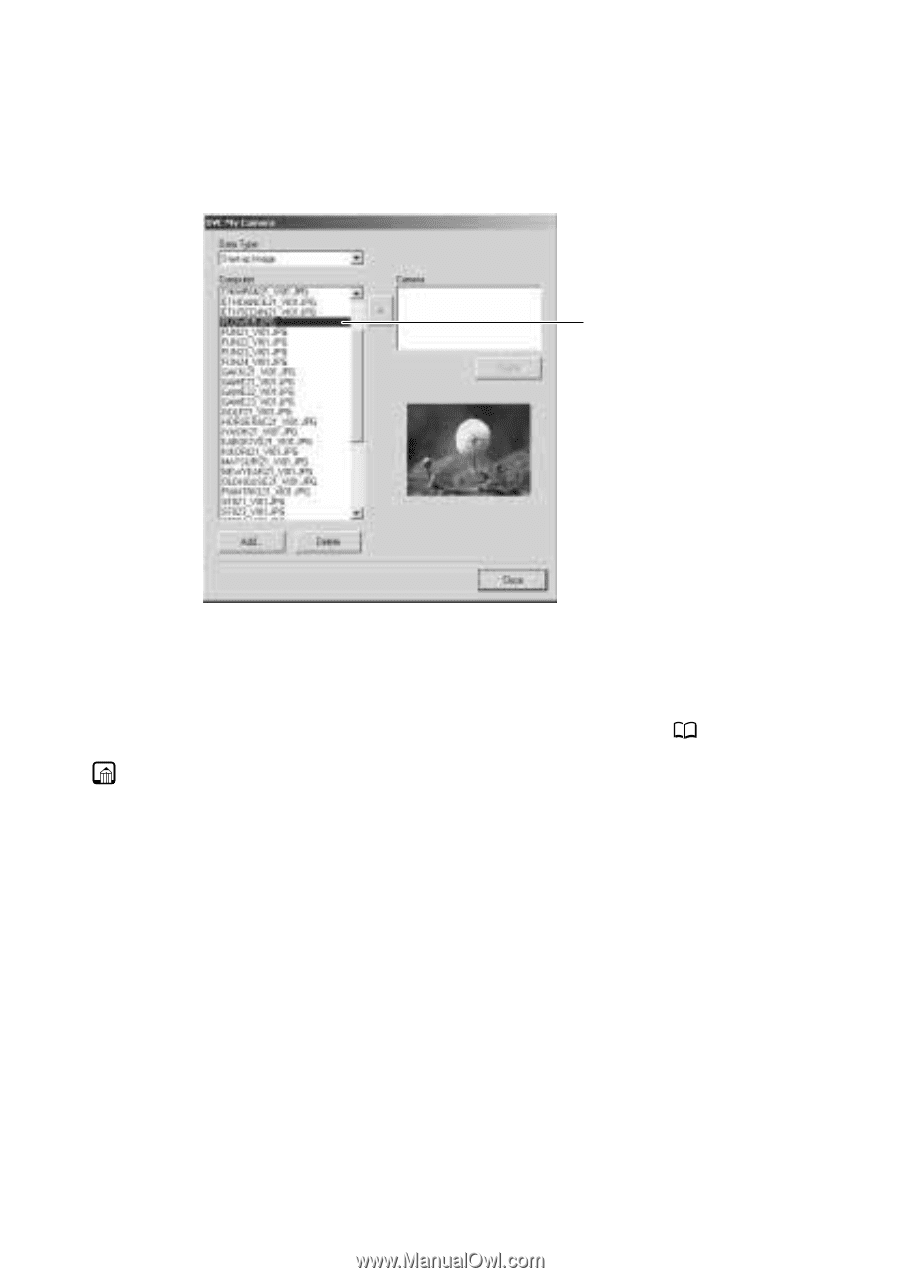
52
2.
Select the file you created in the [Open file] dialog and click
the [Open] button.
• The selected file appears in the [Computer] list.
This concludes the process for adding new data.
You can save the newly created file to the memory card using the procedures
described in “Saving the Start-up Image to the Memory Card” (
50).
Note:
• To delete a data file, select it and click the [Delete] button.
The newly added data will
appear here
Using Other ZoomBrowser EX Functions