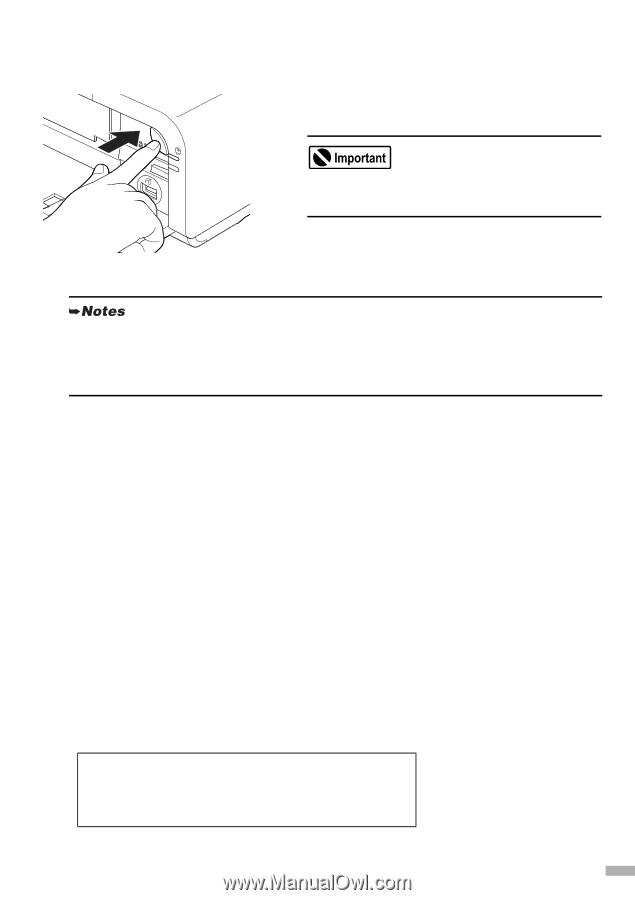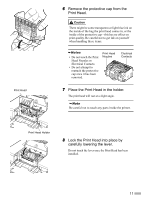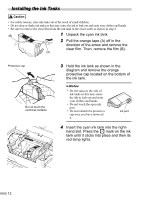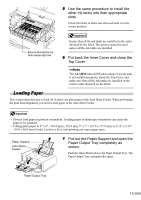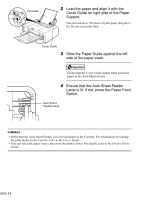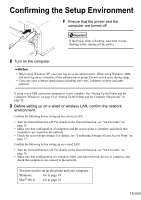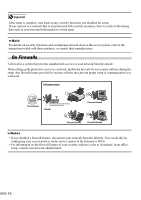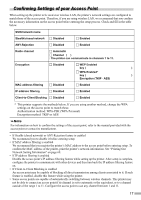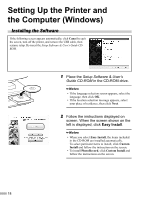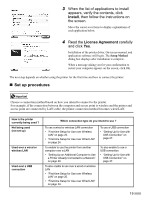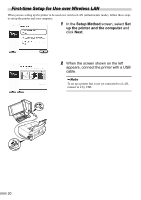Canon PIXMA iP5200R iP5200R Setup Guide - Page 17
Confirming the Setup Environment - setup software
 |
View all Canon PIXMA iP5200R manuals
Add to My Manuals
Save this manual to your list of manuals |
Page 17 highlights
Confirming the Setup Environment 1 Ensure that the printer and the computer are turned off. If the Power lamp is flashing, wait until it stops flashing before turning off the power. 2 Turn on the computer. • When using Windows XP, you must log on as the administrator. When using Windows 2000, you must log on as a member of the administrators group. Do not switch users during setup. • Close any open software applications including anti-virus, computer security and other software. If using over a USB connection, preparation is now complete. See "Setting Up the Printer and the Computer (Windows)" on page 18 or "Setting Up the Printer and the Computer (Macintosh)" on page 32. 3 Before setting up on a wired or wireless LAN, confirm the network environment. Confirm the following before setting up on a wireless LAN: • Turn the firewall function off. For details on the firewall function, see "On Firewalls" on page 16. • Make sure that configuration of computers and the access point is complete, and check that computers can connect to the network. • Check the access point settings. For details, see "Confirming Settings of your Access Point" on page 17. Confirm the following before setting up on a wired LAN: • Turn the firewall function off. For details on the firewall function, see "On Firewalls" on page 16. • Make sure that configuration of computers, hubs, and other network devices is complete, and check that computers can connect to the network. You now need to set up the printer and your computer: Windows: Mac® OS X: Go to page 18 Go to page 32 15