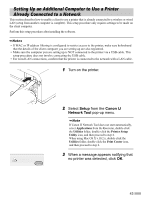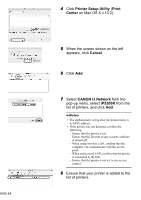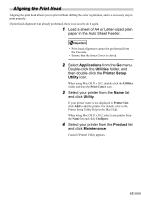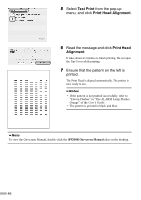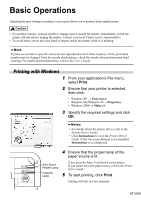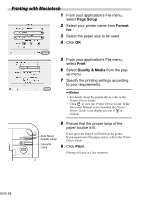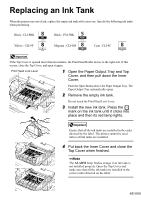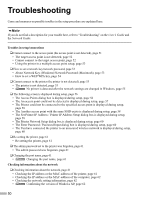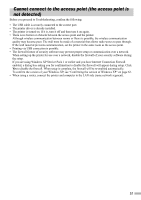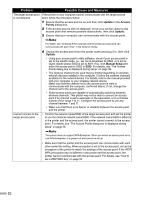Canon PIXMA iP5200R iP5200R Setup Guide - Page 49
Basic Operations - specifications
 |
View all Canon PIXMA iP5200R manuals
Add to My Manuals
Save this manual to your list of manuals |
Page 49 highlights
Basic Operations Adjusting the print settings according to your needs allows you to produce better quality prints. • If you detect smoke, unusual smells or strange noises around the printer, immediately switch the printer off and always unplug the printer. Contact your local Canon service representative. • To avoid injury, never put your hand or fingers inside the printer while it is printing. If prints are unclear or specific colors are not reproduced even if there is plenty of ink, print head nozzles may be clogged. Print the nozzle check pattern, check the results, then perform print head cleaning. For details about maintenance, refer to the User's Guide. Printing with Windows 1 From your application's File menu, select Print. 2 Ensure that your printer is selected, then click: • Windows XP → Preferences • Windows Me/Windows 98 → Properties • Windows 2000 → Main tab 3 Specify the required settings and click OK. • For details about the printer driver, refer to the Printer Driver Guide. • Click Instructions to view the Printer Driver Guide. If the On-screen Manual is not installed, Instructions is not displayed. 4 Ensure that the proper lamp of the paper source is lit. Auto Sheet Feeder Lamp Cassette Lamp If not, press the Paper Feed Switch on the printer. If you cannot select the paper source, refer to the Printer Driver Guide. 5 To start printing, click Print. Printing will start in a few moments. 47