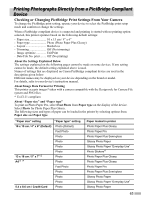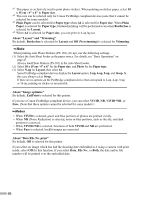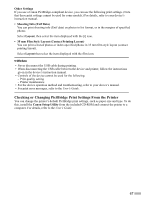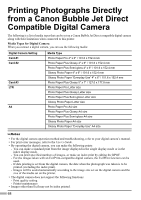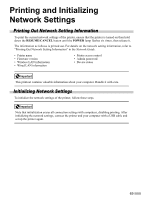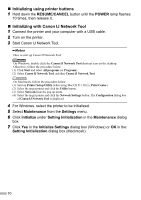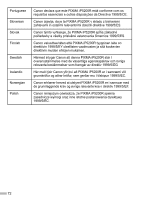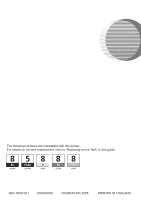Canon PIXMA iP5200R iP5200R Setup Guide - Page 72
Initializing using printer buttons, Initializing with Canon IJ Network Tool - windows 10
 |
View all Canon PIXMA iP5200R manuals
Add to My Manuals
Save this manual to your list of manuals |
Page 72 highlights
„ Initializing using printer buttons 1 Hold down the RESUME/CANCEL button until the POWER lamp flashes 10 times, then release it. „ Initializing with Canon IJ Network Tool 1 Connect the printer and your computer with a USB cable. 2 Turn on the printer. 3 Start Canon IJ Network Tool. How to start up Canon IJ Network Tool On Windows, double-click the Canon IJ Network Tool shortcut icon on the desktop. Otherwise, follow the procedure below. (1) Click Start and select All programs (or Programs). (2) Select Canon IJ Network Tool, and then Canon IJ Network Tool. On Macintosh, follow the procedure below. (1) Start up Printer Setup Utility (when using Mac OS X v.10.2.x, Print Center). (2) Select the target printer and click the Utility button. (3) Select Network from the pop-up menu. (4) Select the target printer and click the Network Settings button. The Configuration dialog box of Canon IJ Network Tool is displayed. 4 For Windows, select the printer to be initialized. 5 Select Maintenance from the Settings menu. 6 Click Initialize under Setting Initialization in the Maintenance dialog box. 7 Click Yes in the Initialize Settings dialog box (Windows) or OK in the Setting Initialization dialog box (Macintosh). 70