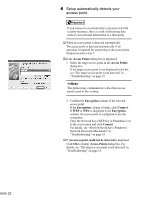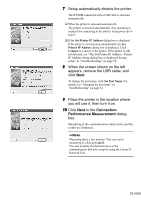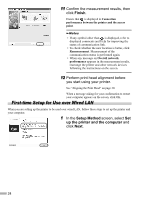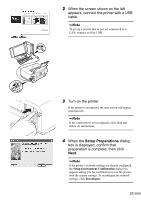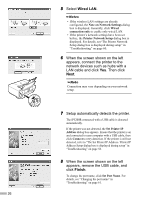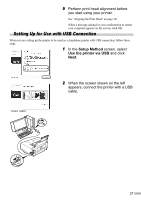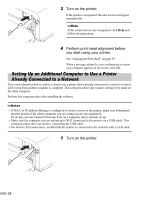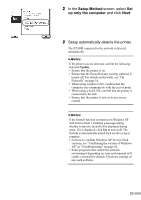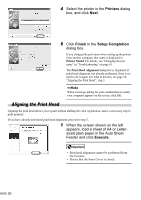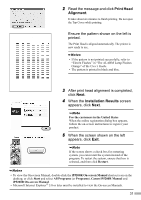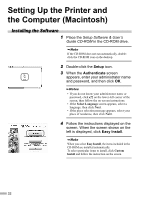Canon PIXMA iP5200R iP5200R Setup Guide - Page 29
Setting Up for Use with USB Connection
 |
View all Canon PIXMA iP5200R manuals
Add to My Manuals
Save this manual to your list of manuals |
Page 29 highlights
9 Perform print head alignment before you start using your printer. See "Aligning the Print Head" on page 30. When a message asking for your confirmation to restart your computer appears on the screen, click OK. Setting Up for Use with USB Connection When you are setting up the printer to be used as a standalone printer with USB connection, follow these steps. 1 In the Setup Method screen, select Use the printer via USB and click Next. 2 When the screen shown on the left appears, connect the printer with a USB cable. 27

27
9
Perform print head alignment before
you start using your printer.
See “Aligning the Print Head” on page 30.
When a message asking for your confirmation to restart
your computer appears on the screen, click OK.
Setting Up for Use with USB Connection
When you are setting up the printer to be used as a standalone printer with USB connection, follow these
steps.
1
In the
Setup Method
screen, select
Use the printer via USB
and click
Next
.
2
When the screen shown on the left
appears, connect the printer with a USB
cable.