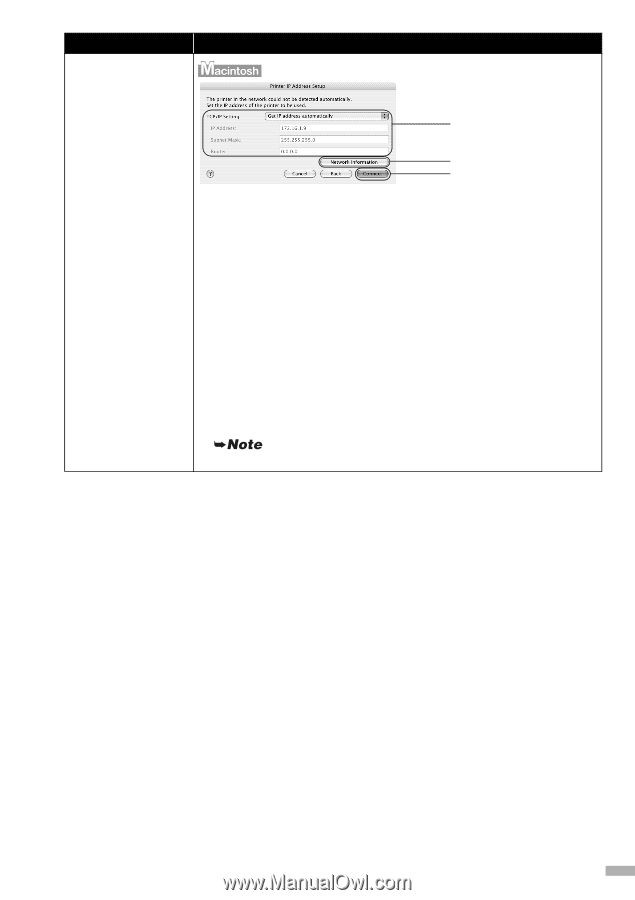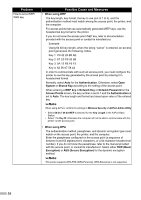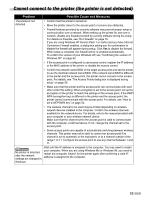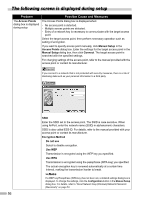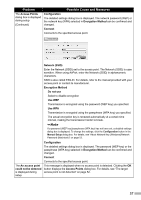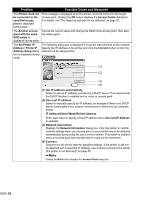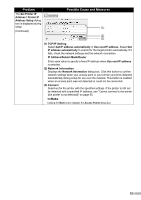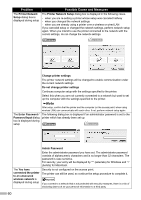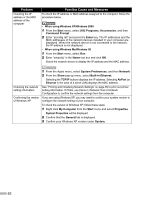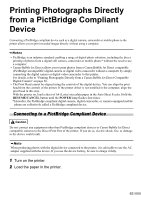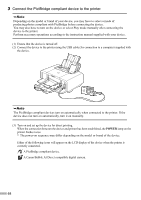Canon PIXMA iP5200R iP5200R Setup Guide - Page 61
IP Address/Subnet Mask/Router
 |
View all Canon PIXMA iP5200R manuals
Add to My Manuals
Save this manual to your list of manuals |
Page 61 highlights
Problem The Set Printer IP Address / Printer IP Address Setup dialog box is displayed during setup (Continued) Possible Cause and Measures (1) (2) (3) (1) TCP/IP Setting Select Get IP address automatically or Use next IP address. Select Get IP address automatically to search for the target printer automatically. If it fails, check the network settings and the network connection. IP Address/Subnet Mask/Router Enter each value to specify a fixed IP address when Use next IP address is selected. (2) Network Information Displays the Network Information dialog box. Click this button to confirm network settings when your access point or your printer cannot be detected automatically during setup for use over the network. This button is enabled when an access point was not detected or could not be connected. (3) Connect Searches for the printer with the specified settings. If the printer is still not be detected with a specified IP address, see "Cannot connect to the printer (the printer is not detected)" on page 55. Clicking the Back button displays the Access Points dialog box. 59