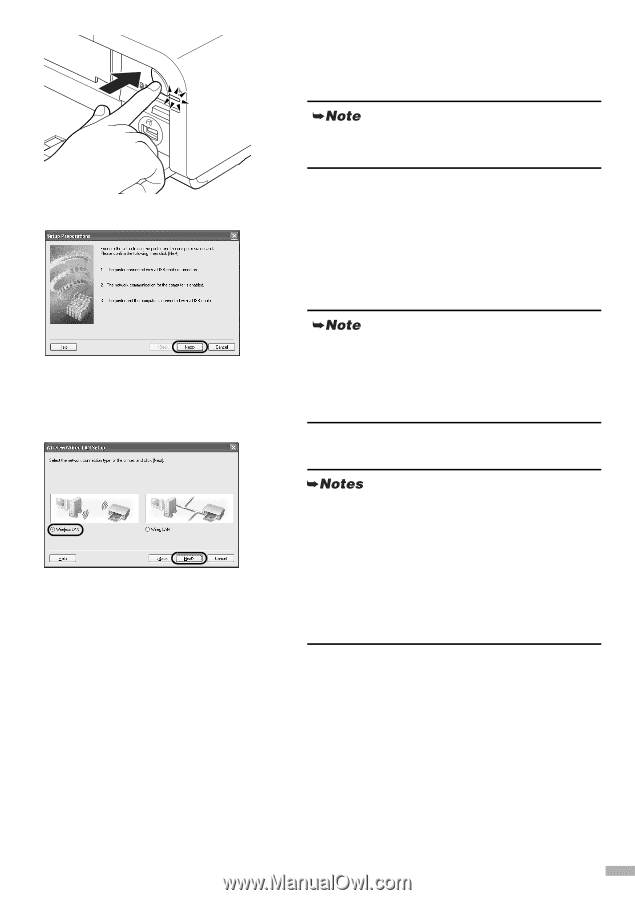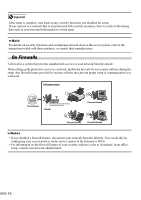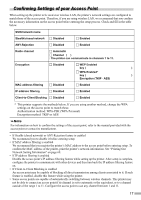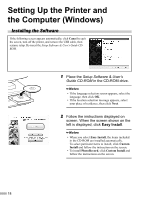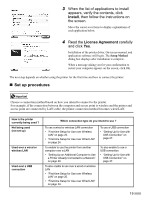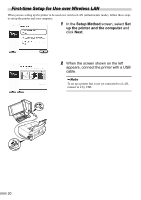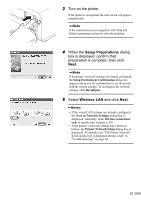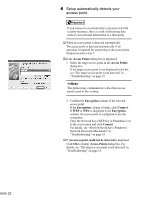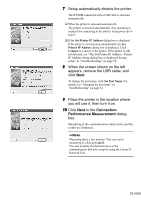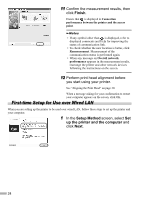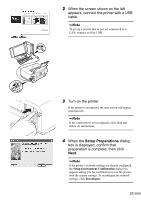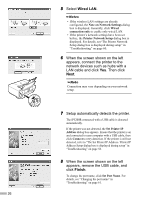Canon PIXMA iP5200R iP5200R Setup Guide - Page 23
Setup Preparations, Wireless LAN
 |
View all Canon PIXMA iP5200R manuals
Add to My Manuals
Save this manual to your list of manuals |
Page 23 highlights
3 Turn on the printer. If the printer is recognized, the next screen will appear automatically. If the connection is not recognized, click Help and follow instructions on how to solve the problem. 4 When the Setup Preparations dialog box is displayed, confirm that preparation is complete, then click Next. If the printer's network settings are already configured, the Setup Environment Confirmation dialog box appears asking you for confirmation to use the printer with the current settings. To reconfigure the network settings, click Reconfigure. 5 Select Wireless LAN and click Next. • If the wired LAN settings are already configured, the Note on Network Settings dialog box is displayed. Generally, click Wireless connection only to enable only wireless LAN. • If the printer's network settings have been set before, the Printer Network Setup dialog box is displayed. For details, see "The Printer Network Setup dialog box is displayed during setup" in "Troubleshooting" on page 60. 21