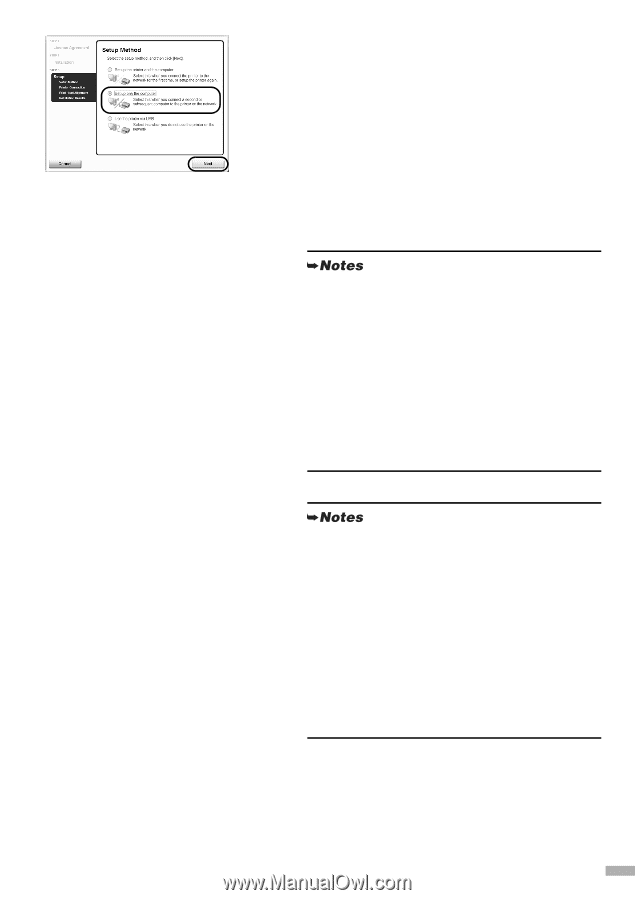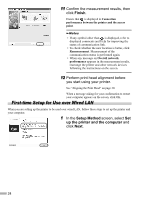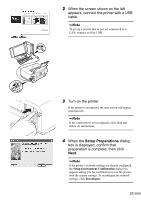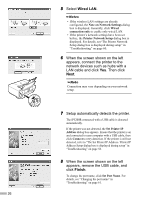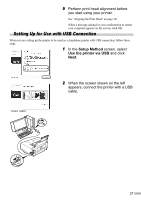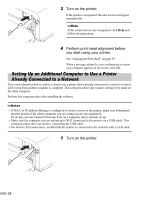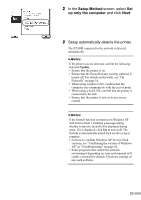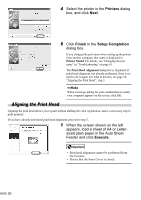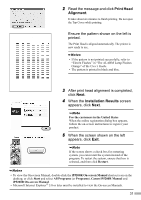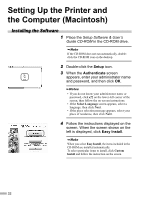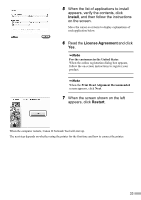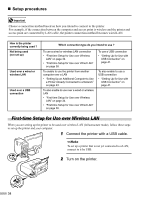Canon PIXMA iP5200R iP5200R Setup Guide - Page 31
Setup Method, up only the computer
 |
View all Canon PIXMA iP5200R manuals
Add to My Manuals
Save this manual to your list of manuals |
Page 31 highlights
2 In the Setup Method screen, select Set up only the computer and click Next. 3 Setup automatically detects the printer. The iP5200R connected to the network is detected automatically. If the printer was not detected, confirm the following and click Update. • Ensure that the printer is on. • Ensure that the firewall of any security software is turned off. For details on firewalls, see "On Firewalls" on page 16. • When using wireless LAN, confirm that the computer can communicate with the access point. • When using wired LAN, confirm that the printer is connected to the hub. • Ensure that the printer is not set to use access control. If the firewall function is turned on in Windows XP with Service Pack 1 installed, a message asking whether to turn the firewall off is displayed during setup. If it is displayed, click Yes to turn it off. The firewall is automatically turned back on after setup is complete. • For how to confirm Windows XP Service Pack versions, see "Confirming the version of Windows XP" in "Troubleshooting" on page 62. • Some programs that switch the network environment depending on your environment will enable a firewall by default. Check the settings of any such software. 29