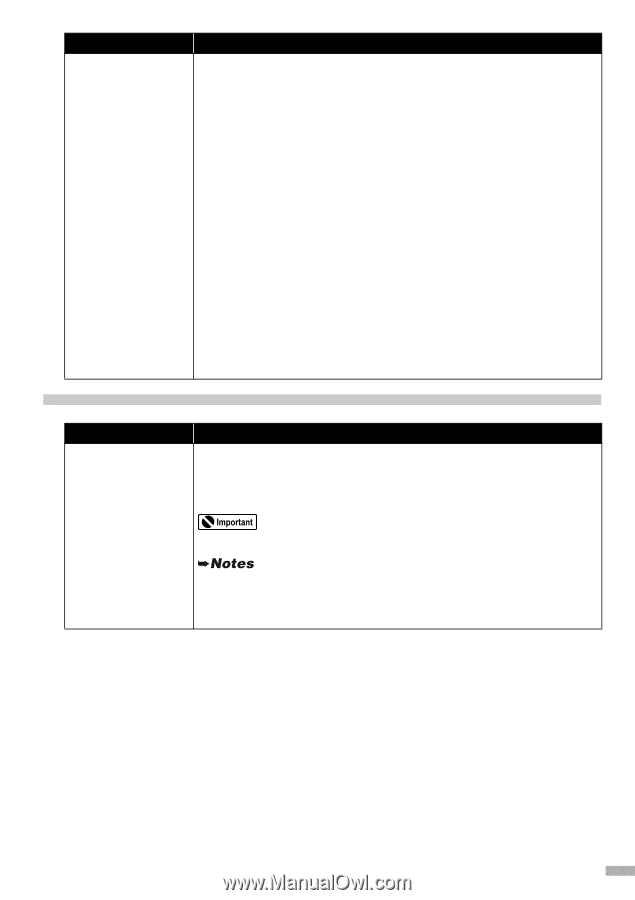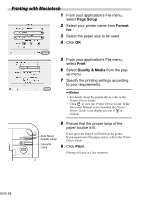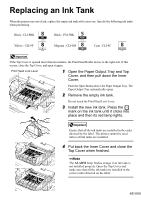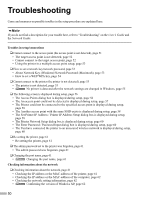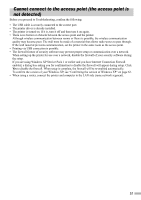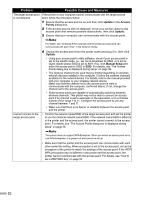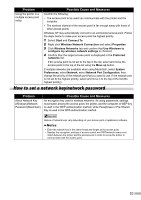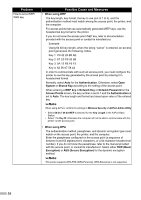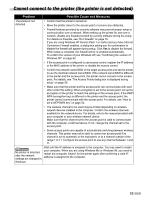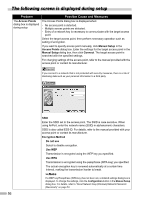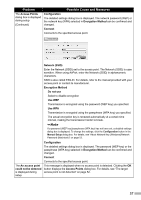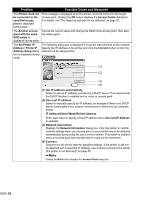Canon PIXMA iP5200R iP5200R Setup Guide - Page 55
How to set a network key/network password
 |
View all Canon PIXMA iP5200R manuals
Add to My Manuals
Save this manual to your list of manuals |
Page 55 highlights
Problem Using the printer in a multiple access point setup Possible Cause and Measures Confirm the following; • The access point to be used can communicate with the printer and the computer. • The wireless channel of the access point is far enough away with those of other access points. Windows XP may automatically connect to an unintended access point. Follow the steps below to make your access point the highest priority. 1 Select Start and Connect To. 2 Right click Wireless Network Connection and select Properties. 3 Click Wireless Networks tab and confirm that Use Windows to configure my wireless network settings is checked. 4 Confirm that the target access point is displayed in the Preferred networks list. If the access point is not set to the top in the list, select and move the access point to the top of the list using the Move up button. If multiple networks are available when using Macintosh, select System Preferences, select Network, select Network Port Configuration, then change the priority of the network port that you want to use. If the network port is not set to the highest priority, select and move it to the top of the list (the highest priority). How to set a network key/network password Problem About Network Key (Windows)/Network Password (Macintosh) Possible Cause and Measures An encryption key used in wireless networks. As using passwords, settings must match among the access point, the printer, and the computer. A WEP key is used in the WEP authentication method, while Passphrase or Pre-Shared Key is used in the WPA authentication method. Names of network keys vary depending on your access point or application software. • Enter the network key in the same format and length as the access point. • Besides the encryption, settings of access control and SSID/network name must match between the printer and the access point in order to set up the printer to communicate with the access point. 53