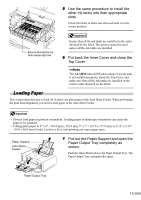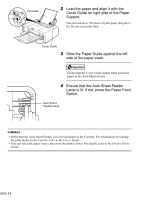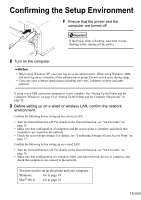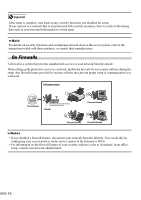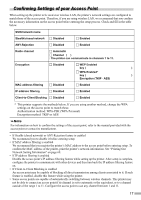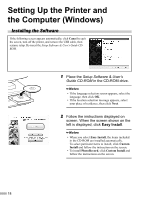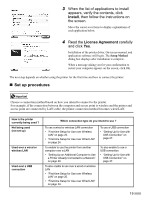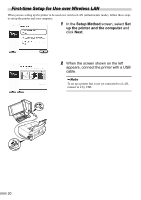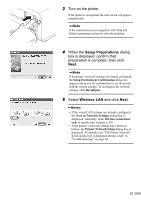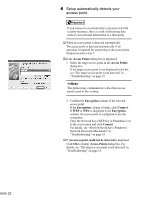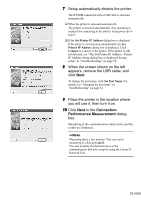Canon PIXMA iP5200R iP5200R Setup Guide - Page 20
Setting Up the Printer and, the Computer Windows - installation software
 |
View all Canon PIXMA iP5200R manuals
Add to My Manuals
Save this manual to your list of manuals |
Page 20 highlights
Setting Up the Printer and the Computer (Windows) Installing the Software If the following screen appears automatically, click Cancel to quit the screen, turn off the printer, and remove the USB cable, then resume setup. Re-insert the Setup Software & User's Guide CDROM. 1 Place the Setup Software & User's Guide CD-ROM in the CD-ROM drive. • If the language selection screen appears, select the language, then click OK. • If the location selection message appears, select your place of residence, then click Next. 2 Follow the instructions displayed on screen. When the screen shown on the left is displayed, click Easy Install. • When you select Easy Install, the items included in the CD-ROM are installed automatically. To select particular items to install, click Custom Install and follow the instruction on the screen. • To install PhotoRecord, click Custom Install and follow the instructions on the screen. 18