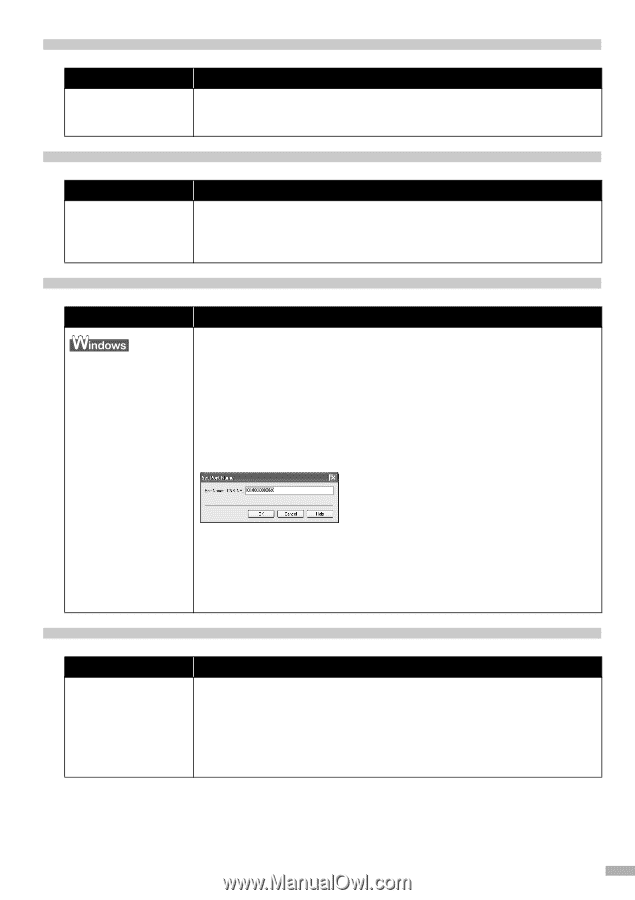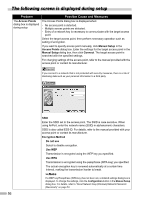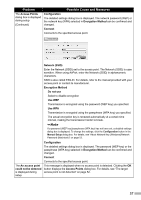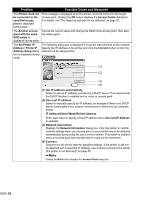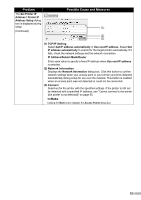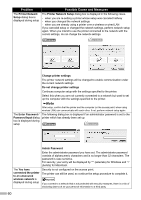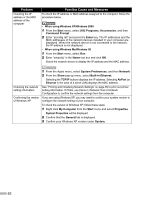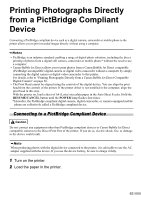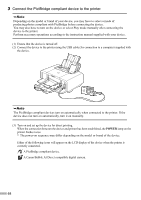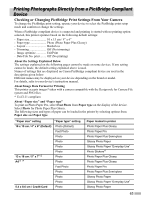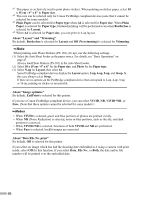Canon PIXMA iP5200R iP5200R Setup Guide - Page 63
Re-setting the printer, The admin password set to the printer was forgotten, Changing the port name
 |
View all Canon PIXMA iP5200R manuals
Add to My Manuals
Save this manual to your list of manuals |
Page 63 highlights
Re-setting the printer Problem Re-setting the printer Possible Cause and Measures Restore the printer to the factory default and set up the printer again. For details, see "Printing and Initializing Network Settings" on page 69. For setup procedures, see "Confirming the Setup Environment" on page 15. The admin password set to the printer was forgotten Problem The admin password was forgotten Possible Cause and Measures Restore the printer setting to factory default. All settings previously set will be lost after initialization. Set up the printer again to use it. For details, see "Initializing using printer buttons" in "Printing and Initializing Network Settings" on page 69. Changing the port name Problem Changing the port name Possible Cause and Measures To change the port name, click Set Port Name in the Setup Completion dialog box. The Set Port Name dialog box is displayed, where you specify the port name. By changing the port name, you can change the name of the printer. When you set up an additional computer to use the printer whose port name you changed, the printer is displayed with the changed port name. When two or more computers are set up, the changed name is displayed. When multiple computers or printers are present, this can be used to change the name to one that is easy to remember. Port Name Port names should consist of alphanumeric characters and be no longer than 24 characters (12 characters under Windows Me or Windows 98), excluding the prefix. The port name includes the fixed prefix "CNBJNP_", which you do not need to enter. Checking information about the network Problem Checking the IP address or the MAC address of the printer Possible Cause and Measures To check the IP address or the MAC address of the printer, print out the printer setup information or use Canon IJ Network Tool. For information on how to print out the printer network setting information, "Printing and Initializing Network Settings" on page 69. To display the Network Information dialog box, in the Canon IJ Network Tool, select Network Information from the View menu. 61