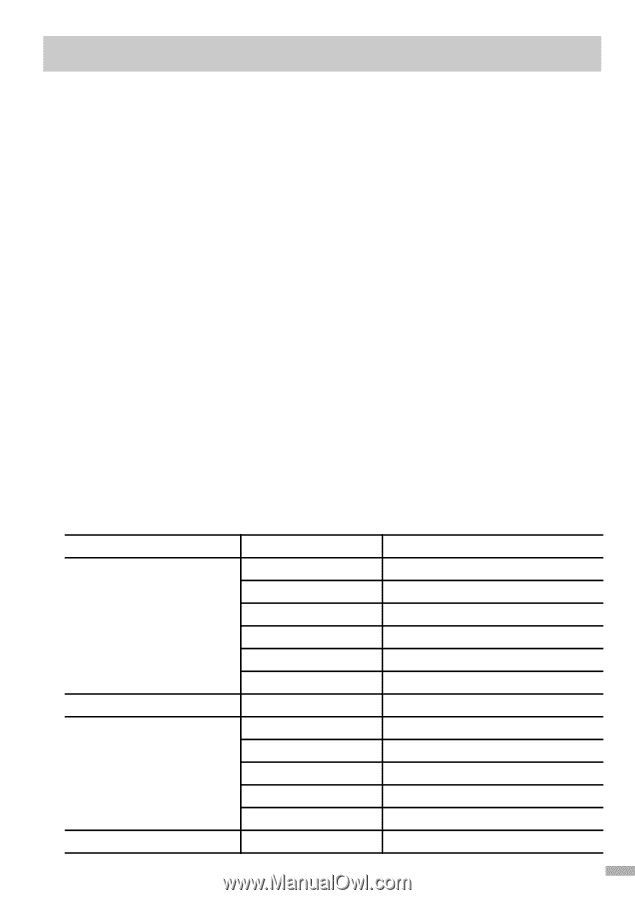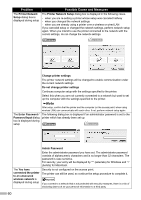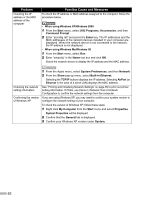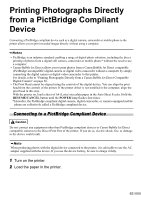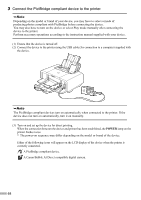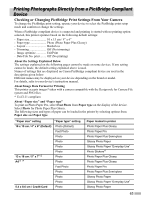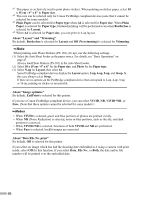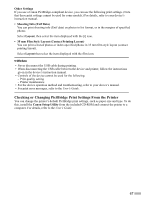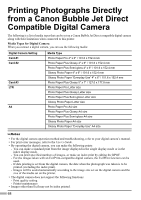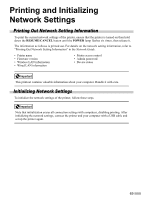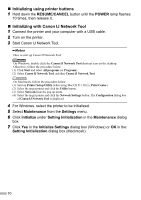Canon PIXMA iP5200R iP5200R Setup Guide - Page 67
Printing Photographs Directly from a PictBridge Compliant, Device
 |
View all Canon PIXMA iP5200R manuals
Add to My Manuals
Save this manual to your list of manuals |
Page 67 highlights
Printing Photographs Directly from a PictBridge Compliant Device Checking or Changing PictBridge Print Settings From Your Camera To change the PictBridge print setting, operate your device to select the PictBridge print setup mode and confirm or change the settings. When a PictBridge compliant device is connected and printing is started with no printing option selected, this printer operates based on the following default settings: - Paper size 10 x 15 cm / 4" x 6" - Paper type Photo (Photo Paper Plus Glossy) - Layout Borderless - Trimming Off (No trimming) - Image optimize ExifPrint - Date/File No. print ........ Off (No printing) About the Settings Explained Below The settings explained on the following pages cannot be made on some devices. If any setting cannot be made, the default setting explained above is used. Names of settings that are displayed on Canon PictBridge compliant device are used in the description given below. Different names may be displayed on your device depending on the brand or model. For details, refer to your device's instruction manual. About Image Data Format for Printing This printer accepts images* taken with a camera compatible with the Design rule for Camera File system and PNG files. * Exif2.21 compliant About "Paper size" and "Paper type" To print on Photo Paper Pro, select Fast Photo from Paper type on the display of the device. Select Photo for Photo Paper Plus Glossy. The following sizes and types of paper can be loaded in the printer by selecting options from Paper size and Paper type. "Paper size" setting "Paper type" setting 10 x 15 cm / 4" x 6" (Default) Photo (Default) Fast Photo Photo Photo Photo 13 x 18 cm / 5" x 7"*2 A4*3 *4 Photo Photo Photo Fast Photo Photo Photo Photo 5.4 x 8.6 cm / Credit Card Photo Paper loaded in printer Photo Paper Plus Glossy Photo Paper Pro Photo Paper Plus Semi-gloss Glossy Photo Paper Glossy Photo Paper "Everyday Use" Photo Stickers*1 Photo Paper Plus Glossy Photo Paper Plus Glossy Photo Paper Pro Photo Paper Plus Semi-gloss Glossy Photo Paper Glossy Photo Paper "Everyday Use" Glossy Photo Paper 65